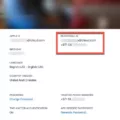Setting up your new iTech smartwatch is a breeze with our easy-to-use mobile app. To get started, simply download the app by scanning the QR code provided below. Once the app is installed on your phone, tap on the watch icon located on the upper right corner of the screen to begin the pairing process.
Follow the pairing instructions on the app to establish a connection between your phone and the smartwatch. This will ensure that the correct time and date are synced to your watch. Once the pairing is complete, you’ll see the accurate time and date displayed on your watch, ensuring that you’re always on schedule.
But the iTech smartwatch offers more than just telling time. With our iTech Wearables app, you can track your health and fitness goals effortlessly. Whether you’re looking to monitor your steps, heart rate, calories burned, or even your sleep patterns, our app has got you covered.
Compatible with both iTech Smartwatches and Fitness Trackers, the iTech Wearables app allows you to set personalized goals and track your progress over time. It’s a free app available for download on Android devices, making it easily accessible to all users.
For first-time users of the iTech Jr., you’ll be prompted to set the date and time when you switch on the watch for the first time. Simply swipe up and down over the day, month, year, hours, and minutes to adjust the current date and time to your preference. Once you’re satisfied with the settings, tap the OK button to confirm.
With the seamless setup process and the advanced features of the iTech smartwatch and the iTech Wearables app, you’ll be well-equipped to stay on top of your health and fitness journey. So why wait? Begin your iTech smartwatch experience today and unlock a world of possibilities for a healthier and more active lifestyle.
How Do I Set Up My ITech?
To set up your iTech smartwatch, please follow these steps:
1. Start by downloading the free mobile app for your smartwatch. You can do this by scanning the QR code provided in the manual or on the packaging.
2. Once the app is downloaded, open it on your phone.
3. Look for the watch icon on the upper right corner of the app’s interface and tap on it.
4. Follow the pairing instructions that appear on your phone’s screen. This will establish a connection between your phone and the smartwatch.
5. Once the pairing process is complete, the correct time and date will automatically be synchronized and displayed on your smartwatch.
Remember to ensure that your smartwatch is fully charged before starting the setup process.
If you encounter any difficulties during the setup process, please refer to the user manual or contact iTech customer support for further assistance.

What App Do I Need For My ITech Watch?
To fully utilize the features of your iTech Smartwatch, you will need to download the iTech Wearables app. This app is essential for syncing and managing your device, as well as tracking your health and fitness goals. Here are some key features and benefits of the iTech Wearables app:
1. Compatibility: The iTech Wearables app is specifically designed to work with iTech Smartwatches and Fitness Trackers. It ensures seamless integration between your device and the app, allowing you to access all the features and functionalities.
2. Health and Fitness Tracking: The app enables you to track various aspects of your health and fitness, including steps taken, distance traveled, calories burned, and even your heart rate. This data is presented in an easy-to-understand format, helping you monitor your progress and make informed decisions about your fitness routine.
3. Goal Setting: With the iTech Wearables app, you can set personalized goals based on your health and fitness objectives. Whether you want to increase your daily step count or improve your sleep quality, the app allows you to set targets and track your progress towards achieving them.
4. Sleep Monitoring: The app also features sleep tracking functionality, which helps you understand your sleep patterns and identify areas for improvement. By monitoring your sleep duration and quality, you can make adjustments to your bedtime routine and optimize your rest.
5. Notifications and Reminders: Through the app, you can receive notifications and reminders directly on your iTech Smartwatch. This feature allows you to stay connected and informed without constantly checking your phone.
6. Social Integration: The iTech Wearables app offers social integration, enabling you to share your achievements and progress with friends and family. You can connect with other users, join challenges, and even compare your stats to stay motivated and engaged.
The iTech Wearables app is a comprehensive health and fitness companion for your iTech Smartwatch or Fitness Tracker. It provides a user-friendly interface, in-depth tracking capabilities, and a range of features to help you achieve your wellness goals. Downloading and using this app will enhance your overall experience with your iTech device.
How Do I Set The Time On My ITech Jr Smartwatch?
To set the time on your iTech Jr smartwatch, follow these steps:
1. Turn on the smartwatch by pressing the power button.
2. The date and time setting screen will appear first.
3. Swipe up and down on the screen to navigate through the different options.
4. Start with the day and swipe to select the desired day of the month.
5. Move on to the month and select the correct month.
6. Continue to the year and swipe to choose the current year.
7. Next, select the hour by swiping up or down until you reach the desired hour.
8. After setting the hour, move to the minutes and adjust them accordingly.
9. Double-check your selections to ensure the correct date and time are displayed.
10. Once you are satisfied with your choices, tap on the OK button to confirm and save the settings.
By following these steps, you will be able to set the date and time on your iTech Jr smartwatch accurately.
Conclusion
Setting up your new iTech smartwatch is a simple and straightforward process. To begin, download the free iTech Fusion 2 mobile app by scanning the provided QR code. Once downloaded, open the app on your phone and locate the watch icon on the upper right corner of the screen. Tap on this icon and follow the pairing instructions to connect your smartwatch to your phone.
Once the pairing is complete, you will notice that the correct time and date automatically appear on your watch. This ensures that your watch is synchronized with your phone and displays accurate information.
Furthermore, iTech Wearables is a health and fitness app that you can also download for free on your Android phone. This app is compatible with your iTech smartwatch or fitness tracker, allowing you to set goals and track your progress in various aspects of your health and fitness journey. With this app, you can monitor your steps, heart rate, calories burned, sleep patterns, and much more.
Additionally, when you first switch on your iTech Jr. smartwatch, you will be prompted to set the date and time. Simply swipe up and down over the day, month, year, hours, and minutes to adjust the current date and time settings. Once you are satisfied with the changes, tap the OK button to save your settings.
The iTech watch setup process is user-friendly and can be completed quickly. By following the provided instructions and utilizing the iTech Fusion 2 mobile app, you can ensure that your smartwatch is properly connected to your phone and displaying accurate time and date information. Additionally, the iTech Wearables app provides a comprehensive platform for tracking your health and fitness goals. Enjoy your new smartwatch and make the most out of its features!