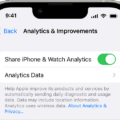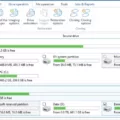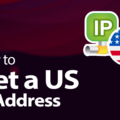BitLocker is a powerful encryption solution offered by Microsoft that comes free with Windows operating systems. It provides a robust layer of security for your data, ensuring that it remains protected from unauthorized access. Whether you are an individual user or a business, BitLocker can be a valuable tool to safeguard your sensitive information.
One of the key advantages of BitLocker is its ease of use. It is built directly into Windows, so there is no need to download or install any additional software. This makes it a convenient option for users who want a simple and straightforward encryption solution.
To enable BitLocker, you can follow a few simple steps. First, go to the search box on the taskbar and type “Manage BitLocker” and select it from the list of results. Alternatively, you can go to Start > Settings > Privacy & security > Device encryption > BitLocker drive encryption. It’s important to note that this option will only be available if BitLocker is supported on your device.
Once you have accessed the BitLocker settings, you can choose to encrypt your entire drive or just specific files and folders. BitLocker provides flexibility in selecting the level of encryption that suits your needs. It uses the AES encryption algorithm, which is widely recognized as a secure and reliable method of protecting data.
In addition to encrypting your local drives, BitLocker also offers a feature called BitLocker To Go. This allows you to encrypt removable drives such as USB flash drives, SD cards, and external hard drives. By encrypting these devices, you can ensure that your data remains safe even if the drive gets lost or stolen.
BitLocker also provides additional security measures, such as the option to require a password or a smart card to access the encrypted data. This adds an extra layer of protection, making it even more difficult for unauthorized users to gain access to your sensitive information.
BitLocker is a valuable tool for anyone looking to secure their data. Its built-in nature and user-friendly interface make it accessible to both individuals and businesses. Whether you need to protect personal files or comply with industry regulations, BitLocker offers a free and reliable solution to keep your data safe.
Remember, encryption is not just a compliance requirement; it is a crucial step in safeguarding your information. By utilizing BitLocker, you can have peace of mind knowing that your data is protected from prying eyes.
How Much Does BitLocker Cost?
BitLocker is a free encryption solution provided by Microsoft for Windows operating systems. It is available in select editions of Windows, including Windows 10 Pro, Enterprise, and Education. The cost of BitLocker is already included in the price of these Windows editions, so there is no additional cost to use BitLocker if you have one of these versions of Windows.
Here are some key points about BitLocker and its cost:
• BitLocker is a built-in feature of Windows, meaning it is already included when you purchase a compatible version of Windows.
• If you have Windows 10 Home edition, BitLocker is not included. However, you can upgrade to Windows 10 Pro to access BitLocker and other advanced features.
• Upgrading to Windows 10 Pro may incur a cost, as it involves purchasing a new license for the Pro edition. The exact cost will depend on the current pricing set by Microsoft or authorized resellers.
• BitLocker is also available in the Enterprise and Education editions of Windows, which may have different licensing costs depending on your organization’s licensing agreement with Microsoft.
• Additionally, BitLocker requires a computer with a compatible TPM (Trusted Platform Module) chip or a USB drive to store the encryption key. The cost of these hardware components is separate from the software itself.
BitLocker is a free encryption solution offered by Microsoft for select editions of Windows. The cost to use BitLocker depends on the Windows edition you have or choose to upgrade to.
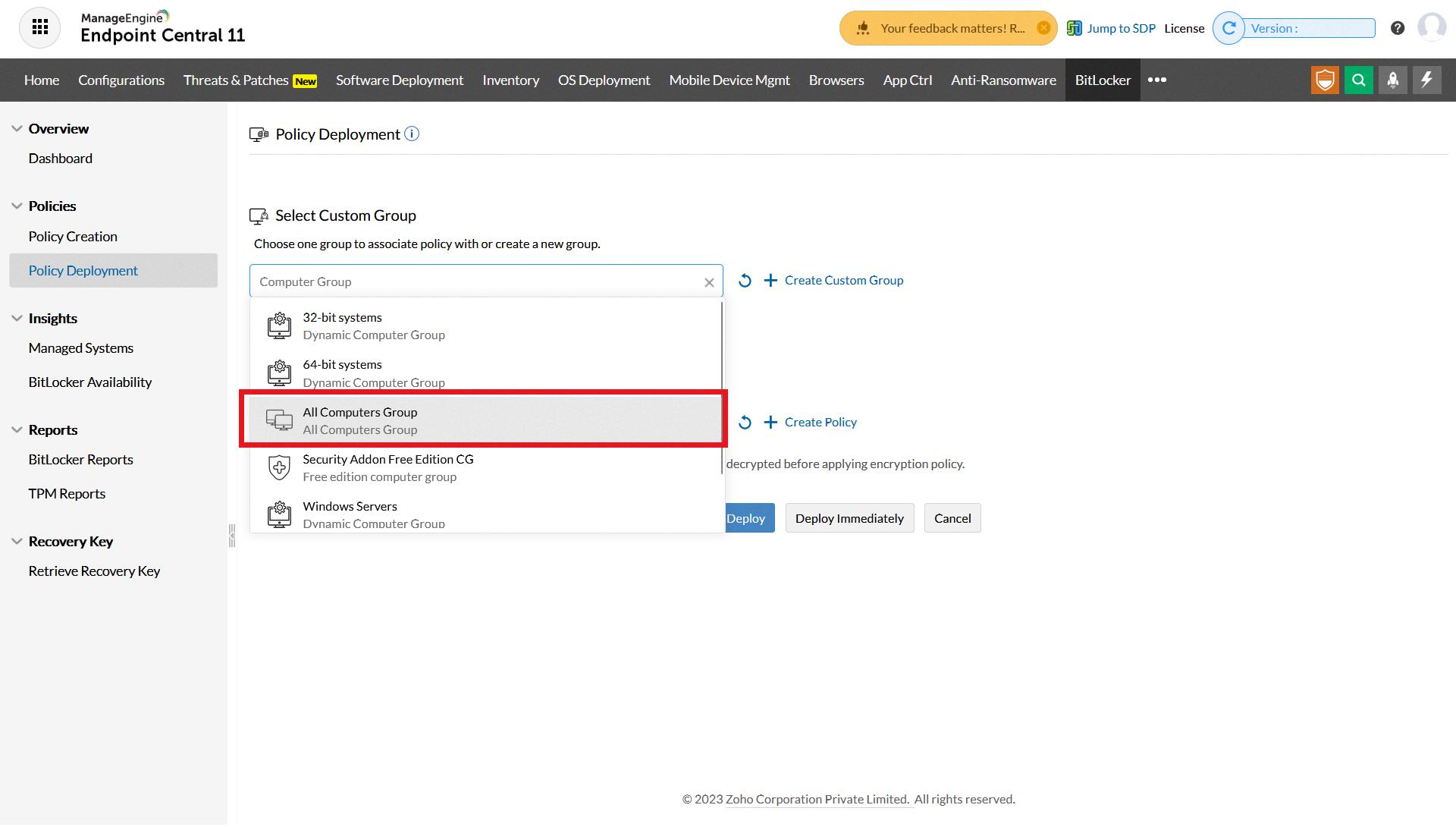
Is BitLocker Free Or Paid?
BitLocker is a built-in encryption feature provided by Microsoft and is available for free on certain editions of Windows. It is included in Windows 10 Pro and Enterprise editions, as well as Windows 8.1 Pro and Enterprise editions. However, it is not available in the Home editions of these operating systems.
So, if you have one of the supported editions of Windows, you can use BitLocker without any additional cost. It allows you to encrypt your entire system drive or individual drives, providing an extra layer of security for your data.
It’s worth noting that while BitLocker is free to use, there may be some additional requirements to consider. For example, you need a Trusted Platform Module (TPM) chip on your computer to take full advantage of BitLocker. If your device doesn’t have a TPM, you can still use BitLocker, but you’ll need to use a USB drive to store the encryption key.
If you have a compatible edition of Windows, BitLocker is a free encryption solution that can help protect your data.
How To Use BitLocker For Free?
To use BitLocker for free, you can follow these steps:
1. Open the Start menu and search for “Manage BitLocker” or go to Start > Settings > Privacy & security > Device encryption > BitLocker drive encryption. Please note that BitLocker may not be available on all devices.
2. Once you open the BitLocker management window, you will see a list of your drives. Select the drive you want to encrypt and click on the “Turn on BitLocker” option next to it.
3. You will be prompted to choose how you want to unlock the drive. You can either use a password, a smart card, or both. Select the desired option and click “Next.”
4. In the next step, you can choose to save a recovery key. This key will allow you to access your drive in case you forget your password or lose your smart card. You can save the recovery key to a file, print it, or store it in your Microsoft account. Choose the option that suits you best and click “Next.”
5. Next, you will be asked to choose the encryption mode. The recommended option is “New encryption mode,” which provides better security. Select the desired mode and click “Next.”
6. BitLocker will now ask you to choose whether you want to encrypt only the used space or the entire drive. If you select the option to encrypt only the used space, the encryption process will be faster. However, choosing to encrypt the entire drive will provide better security. Make your selection and click “Next.”
7. You will now see a confirmation screen summarizing your choices. Review the information and click “Start encrypting” to begin the encryption process.
8. The encryption process may take some time, depending on the size of your drive and the speed of your computer. During this time, it is important not to turn off your computer or remove the drive.
9. Once the encryption process is complete, your drive will be protected by BitLocker. You will need to enter the password or insert the smart card whenever you want to access the encrypted drive.
It is important to note that BitLocker is not available on all versions of Windows. It is primarily available on Windows Pro, Enterprise, and Education editions. If you are using Windows Home edition, you may not have access to BitLocker. In such cases, you can consider using alternative encryption software or upgrading to a higher edition of Windows that includes BitLocker.
Is BitLocker Free To Download?
BitLocker is not available as a separate download for free. It is a built-in feature of certain editions of Windows operating systems. BitLocker comes pre-installed in Windows 11/10 Pro, Enterprise, and Education editions, as well as in Windows 8/8.1 Pro and Enterprise editions.
However, if you have a different edition of Windows, such as Windows Home, you will not have access to BitLocker. In that case, you will need to upgrade your Windows edition to one that includes BitLocker or consider alternative encryption software.
It’s worth mentioning that while BitLocker itself is not available for free, the feature does not require any additional payment once you have the appropriate edition of Windows. So if you already have Windows Pro, Enterprise, or Education, you can use BitLocker without any extra cost.
If you don’t have the required edition of Windows or prefer a free alternative, you can consider using other encryption software like VeraCrypt or DiskCryptor, which are open-source and available for free download. These tools offer similar functionality to BitLocker and can be used to secure your removable drives.
Conclusion
BitLocker is indeed a free encryption solution provided by Microsoft for Windows operating systems. It is designed to protect sensitive data on both internal and external storage devices, such as hard drives, USB flash drives, and SD cards. By enabling BitLocker, users can encrypt their data, making it inaccessible to unauthorized users. This is particularly useful for individuals and businesses who want to ensure the security and privacy of their information. The process of enabling BitLocker is relatively straightforward and can be accessed through the device’s settings or by typing “Manage BitLocker” in the search box on the taskbar. It is important to note that the availability of BitLocker may vary depending on the device and version of Windows being used. BitLocker is an effective and convenient encryption solution that provides an added layer of security to protect sensitive data.