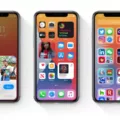The iPod, a revolutionary device introduced by Apple over 20 years ago, has become an iconic music player that has changed the way we listen to music. However, like any electronic device, it can sometimes encounter issues that require troubleshooting and support.
One common issue that iPod users may come across is the “iPod support service is not installed” error. This error message typically appears when attempting to connect the iPod to a computer or when trying to sync the device with iTunes. Fortunately, there are steps you can take to resolve this problem.
Firstly, ensure that you have the latest version of iTunes installed on your computer. Apple regularly releases updates to improve compatibility and fix bugs, so updating your software can often resolve issues with device connectivity.
Next, connect your iPod directly to your computer using a USB cable. Avoid using USB hubs or extension cables, as these may cause connectivity problems. Make sure the USB cable is securely plugged into both the iPod and the computer.
When connecting your iPod, you may be prompted with an “Trust This Computer” alert box on either your iPod or computer. Choose “Yes” to establish a trusted connection between your devices.
If the error persists, try connecting your iPod to a different USB port on your computer. Sometimes, certain USB ports may have compatibility issues, and switching to a different port can resolve the problem.
Additionally, it is worth trying a different USB cable if available. A faulty or damaged cable can prevent proper communication between the iPod and the computer. By using a different cable, you can determine if the issue lies with the cable itself.
In some cases, the error may be related to the iPod’s software. To address this, you can try restarting both your iPod and computer. This simple step can often resolve temporary software glitches.
If none of the above steps resolve the issue, it may be worth trying to connect your iPod to a different computer. This can help determine if the problem is specific to your computer or if it persists across multiple devices.
The “iPod support service is not installed” error can be frustrating, but there are several troubleshooting steps you can take to resolve it. By updating your software, ensuring a secure connection, and trying different ports and cables, you can often overcome this issue and continue enjoying your iPod’s music capabilities.
Remember, if you continue to experience difficulties, it is always recommended to seek further assistance from Apple Support or an authorized service provider. They can provide personalized guidance and solutions specific to your iPod model and situation.
How Do I Get My Computer To Recognize My IPod?
To get your computer to recognize your iPod, follow these steps:
1. Connect the iPod to the computer: Plug one end of the USB cable that you use to charge your iPod into a USB port on your computer. Make sure it is securely connected to both the iPod and the computer.
2. Trust the computer: If an alert box appears on either your iPod or computer asking if you trust this computer, select “Yes” to establish a connection between the two devices.
3. Check the USB cable: Ensure that the USB cable is not damaged or frayed. If you suspect any issues with the cable, try using a different USB cable to see if that resolves the problem.
4. Restart both devices: Sometimes, a simple restart can fix connectivity issues. Disconnect the iPod from the computer, restart both the iPod and the computer, and then reconnect the iPod to the computer.
5. Update iTunes: Ensure that you have the latest version of iTunes installed on your computer. Open iTunes and check for any available updates. Updating iTunes can sometimes resolve compatibility issues with your iPod.
6. Update your computer’s operating system: If you are using an older operating system, it may not be compatible with your iPod. Check for any available updates for your computer’s operating system and install them.
7. Try a different USB port or computer: If the above steps do not work, try connecting your iPod to a different USB port on your computer. If possible, try connecting it to a different computer to see if the issue lies with your computer or the iPod itself.
By following these steps, you should be able to get your computer to recognize your iPod. If you continue to have issues, it may be helpful to consult Apple support or visit an Apple Store for further assistance.
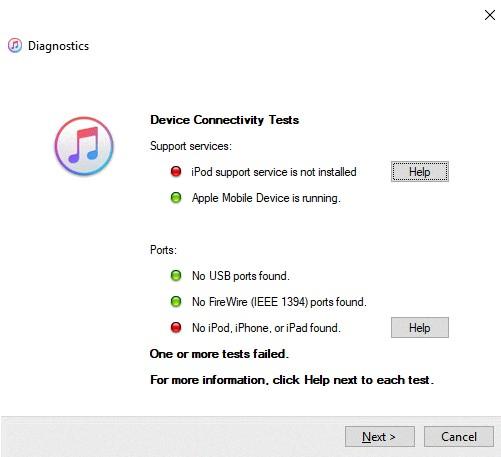
Did Apple Stop Supporting Ipods?
Apple has officially discontinued the iPod after more than 20 years since its introduction. This means that Apple will no longer be producing or selling new iPod devices. However, they will continue to provide support for existing iPods, including software updates and customer service, for a limited time.
Here are some key points regarding Apple’s decision to discontinue the iPod:
1. End of an era: The iPod was first introduced by Apple in 2001 and quickly gained popularity as a portable music player. It revolutionized the way people listened to music on the go.
2. Declining sales: Over the years, the demand for dedicated music players has declined significantly due to the rise of smartphones which offer similar functionalities. As a result, iPod sales have been decreasing, leading to Apple’s decision to discontinue the product.
3. iPod Touch: Although Apple has discontinued the traditional iPod models like the iPod Shuffle and iPod Nano, they will continue to offer support for the iPod Touch. The iPod Touch is essentially an iPhone without cellular capabilities, providing access to apps, games, and music.
4. Limited supplies: Apple has stated that the iPod will be available while supplies last. This means that you may still be able to find iPods in some stores or online retailers, but once the existing stock is depleted, they will no longer be available directly from Apple.
5. Continued support: While Apple is no longer producing new iPods, they will continue to support existing devices. This includes software updates to fix any bugs or security vulnerabilities and customer service assistance for iPod-related issues.
Apple has discontinued the iPod after more than two decades of its existence. While this marks the end of an era, Apple will still provide support for existing iPods for a limited time. If you are interested in purchasing an iPod, it is advised to do so soon as supplies may become limited in the future.
How Do I Fix ITunes Not Recognizing My IPod?
To fix the issue of iTunes not recognizing your iPod, you can follow these steps:
1. Look in the Finder or iTunes: Check if your iPod is visible in the Finder (on a Mac) or in iTunes (on a PC). If you see it, proceed to the next step. If not, move on to step 2.
2. Update the software on all devices: Make sure you have the latest version of iTunes installed on your computer and the latest software update on your iPod. This ensures compatibility and may resolve any recognition issues.
3. Connect your device directly to your computer: Avoid using USB hubs or extensions. Connect your iPod directly to a USB port on your computer to rule out any connection issues.
4. Trust your computer, if asked: Sometimes, when you connect your iPod to a new computer, you may be prompted to “Trust” the computer. Follow the on-screen instructions to trust the computer, which allows it to recognize your iPod.
5. Allow the accessory to connect: If you have any accessories plugged into your iPod, such as a charging cable or headphones, unplug them and reconnect your iPod directly to the computer.
6. Restart your devices: Restart both your iPod and your computer. This can help refresh the connection and resolve any temporary glitches.
7. Try a different port, cable, or computer: If none of the above steps work, try connecting your iPod to a different USB port on your computer. Additionally, try using a different USB cable to rule out a faulty cable. If possible, try connecting your iPod to a different computer to see if it gets recognized.
By following these steps, you should be able to fix the issue of iTunes not recognizing your iPod. If the problem persists, it may be helpful to seek further assistance from Apple Support or consult an IT professional.
Why Can’t ITunes Read The Contents Of My IPod?
There are several potential reasons why iTunes may not be able to read the contents of your iPod. Here are some possible explanations:
1. Outdated iTunes version: Ensure that you are using the latest version of iTunes. Older versions may not be compatible with newer iPod models, leading to reading issues.
2. Incompatible iPod firmware: If your iPod has been updated with the latest firmware, it may not be compatible with an older version of iTunes. Make sure your iTunes software is up to date to avoid compatibility issues.
3. Corrupted iTunes library: A corrupt iTunes library can prevent iTunes from reading your iPod’s contents. Try rebuilding your iTunes library by creating a new library or restoring from a previous backup.
4. Connectivity issues: Check the USB cable and port you are using to connect your iPod to your computer. A faulty cable or port can prevent proper communication between the devices. Try using a different cable or port to see if that resolves the issue.
5. Device driver problems: Ensure that the necessary device drivers are installed on your computer. Sometimes, outdated or missing drivers can prevent iTunes from recognizing your iPod. Update your computer’s drivers or reinstall them to resolve any potential conflicts.
6. Security software interference: Certain security software or firewalls on your computer may block iTunes from accessing your iPod. Temporarily disable any security software or add iTunes to the list of trusted applications to allow proper communication.
7. iPod incompatibility: In rare cases, your iPod may not be compatible with iTunes due to hardware or software issues. Check Apple’s website or contact their support for specific compatibility information.
8. Hardware malfunction: If none of the above solutions work, it’s possible that there is a hardware malfunction with your iPod. In this case, contacting Apple Support or visiting an authorized service center may be necessary to diagnose and fix the problem.
Remember to try these solutions one at a time and test if iTunes can read your iPod after each step. If the issue persists, it may be best to seek further assistance from Apple or a professional technician.
Conclusion
The iPod has been a revolutionary device that has changed the way we listen to music. It has provided a convenient and portable way to carry our favorite songs with us wherever we go. However, after more than 20 years, Apple has decided to discontinue the iPod and it will only be available while supplies last.
If you are experiencing any issues with your iPod, such as it not being recognized by your computer or getting error messages, there are a few steps you can try to resolve the problem. First, make sure that you have connected the iPod to the computer using a USB cable and that it is firmly plugged in. If you see an alert box on your iPod or computer asking if you trust the computer, choose “Yes.”
If you are still encountering issues, try updating the software on both your iPod and computer. Sometimes outdated software can cause compatibility issues. It is also recommended to connect your device directly to the computer rather than using a USB hub or extension cable.
If none of these steps work, you can try connecting your iPod to a different computer, using a different USB port, or using a different USB cable. This can help determine if the issue is with your computer, USB port, or cable.
Additionally, it is important to check for any debris in the charging port on the bottom of your iPod. Sometimes lint or dirt can accumulate and prevent a proper connection. Gently clean the charging port using a soft, dry cloth or a toothpick.
While the iPod may be nearing the end of its era, it will always hold a special place in the history of portable music devices. Its impact on the way we consume music cannot be understated. If you are fortunate enough to still own an iPod, take care of it and enjoy the music it brings to your life.