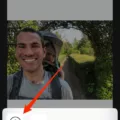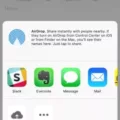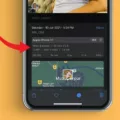Are you curious about the details of a photo you took with your iPhone? Do you want to know more about the image, such as its size, resolution, and even where it was taken? Well, it’s easier than you think to get all the details of a photo straight from your iPhone.
The first step is to open the Photos app on your iPhone. Locate the photo that you want to view the data for, and tap the Share button in the bottom left-hand corner. From there, select “Details” in the menu. This will bring up a window with all of the information about your photo. You will be able to see exactly when and where it was taken, its size and resolution, file name and type, plus any other metadata associated with it.
You can also dive into even more detail from this screen. If you tap on “Location” in this window, it will bring up a map with a pin of exactly where your photo was taken. You can also get rid of any unwanted location data by tapping on “Remove Location Data” at the top of this page.
If that isn’t enough information for you, there is one more way to get even more details out of your photos: use Visual Look Up. This feature utilizes Siri Knowledge to provide helpful results from web searches based on what is in an image or a photograph. To utilize this feature, select a photo and then tap on the icon that appears either in or below it. Once that is done just wait for Visual Lookup to provide results!
As you can see, finding out more details about photos taken on an iPhone has never been easier! With these simple steps you can quickly find out all sorts of interesting information about any picture taken with an iPhone – so go ahead and explore!

Viewing Photo Details on an iPhone
To view photo details on your iPhone, follow these steps:
1. Select the photo that you want to view details for. In apps like Notes, Mail, or Messages, touch and hold an image to select it.
2. Tap the Info button (represented by an ‘i’ icon) that appears in the photo or below the photo.
3. You will see a window with basic information on the photo (such as size, file type, and location taken).
4. To get more information about the photo, tap the Visual Look Up button (magnifying glass icon). This will provide results from Siri Knowledge and the web about what’s in your photo.
Viewing Metadata on iPhone Photos
Yes, you can view the metadata for your iPhone Photos! To do this, open the Photos app on your iPhone and locate the photo that you want to view the data for. Then tap the Share button in the bottom left-hand corner. This will bring up a menu of options including “View EXIF Data”. Select this option to view all of the metadata associated with your photos, such as camera settings, timestamp information, and more. You can also use third-party apps to view more detailed metadata if needed.
Turning Off Photo Details on an iPhone
To turn off photo details on your iPhone, open the Settings app and select Privacy. Under the Privacy menu, select Location Services. Scroll down until you see the Camera app and tap it to open its settings. Here you can toggle off the switch next to “Location Services” and this will prevent your photos from including any location or other metadata when they are taken. You can also tap “System Services” at the bottom of this page to turn off other options that may include metadata. Once all of the settings have been turned off, your photos will not include any additional information or details when they are taken.
Finding the Origin of a Photo on an iPhone
In order to find the origin of a photo on your iPhone, you’ll need to use Google’s reverse image search. To do this, open the Chrome or Safari app on your device and go to images.google.com. Search for an image by typing in keywords related to the photo, then tap on the image that you want to search for. Next, tap the Google Lens icon at the top-right of the image and Google will be able to provide you with information about where it came from. Additionally, there are some third-party apps available that can help you track down the origin of an image as well.
How Does the iPhone Recognize People’s Names in Photos?
Your iPhone uses facial recognition technology to identify people in your photos. It works by detecting patterns in faces, such as the shape of the eyes, nose, and mouth. When it identifies a face that it has seen before, it will try to match it with an existing identity in your encrypted data store. If a match is found, then the name associated with that identity will be displayed in the photo. This process is entirely automated and secure — Apple doesn’t generate or store any of this information itself.
Conclusion
In conclusion, the iPhone provides a great way to view photo details. With the Files app, users can easily view their photo metadata. Additionally, in the Privacy menu of the Settings app, users can find and select the option for Location Services and then scroll down until they find the Camera app to remove image metadata. This method works on all iOS devices and provides an easy way to manage and secure your photos.