How to Remove Pre-Applied Filters from Instagram Photos
Instagram has become one of the most popular social media platforms for sharing photos. With its wide range of filters and editing options, users can easily enhance their images before posting them. However, what if you want to remove a filter that has already been applied to a photo? Is it possible to revert back to the original image? The answer is yes, and in this article, we will guide you through the process of removing pre-applied filters from your Instagram photos using Photoshop and Camera Raw.
Step 1: Export the Instagram Photo
The first step is to export the photo from your Instagram account. Simply open the Instagram app on your mobile device, find the photo you want to edit, and save it to your camera roll. Alternatively, you can also download the photo from your Instagram account on a computer.
Step 2: Open the Photo in Photoshop
Once you have the photo saved, open it in Adobe Photoshop. If you don’t have Photoshop, you can use other photo editing software that supports Camera Raw adjustments. Photoshop provides more advanced editing options, but the basic steps remain the same.
Step 3: Access Camera Raw
To access the Camera Raw filter, go to the “Filter” menu in Photoshop and select “Camera Raw Filter.” This will open the photo in the Camera Raw interface, which allows for extensive editing options.
Step 4: Reset the Adjustments
By default, when you open a photo in Camera Raw, it may have some pre-applied adjustments, including filters. To remove these adjustments and revert back to the original image, click on the “Basic” tab in the Camera Raw interface and then click on the “Auto” button. This will reset all the adjustments to their default settings.
Step 5: Fine-Tune the Image
Now that you have removed the pre-applied filters, you can fine-tune the image according to your preferences. Use the various sliders in the Camera Raw interface to adjust exposure, contrast, saturation, and other parameters. Experiment with different settings until you achieve the desired result.
Step 6: Save the Edited Photo
Once you are satisfied with the edits, click “OK” to apply the changes and return to Photoshop. From there, you can save the edited photo in your preferred format (JPEG, PNG, etc.). Make sure to choose a new file name to avoid overwriting the original image.
Conclusion
Removing pre-applied filters from Instagram photos is possible with the help of photo editing software like Photoshop and Camera Raw. By following the steps outlined in this article, you can revert back to the original image and make further adjustments to enhance its appearance. So, don’t be afraid to experiment and make your Instagram photos truly unique!
How Do I Remove A Filter From A Photo?
To remove a filter from a photo, you can use Adobe Photoshop or Camera Raw. Here’s a step-by-step guide on how to do it:
1. Open the photo in Photoshop or Camera Raw.
2. In Photoshop, go to the “Layers” panel. If you’re using Camera Raw, you’ll see the adjustments panel on the right side.
3. Look for any adjustment layers or filters that have been applied to the photo. These may be listed as “Curves,” “Levels,” “Hue/Saturation,” or other adjustment names.
4. To remove a specific filter, simply delete or disable the adjustment layer associated with it. In Photoshop, you can do this by selecting the layer and clicking the trash can icon at the bottom of the “Layers” panel. In Camera Raw, you can disable the adjustment by clicking the eye icon next to it.
5. If multiple filters or adjustments have been applied, repeat step 4 for each one.
6. Once you have removed all the desired filters, save the photo by going to “File” > “Save” or “Save As.”
Alternatively, you can use the “History” panel in Photoshop to revert the photo back to its original state. This will undo all the changes, including any applied filters. Simply select the earliest history state and save the photo.
Remember, removing filters will revert the photo back to its original appearance. If you want to make further adjustments or apply different filters, you can do so after removing the existing ones.
Some filter effects can be more complex to remove, especially if they have been applied directly to the pixels of the photo. In such cases, advanced editing techniques may be required, such as using the Clone Stamp or Healing Brush tool to manually remove the filter effects.
Please note that the specific steps may vary slightly depending on the version of Photoshop or Camera Raw you are using.
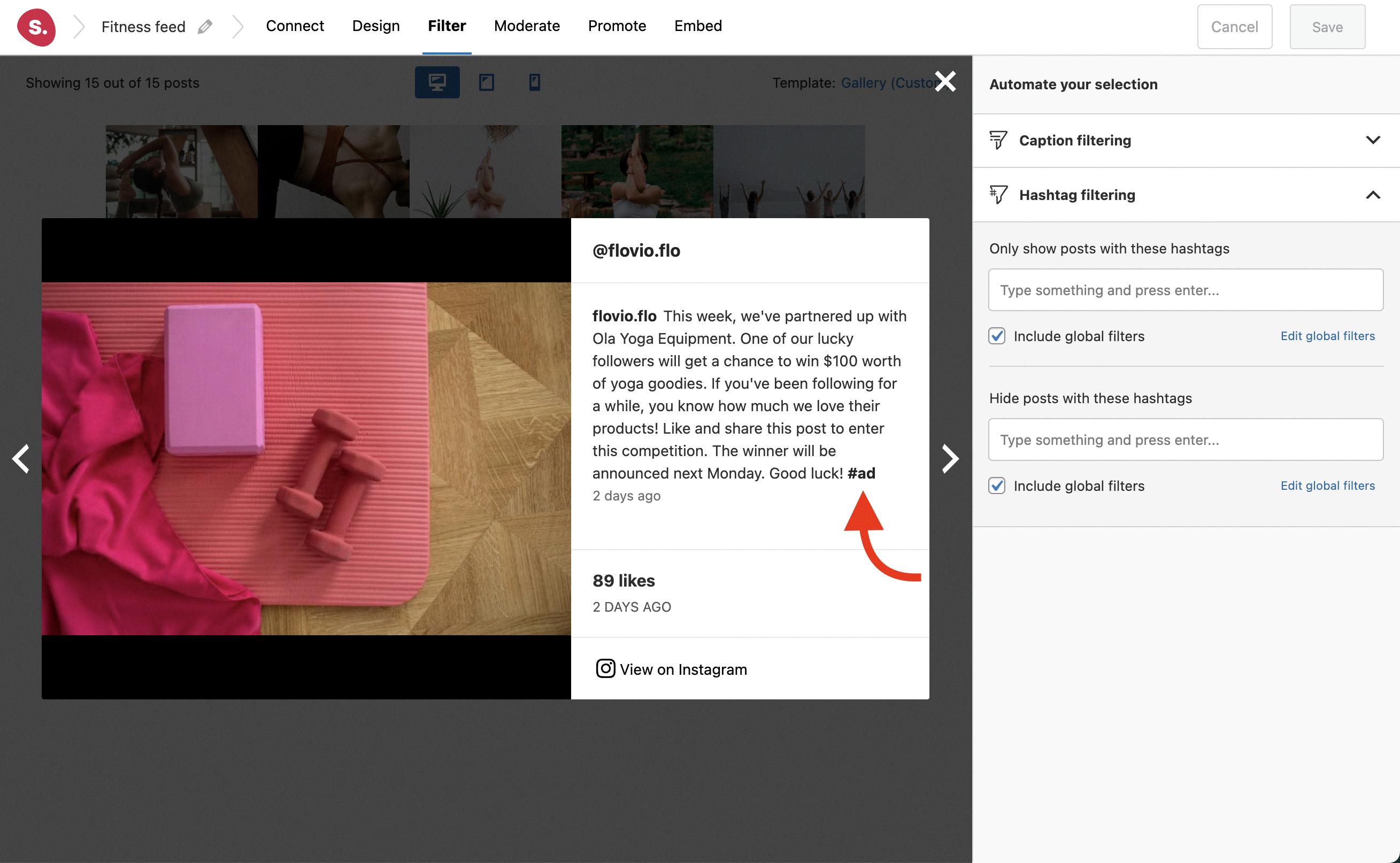
Conclusion
Instagram provides a wide range of filters that users can apply to enhance their photos. However, there may be instances where you want to remove a pre-applied filter from a photo. In such cases, you can use photo editing tools like Photoshop or Camera Raw to achieve this.
By using these tools, you can access various features that allow you to modify and edit your photos. One of these features is the selection tool, which enables you to select specific areas or the entire picture for modification. By using this tool, you can easily remove the pre-applied filter from your photo.
It’s important to note that removing a filter from a photo is a reversible process. This means that you can always reapply the filter or try out different filters until you achieve the desired effect.
Instagram provides a convenient platform for users to enhance their photos with various filters. However, if you ever find the need to remove a pre-applied filter, you can rely on photo editing tools like Photoshop and Camera Raw to accomplish this task effectively.







