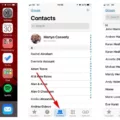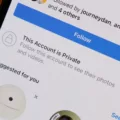Instagram Drafts Disappeared: What You Need to Know
Instagram has become an essential platform for sharing our lives, connecting with friends, and expressing ourselves creatively. Many of us rely on the app’s features, such as drafts, to save our posts and work on them later. However, some users have reported experiencing an issue where their Instagram drafts mysteriously disappear. In this article, we will delve into this problem and explore possible solutions.
Firstly, let’s understand what Instagram drafts are. Drafts are a handy feature that allows users to save their post progress and come back to it later. Whether it’s a photo, video, reel, or story, you can start creating a post, save it as a draft, and return to it whenever you’re ready to share it with your followers.
However, it can be frustrating to find that your drafts have disappeared. There could be several reasons for this issue. One possibility is that you may have unintentionally deleted the drafts. It’s easy to accidentally tap the wrong button or swipe the drafts away without realizing it. Double-check your actions to ensure you didn’t delete them by mistake.
Another reason could be a glitch or bug in the Instagram app itself. Like any software, Instagram is not immune to technical issues. Sometimes, updates or changes to the app can cause unexpected problems, including the disappearance of drafts. In such cases, it’s essential to keep your app updated to the latest version, as developers often release bug fixes and improvements.
If you find that your drafts are missing, don’t panic just yet. There are a few steps you can take to potentially recover them. Here are some possible solutions:
1. Clear App Cache: Clearing the cache of the Instagram app can help resolve various issues, including missing drafts. To do this, go to your device’s settings, find the Instagram app in the list of installed apps, and clear its cache. Restart the app and check if your drafts reappear.
2. Update the App: As mentioned earlier, keeping your Instagram app updated is crucial. Developers often release updates to fix bugs and improve performance. Check your app store for any available updates and install them. This simple step might bring back your missing drafts.
3. Restart Your Device: Sometimes, a simple restart can solve many app-related issues. Turn off your device, wait a few seconds, and then turn it back on. Launch Instagram and check if your drafts are now visible.
It’s important to note that these solutions may not work for everyone. If none of the methods mentioned above help you recover your missing drafts, it’s advisable to reach out to Instagram’s support team for assistance. They may be able to provide further guidance or investigate the issue on their end.
The disappearance of Instagram drafts can be frustrating, but there are steps you can take to potentially recover them. By double-checking your actions, clearing the app cache, updating the app, or restarting your device, you may be able to bring back your drafts. If all else fails, contacting Instagram support is your best course of action. Happy posting!
Why Have My Drafts Disappeared On Instagram?
There could be several reasons why your drafts have disappeared on Instagram. It’s important to note that drafts are saved locally on your device and are not synced across multiple devices or accounts. Therefore, if you have uninstalled the app or are using a different device, your drafts will not be accessible.
Here are some possible explanations for the disappearance of your drafts:
1. Uninstalled app: If you have uninstalled the Instagram app from your device, all locally saved drafts will be deleted. Reinstalling the app will not restore your drafts.
2. Device change: If you were using Instagram on one device and then switched to another, your drafts will not transfer over. Each device maintains its own set of saved drafts.
3. App update or crash: Sometimes, after updating the Instagram app or experiencing a crash, drafts may disappear. This can happen due to technical issues or changes in the app’s functionality.
To prevent the loss of drafts in the future, consider the following tips:
– Regularly back up your device to ensure that important data, including drafts, is saved.
– Before uninstalling the app or switching devices, make sure to save your drafts as posts or copy the text and images elsewhere.
– Avoid relying solely on drafts for storing important content. Consider using other note-taking or cloud storage apps for added backup and accessibility.
Drafts on Instagram are saved locally on your device and are not synced across multiple devices. Uninstalling the app, switching devices, or experiencing app issues can result in the loss of drafts. It’s important to regularly back up your device and consider alternative methods for storing important content.
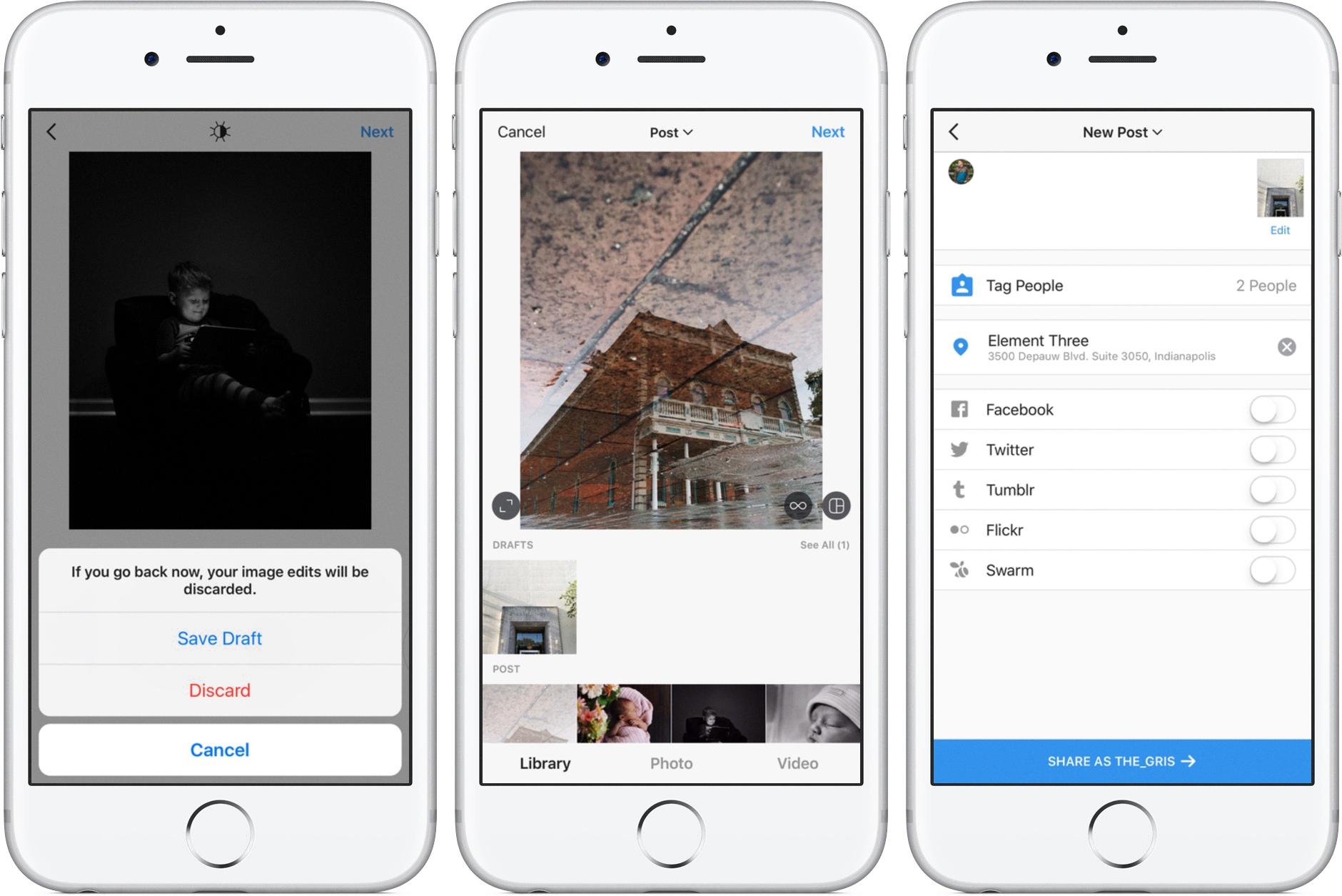
How Do You Get Back To Drafts On Instagram?
To access your drafts on Instagram, follow these steps:
1. Open the Instagram app on your mobile device.
2. Tap on the new post button, which is represented by a plus symbol (+) located at the bottom center of your screen.
3. You will be taken to the editing screen where you can select a photo or video for your post.
4. At the bottom of the screen, you will see different options such as “Library,” “Photo,” “Video,” “Live,” “Boomerang,” “Layout,” and “Reels.” Swipe to the left until you see the “Drafts” tab.
5. Tap on the “Drafts” tab to view your saved drafts.
6. Your drafts will be displayed in a grid format, showing thumbnails of the images or videos you have saved.
7. Tap on the draft you want to continue working on, and it will open in the editing screen for you to make further changes or additions.
8. Once you have made the desired modifications to your draft, you can proceed to publish it by adding captions, tags, location, and other relevant details before sharing it with your followers.
In summary, to access your drafts on Instagram, tap the new post button, switch to the “Drafts” tab, and select the draft you want to work on.
How Do You Get Back Deleted Drafts On Instagram?
To recover deleted story drafts on Instagram, follow these steps:
1. Open the Instagram app on your device and log into your account.
2. Tap on your profile picture in the bottom right corner to go to your profile.
3. Tap on the three horizontal lines in the top right corner to open the menu.
4. Scroll down and tap on “Settings”.
5. In the Settings menu, tap on “Account”.
6. Under the Account settings, tap on “Recently Deleted”.
7. Here, you will find a list of photos, videos, and stories that have been deleted within the last 30 days.
8. Scroll through the list and look for the story drafts you want to recover.
9. Once you find the desired draft, tap on it to open it.
10. You can either choose to “Restore” the draft, which will bring it back to your story drafts section, or you can “Delete” it permanently.
11. If you choose to restore the draft, it will be available for you to edit and post as a story again.
Bullet list:
– Open Instagram app and go to your profile.
– Open the menu and go to “Settings”.
– Tap on “Account” and then “Recently Deleted”.
– Find the desired story draft and tap on it.
– Choose to “Restore” or “Delete” the draft.
By following these steps, you can easily recover your deleted story drafts on Instagram and continue working on them without losing any progress.
Why Are My Instagram Drafts Not Loading?
There could be several reasons why your Instagram drafts are not loading. Here are some possible explanations:
1. Poor internet connection: If your internet connection is weak or unstable, it may prevent your drafts from loading properly. Ensure that you have a stable internet connection before attempting to access your drafts.
2. App cache issues: Over time, the app cache on your device can accumulate unnecessary data, which may interfere with the loading of your drafts. Clearing the app cache for Instagram can help resolve this issue. To do this, go to your device’s settings, find the Instagram app, and clear its cache.
3. Outdated app version: If you are using an outdated version of the Instagram app, it may not be compatible with the latest features, including drafts. Check for any available updates in your device’s app store and install them to ensure you have the latest version.
4. Device storage limitations: If your device has insufficient storage space, it may affect the proper functioning of apps like Instagram, including the loading of drafts. Make sure you have enough free storage on your device by deleting unnecessary files or apps.
5. Software glitches: Sometimes, Instagram may experience temporary glitches or bugs that can affect the loading of drafts. In such cases, it’s advisable to wait for a while and try again later when the issue might be resolved by Instagram’s technical team.
If none of these solutions work, you can consider reaching out to Instagram’s support team for further assistance. They may be able to provide specific troubleshooting steps or insights into any ongoing issues with drafts on the platform.
Conclusion
It is important to note that Instagram drafts can disappear for various reasons, causing frustration for users. While drafts are typically saved on your device, they may not be accessible on another device or after uninstalling the app. It is advisable to regularly save your drafts and consider backing them up to avoid losing important content. If you are experiencing issues with drafts getting stuck or being unable to open them, it may help to clear the app cache, update the app, or restart your device. It is always recommended to stay updated with the latest version of Instagram to ensure a smooth experience.