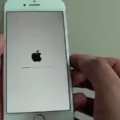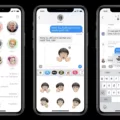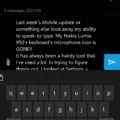Incoming Call Settings for Android
When it comes to managing incoming calls on your Android device, there are a variety of settings and options that you can adjust to suit your preferences. In this article, we will explore some of the key call settings that you can customize on your Android phone.
To access the call settings on your Android device, simply follow these steps:
1. From the home screen, tap on the Phone icon.
2. Tap the Menu key, which is usually represented by three vertical dots or lines.
3. Look for the Call settings option and tap on it to open the settings menu.
Once you’re in the call settings menu, you will find a range of options that you can adjust according to your needs. Let’s take a closer look at some of the most common settings you may want to customize:
1. Call Alerts and Ringtone:
– Tap on the Phone.
– Tap on More options.
– Tap on Settings.
– Look for the Call alerts and ringtones option and tap on it.
– Here, you can adjust the settings for call alerts and ringtones. You can choose a different ringtone, set the volume level for incoming calls, and even enable vibration or silent mode for calls.
2. Do Not Disturb Mode:
– If you’re experiencing trouble with incoming call notifications, it’s worth checking if the Do Not Disturb mode is enabled.
– This mode blocks all notifications unless you have allowed specific apps to override it.
– To check if Do Not Disturb mode is enabled, pull down the notification shade while the call is ringing.
– If you see a Do Not Disturb icon or a “Do not disturb” message, you may need to disable this mode to receive incoming call notifications.
3. Clearing Phone App’s Cache:
– If you’re still facing issues with incoming call settings, you can try clearing the cache of your Phone app.
– Clearing the cache doesn’t delete your data, but it can help resolve any temporary glitches or conflicts that may be affecting the app’s performance.
– To clear the cache of the Phone app, go to your device’s Settings, then Apps or Application Manager.
– Find the Phone app from the list of installed apps, tap on it, and then select the option to clear its cache.
By adjusting these incoming call settings on your Android device, you can personalize your calling experience and ensure that you don’t miss any important calls. Whether it’s customizing your ringtone, managing call alerts, or troubleshooting issues with call notifications, taking the time to explore and adjust these settings can greatly enhance your overall phone usage.
Remember, the specific steps and options may vary slightly depending on your Android device model and operating system version. However, the general concept and functionality should remain the same across most Android devices.
So, go ahead and dive into your Android’s call settings to make the necessary adjustments that suit your preferences and needs.
Where Can I Find Call Setting On Android Phone?
To access call settings on your Android phone, follow these steps:
1. From the Home screen, locate and tap on the Phone icon.
2. Next, tap the Menu key, usually represented by three dots or lines in the top-right corner of the screen.
3. A menu will appear, and from there, select “Call settings” or a similar option.
4. Inside the Call settings menu, you will find various options that you can adjust according to your preferences.
Here are some examples of the call settings you might find:
– Call forwarding: This option allows you to forward incoming calls to another number.
– Call waiting: If enabled, this feature alerts you to incoming calls while you are already on a call.
– Additional settings: This section may include options like Caller ID, Fixed Dialing Numbers, and more.
– Voicemail: You can set up or modify your voicemail settings in this section.
– Quick responses: Some Android phones provide pre-written text message responses that you can use during a call.
Please note that the exact layout and available options may vary depending on the make and model of your Android phone.

How Do I Reset My Samsung Call Settings?
To reset your Samsung call settings, follow these steps:
1. Open the Phone app on your Samsung smartphone.
2. Tap on the “More options” icon, which is usually represented by three dots or lines located at the top right corner of the screen.
3. From the menu that appears, select “Settings.”
4. In the Settings menu, scroll down and tap on “Call alerts and ringtones.”
5. In this section, you can adjust various call alert and ringtone settings according to your preferences.
Here are some specific settings you can adjust:
– Ringtone: Tap on this option to choose the sound that will play when you receive a call. You can select from the pre-installed ringtones or add your own custom ringtone.
– Vibration: This option allows you to enable or disable vibration for incoming calls. You can also customize the vibration pattern.
– Call alerts: Here, you can choose whether you want to see call alerts on your screen, hear a sound, or have the phone vibrate when receiving a call.
– Call display while using apps: If enabled, this setting will display incoming call information on top of the apps you are currently using.
– Call alerts during calls: You can choose whether to enable or disable call alerts, such as incoming call sounds or vibrations, while you are already on a call.
– Call duration: This option allows you to enable an alert sound to play at a specified time interval during a call to keep track of its duration.
Remember, these settings may vary slightly depending on the model and software version of your Samsung smartphone. However, the general steps should still be applicable.
By following these steps, you can easily reset and customize your call settings on your Samsung smartphone.
Why Is My Android Phone Not Showing Incoming Calls?
There could be several reasons why your Android phone is not showing incoming calls. Here are some possible explanations:
1. Do Not Disturb Mode: Check if you have enabled Do Not Disturb mode on your phone. When this mode is active, all incoming calls and notifications are silenced, unless you have allowed certain exceptions. To check this, pull down the notification shade while the call is ringing and see if Do Not Disturb mode is enabled. If it is, disable it or adjust the settings accordingly.
2. Call Blocking or Spam Protection: Some Android phones have built-in call blocking or spam protection features. These features automatically block calls from unknown or suspicious numbers. Check if you have enabled any such feature, and if so, adjust the settings to allow incoming calls.
3. Third-Party Call Blocking Apps: If you have installed any third-party call blocking apps on your phone, they might be interfering with incoming calls. Open the app settings and make sure that it is not set to block all calls or specific numbers.
4. Airplane Mode: Check if your phone is in Airplane Mode. When Airplane Mode is enabled, all wireless connections, including calls, are disabled. Disable Airplane Mode and see if you can receive incoming calls.
5. Network Issues: Poor network connectivity or signal strength can also cause issues with incoming calls. Make sure you have a stable network connection and try again. If you are in an area with weak signal, try moving to a different location or contacting your service provider for assistance.
6. Phone App Issues: Sometimes, the Phone app itself may have glitches or errors that prevent it from displaying incoming calls. Clearing the cache of the Phone app can help resolve this issue. To do this, go to Settings > Apps > Phone > Storage > Clear Cache.
7. Software Updates: Ensure that your phone’s operating system and apps are up to date. Sometimes, outdated software can cause compatibility issues and disrupt incoming calls. Check for any available updates and install them if necessary.
If none of these solutions work, it may be a hardware issue, and you should consider contacting the manufacturer or a professional technician for further assistance.
Conclusion
Incoming call settings on Android devices can be easily adjusted to meet your preferences. By accessing the call settings menu, you can customize various options such as call alerts, ringtones, and notifications. Whether you want to change the ringtone, adjust the volume, or enable/disable call alerts, these settings can be modified to suit your needs.
If you are experiencing any issues with incoming calls, such as not receiving notifications or calls being blocked, there are a few troubleshooting steps you can try. First, clear the cache of the Phone app to ensure that any temporary data or glitches are resolved. Additionally, check if the device is in “Do Not Disturb” mode, as this can block incoming call alerts. You can override this by allowing certain apps to bypass the Do Not Disturb mode.
If you’re having trouble with call notifications, try pulling down the notification shade while a call is ringing to access the notification settings. From there, you can adjust the settings for incoming call alerts.
Android devices offer a range of customizability when it comes to incoming call settings. By exploring the call settings menu and troubleshooting any issues, you can ensure that you never miss an important call and have the settings tailored to your preferences.