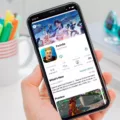NFHS, also known as the National Federation of State High School Associations, is a leading organization that oversees and promotes high school sports and activities across the United States. With the advancement of technology, NFHS has made it easier for fans to watch high school sports events through their online platform, the NFHS Network. And now, with the availability of the Samsung TV Plus app on Samsung smart TVs, watching NFHS events on your TV has become even more convenient.
To begin watching NFHS events on your Samsung smart TV, you’ll first need to download the Samsung TV Plus app. Here’s how you can do it:
1. Press the Home button on your Samsung TV remote control.
2. Select APPS from the menu that appears on your TV screen.
3. Look for the Search icon in the top-right corner of the screen and select it.
4. Using the on-screen keyboard, type in “Samsung TV Plus” and select it from the search results.
5. You’ll then see details about the app, including screenshots and related apps. Select the Install button to download the app onto your Samsung smart TV.
Once you have the Samsung TV Plus app installed on your TV, you can now access a wide range of channels that broadcast exclusive sports programming 24 hours a day, including NFHS Network events. Here’s how you can watch NFHS events on your Samsung smart TV:
1. Open the Samsung TV Plus app on your TV by selecting it from your app menu.
2. Navigate through the available channels until you find the NFHS Network channel.
3. Select the NFHS Network channel to start watching live and on-demand NFHS events.
4. You can also explore additional features of the NFHS Network app, such as watching highlights, finding games of the week, and even watching non-sports events like graduations.
With the NFHS Network app and the Samsung TV Plus app on your Samsung smart TV, you can now enjoy the excitement of high school sports and events from the comfort of your own home. Whether you’re a proud parent cheering on your child or a fan of high school sports in general, this convenient setup allows you to stay connected to the action and never miss a game.
So, if you’re looking for a way to watch NFHS events on your Samsung smart TV, make sure to download the Samsung TV Plus app and explore the NFHS Network channel. Get ready to witness the achievements and talents of high school athletes right from your living room.
Can I Watch NFHS Network On My Smart TV?
You can watch NFHS Network on your smart TV. NFHS Network offers TV apps for various platforms including ROKU, Amazon Fire, Google TV, and Apple TV. By downloading the NFHS Network TV app on your smart TV, you can easily access and watch all NFHS Network events directly on your television screen.
To watch NFHS Network on your smart TV, follow these steps:
1. Check if your smart TV is compatible with the NFHS Network TV app. NFHS Network TV app is available for ROKU, Amazon Fire, Google TV, and Apple TV.
2. Ensure your smart TV is connected to the internet. You can connect your smart TV to the internet either through Wi-Fi or an Ethernet cable.
3. On your smart TV, navigate to the app store or app marketplace specific to your TV’s platform. For ROKU, it’s the ROKU Channel Store. For Amazon Fire, it’s the Amazon Appstore. For Google TV, it’s the Google Play Store. For Apple TV, it’s the App Store.
4. Search for the NFHS Network TV app in the app store or app marketplace.
5. Once you find the NFHS Network TV app, select and download it onto your smart TV.
6. After downloading the app, launch it on your smart TV.
7. You may need to sign in or create a new account on the NFHS Network app using your existing NFHS Network credentials. If you don’t have an account, you can create one on the NFHS Network website.
8. Once signed in, you can browse and select the NFHS Network events you want to watch on your smart TV.
By following these steps, you will be able to enjoy NFHS Network events on your smart TV without any hassle.

How Do I Watch Live Sports On My Samsung Smart TV?
To watch live sports on your Samsung Smart TV, you can make use of the Samsung TV Plus app. This app is available for free on all Samsung smart TVs. Here is a step-by-step guide on how to access and use the app:
1. Turn on your Samsung Smart TV and ensure it is connected to the internet.
2. Navigate to the home screen of your TV by pressing the home button on your remote control.
3. Look for the Samsung TV Plus app among the available apps or channels. It should be pre-installed on your TV, but if not, you can download it from the app store.
4. Open the Samsung TV Plus app by selecting it and pressing the enter or OK button on your remote control.
5. Once the app is open, you will see a lineup of channels that broadcast exclusive sports programming 24 hours a day.
6. Browse through the channel lineup to find the sports channel you are interested in watching. You can use the arrow keys on your remote control to navigate through the channels.
7. When you find the desired sports channel, select it and press the enter or OK button to start streaming the live sports content.
8. Sit back, relax, and enjoy watching live sports on your Samsung Smart TV.
Here are some additional tips and information:
– Samsung TV Plus is a free service, so you won’t need to pay any subscription fees to access the sports channels.
– The channel lineup on Samsung TV Plus may vary depending on your location and the model of your TV.
– The app provides a variety of sports channels that cover different sports, so you can choose the ones that interest you the most.
– If you encounter any issues with the Samsung TV Plus app or have trouble finding specific sports channels, you can refer to the user manual of your TV or contact Samsung support for assistance.
Watching live sports on your Samsung Smart TV has never been easier with the Samsung TV Plus app. Enjoy the games from the comfort of your own living room!
How Do I Download An App On My Samsung Smart TV?
To download an app on your Samsung Smart TV, follow these steps:
1. Start by pressing the Home button on your remote control. This will take you to the main screen of your TV.
2. On the main screen, navigate to the “APPS” section. You can do this by using the arrow keys on your remote control.
3. Once you are in the “APPS” section, look for the search icon. It is usually located in the top-right corner of the screen. Select the search icon using the arrow keys and press the OK button on your remote control.
4. A search bar will appear on the screen. Using the arrow keys on your remote control, enter the name of the app you want to download. As you type, the TV will show suggestions and search results based on what you’ve entered.
5. Once you see the app you want to download in the search results, select it using the arrow keys and press the OK button on your remote control.
6. On the app’s details page, you will see information about the app, such as its description, screenshots, and related apps. Take a moment to review this information.
7. If you are happy with the app and want to download it, select the “Install” button. This will start the download process.
8. Depending on the size of the app and your internet connection speed, the download may take a few minutes. You will see a progress bar indicating the download status.
9. Once the download is complete, the app will be installed on your Samsung Smart TV. You can find it in the “APPS” section or on the main screen of your TV.
10. To launch the app, select it using the arrow keys and press the OK button on your remote control.
That’s it! You have successfully downloaded and installed an app on your Samsung Smart TV. Enjoy using your new app!
Is There An App For NFHS Network?
There is an app available for the NFHS Network. With the NFHS Network app, you can watch games live and on-demand directly from your mobile device. Whether you have an iOS or Android device, you can download the app from the respective app stores and enjoy watching your favorite high school sports events anytime, anywhere.
The app provides a user-friendly interface, allowing you to easily navigate through the available games and find the ones you are interested in. You can also access highlights, watch games of the week, and even view non-sports events such as graduations or other school-related activities.
In addition to the app, you can also watch games live and on-demand on the NFHS Network website, NFHSnetwork.com. This gives you the flexibility to choose between using the app or accessing the content directly from the website, depending on your preference and convenience.
By offering both the app and website options, the NFHS Network ensures that you have multiple ways to access their content and enjoy high-quality sports coverage from high schools across the country. So whether you’re a student, parent, or fan, you can stay connected to the action through the NFHS Network app or website.
Conclusion
NFHS (National Federation of State High School Associations) offers a comprehensive platform for high school sports and events streaming. With the NFHS Network app and website, viewers can easily access live and on-demand games, as well as highlights, games of the week, and non-sports events like graduations. The convenience of watching high school sports has been greatly enhanced with the availability of the NFHS Network on various devices, including Samsung smart TVs through the Samsung TV Plus app. This means that viewers can enjoy exclusive sports programming 24/7, making it easier than ever to stay connected with their favorite high school teams and events. Whether it’s cheering on the home team or catching up on missed games, NFHS provides a reliable and user-friendly platform for high school sports enthusiasts.