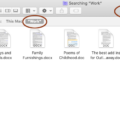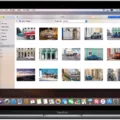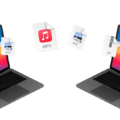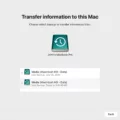Are you a Mac user who is trying to view raw photos on your Mac? Raw photos are high-quality images that have not been processed or edited. They are often used by professional photographers, but they can also be useful for amateur photographers who want to make the most of their photos. Fortunately, viewing raw photos on your Mac is a relatively simple process.
The first step to viewing raw photos on your Mac is to make sure that you have the correct software installed. Adobe Camera RAW (ACR) is the industry standard for viewing and editing raw files and it comes bundled with Adobe Photoshop and Lightroom. If you do not have either of these programs, they can be purchased separately from the Adobe website.
Once you have installed ACR, you will need to download the appropriate codecs for your specific camera model in order to view raw photos on your Mac. Codecs are small pieces of software that tell your computer how to interpret different types of data, including raw images. You can download these codecs from various websites, including the manufacturer’s website for your camera model.
Once you have installed ACR and downloaded the necessary codecs, you should be able to open and view your raw photos in Preview or Photos (on macOS Mojave or higher). If you are using an earlier version of macOS, then you may need a third-party application such as GraphicConverter or iPhoto in order to view raw files.
When viewing your raw photos on a Mac, it is important to remember that they will appear slightly different than when viewed on other devices such as cameras or phones due to the limitations of certain platforms. For example, if you take a photo in RAW+JPEG format and view it on an iPhone or iPad, only the JPEG file will be displayed since these devices do not support RAW files. Additionally, some image editing features may not be available when working with RAW files as compared to working with JPEG files.
viewing raw photos on a Mac doesn’t have to be complicated if you know what tools and software are necessary. Make sure that you install ACR and download the codecs for your camera model before attempting to open any RAW images on your Mac. Once everything is set up correctly, you should be able to easily open and edit any RAW file without any trouble at all!
Viewing RAW Photos on Mac Computers
RAW photos are a type of image format that stores the raw, unprocessed data from your digital camera’s image sensor. In order to view RAW photos on your Mac, you need software that is capable of reading and interpreting this type of data. By default, Macs come with the Preview app which can open some RAW formats but not all. Additionally, Adobe Camera Raw (ACR) is required for certain formats. If you are unable to view RAW photos on your Mac, it could be due to an outdated version of ACR or an unsupported format. To resolve this issue, you should try installing the latest version of Adobe Camera Raw or use a 3rd party application that supports the specific file type.
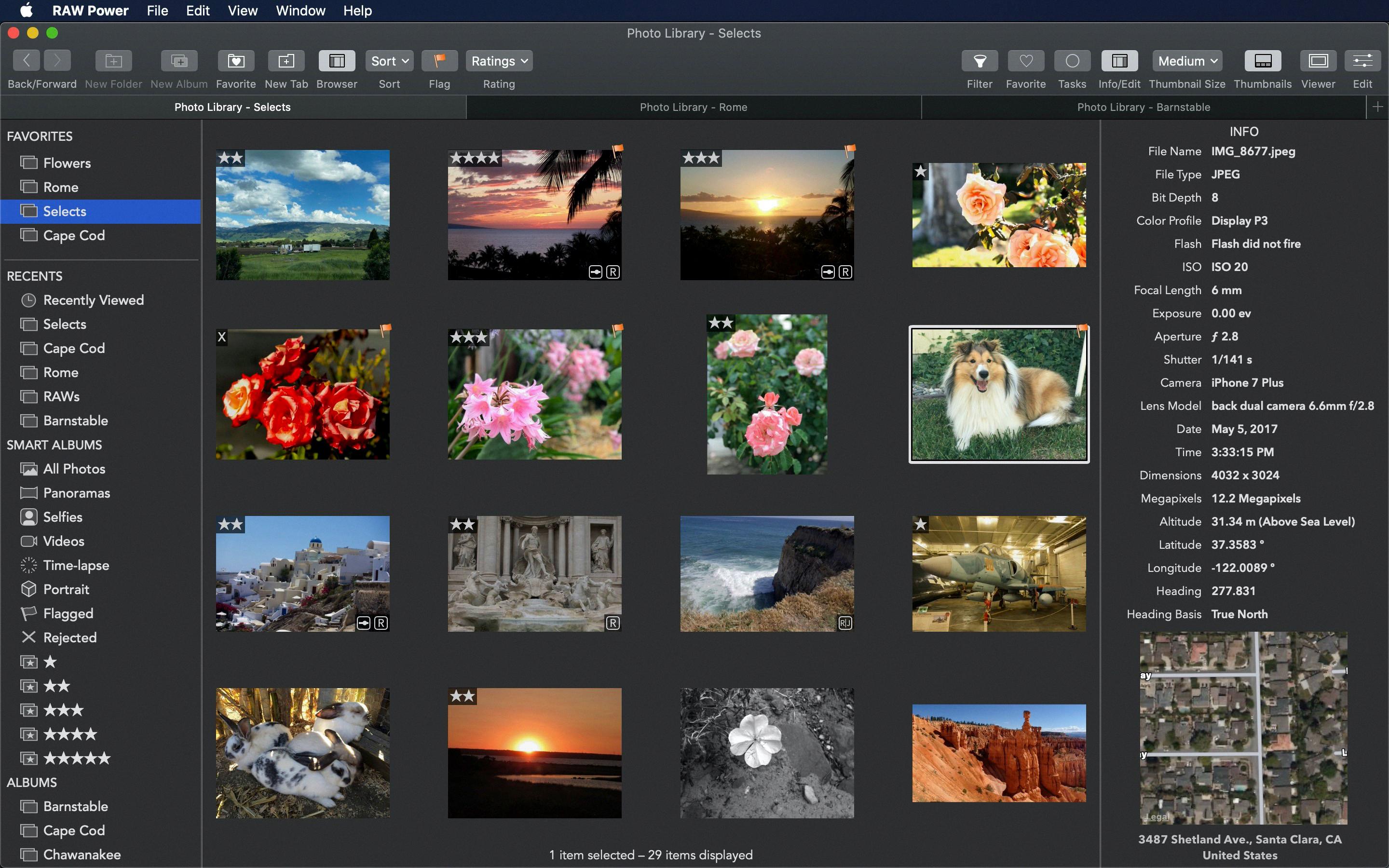
Source: dpreview.com
Where RAW Photos Are Stored On Mac
RAW photos stored on Mac are dependent on the iCloud settings set in Photos preferences. If you have the Download Originals to this Mac option turned on (Photos > Preferences > iCloud > Download Originals to this Mac), then your RAW files will be present in Photos on your Mac. If you have the Optimize Mac Storage option turned on, then your RAW files will be stored in iCloud Photos. You can access these photos from any of your devices with an internet connection by opening the Photos app and logging into the same iCloud account.
Previewing RAW Photos: Why Can’t I?
RAW photos are stored in a special format that requires additional software to be able to preview them. This software is called a codec, and it needs to be installed on your computer in order for you to be able to view the photos. Without the codec, your computer won’t be able to understand the RAW format of the photos and won’t be able to display them properly. Additionally, some image viewers may not support the RAW file format, which means that even with the codec installed, you may not be able to view the images properly. To ensure that you can view your RAW photos properly, make sure you have the latest version of a compatible RAW image viewer installed on your computer.
Editing RAW Photos in Mac Photos
Yes, you can edit RAW photos in Mac Photos. The Mac Photos app offers a range of tools that allow you to make adjustments to the exposure, contrast, and other settings of your RAW photos. Additionally, you can use the app’s retouching tools to enhance details or remove unwanted elements from your images. If your camera supports it, you can also apply different color profiles to your images.
Troubleshooting Issues with Opening RAW Files
RAW files may not open for a number of reasons. First, it is important to check that you have the latest version of the Camera Raw plug-in installed and that it is compatible with your Adobe application. If this is not the case, then you should install the latest version available. Additionally, it is possible that there may be an issue with your Photoshop or Photoshop Elements software, in which case you may need to remove and reinstall it or upgrade to the latest version. Finally, if you are still having issues opening RAW files, then there might be an issue with the file itself. In this case, you should try using a different program to open the file or contact Adobe support for assistance.
Can Mac Preview Open RAW Files?
Yes, Mac can preview RAW files with the Photos app. The app comes pre-installed on all Mac computers and allows you to view and edit RAW images taken with any camera. You can also open RAW files in third-party apps such as Adobe Photoshop, Affinity Photo, Pixelmator Pro, or Luminar 4. With these apps, you’ll be able to adjust settings such as white balance, color temperature, exposure, sharpness, and more. All of your edits will be non-destructive and you can always revert back to the original image if needed.
Transferring Pictures From RAW Camera to Mac
Transferring pictures from a RAW camera to your Mac is relatively easy. First, you will need to connect the camera to your Mac using a USB cable. Once the connection is made, open Finder and select Go > Computer. You should see an icon for the NO NAME or UNTITLED device – this is your camera. Double-click on this icon to access the photos stored on it. Select the photos you want to copy and press Command+C. This will copy the files to your computer. Finally, select a folder on your computer where you would like to save the photos and press Command+V to paste them into that folder. That’s all there is to it!
Conclusion
In conclusion, Macs are powerful and intuitive devices with great design. They offer both a secure and reliable operating system, as well as great performance for everyday tasks. Additionally, Macs have access to a wide range of creative software such as Adobe Creative Cloud, Logic Pro X, and Final Cut Pro X. Finally, Macs come with helpful tools such as iCloud Storage and Camera Raw 11.1 to help you manage your data and view your RAW images in the best way possible.