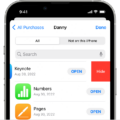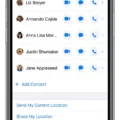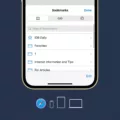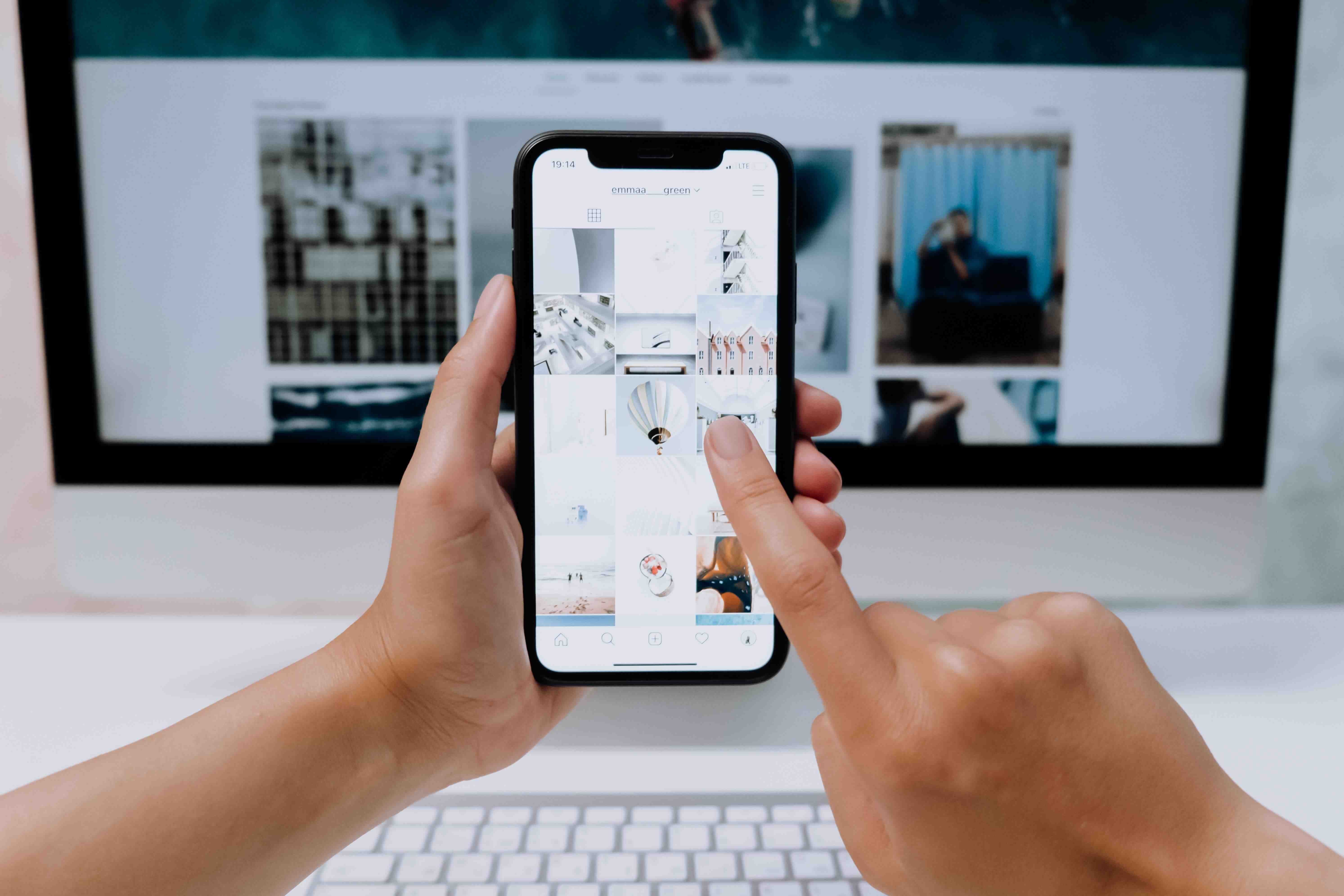Are you looking for a way to view the first text messages sent to your iPhone? Well, luckily for you, it’s easy to do. In this blog post, we will walk you through the steps of how to view first text messages on your iPhone.
The first step is to open up your Messages app and go to ‘All Messages’. Once you are there, simply swipe down from the top of the screen to access the Search bar. You can then enter the phone number or name of the person you want to search for in order to bring up relevant results.
Once you have found the conversation thread that contains the messages you are looking for, simply tap on it and it should quickly scroll up and show you the very first dialogue of that conversation. This is a great way to quickly find old conversations or messages sent between people!
However, if you have accidentally deleted a message or conversation, don’t worry! There is still a way for you to retrieve them. All you need to do is open up your Messages app once more and tap ‘Edit’ at the top right-hand corner of the screen. Then select ‘Show Recently Deleted’ and choose which conversations contain those messages that were deleted. Tap ‘Recover Message’ or ‘Recover [Number] Messages’ and they will be restored back into your threads!
We hope this guide has been helpful in teaching you how to view first text messages on your iPhone!
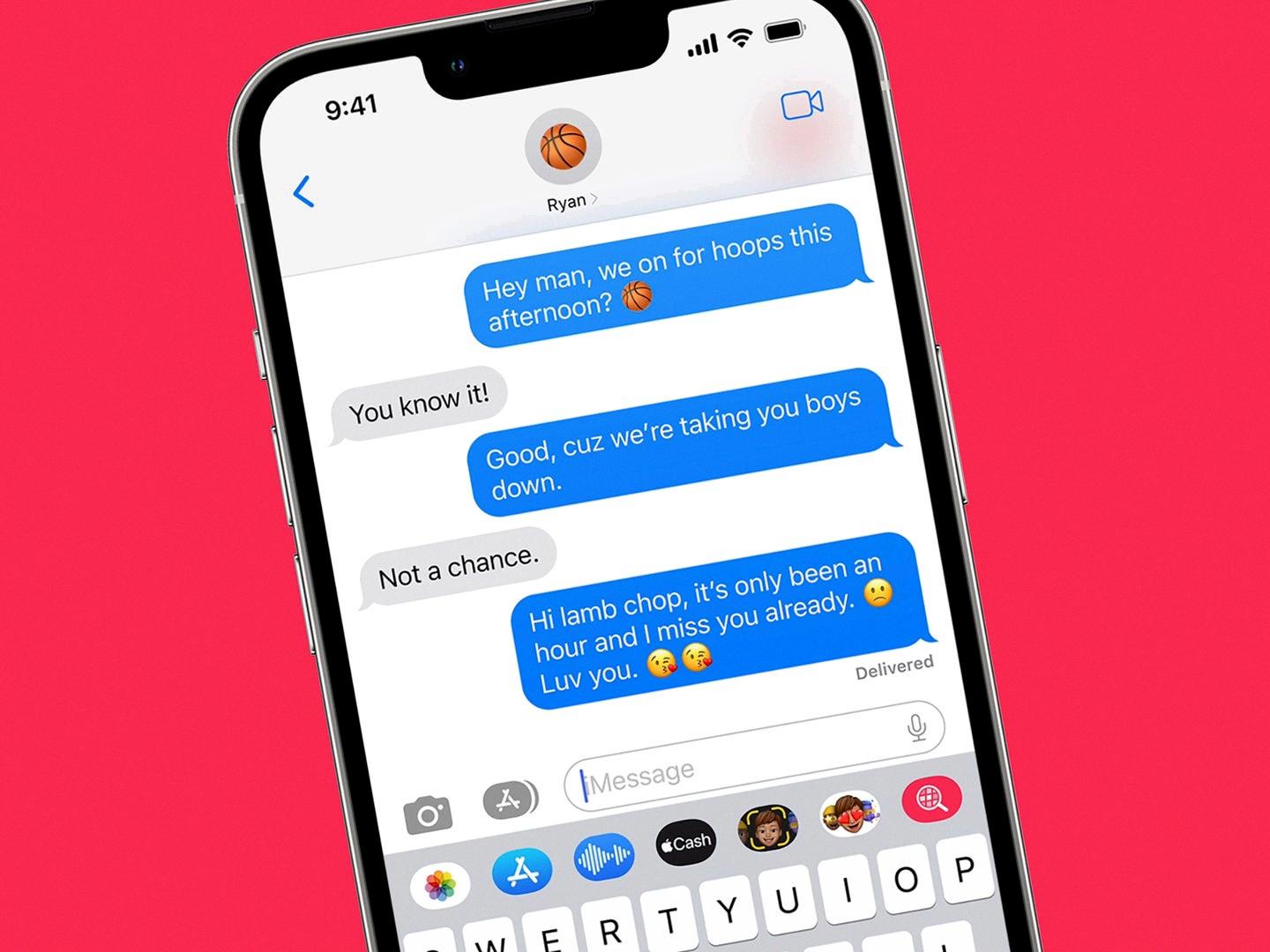
Source: popsci.com
Viewing Old Text Messages on an iPhone Without Scrolling
You can view old text messages on your iPhone without scrolling by using the Search bar feature in the Messages app. To access this, open Messages and navigate to All Messages. Then swipe down from the screen to access the Search bar. Enter the phone number, name, or keyword about the messages you are looking for and it will list all relevant results. You can then select certain messages to view without having to scroll through all of them.
Viewing the First Message on iMessage
To view your first message in an iMessage conversation thread, open the conversation thread from which you want to look up the old message. Once the thread is open, you can tap on the “top bar” which will take you back to the beginning of the conversation. You can also press and hold on to the top bar until it starts scrolling quickly, taking you to the first dialogue of the conversation.
Retrieving Old Texts on an iPhone
Yes, there is a way to see old texts on an iPhone. You can access your Messages app and view all of your conversations with other contacts. If you need to access a deleted message or conversation, you can tap the Edit button in the Messages app and then select ‘Show Recently Deleted’. From there, you can select which conversations you’d like to restore and then tap ‘Recover Message’ or ‘Recover [Number] Messages’.
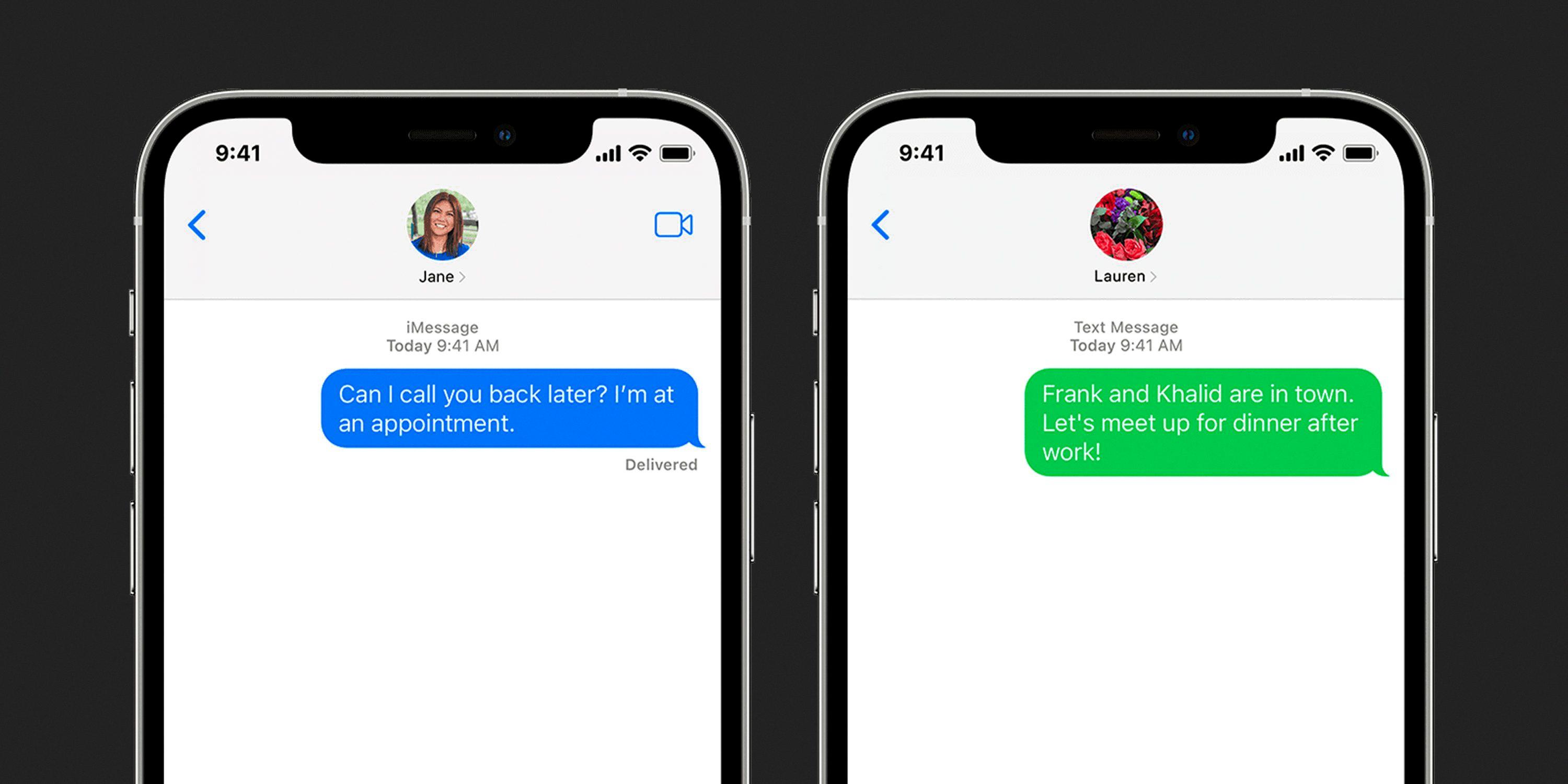
Source: gearpatrol.com
Can You Go Back to a Certain Date on iMessage?
Yes, you can go back to a certain date on iMessage. To do so, you will need to use a message management tool that is capable of exporting iMessages and messages from your device to a computer. Once the messages have been exported, you can search them by date in the output file. This will give you access to all messages sent and received on or before that particular date.
Retrieving Text Messages on an iPhone
It is possible to retrieve text messages from an iPhone up to 30 days after they have been deleted. To do this, you will need to open the Messages app on your device and select the ‘Recover Deleted Messages’ option. This will show a list of recent messages, including phone numbers or contacts, number of messages, and days left until permanent deletion. You may also be able to access deleted messages through iCloud or iTunes backups if they have been created recently. However, it is important to note that once the 30-day period has passed, any deleted text messages will be permanently removed from your device, and cannot be retrieved in any way.
Scrolling to the First Message on an iPhone
To scroll to the first message on your iPhone, open the Messages app and then tap on the message thread of the person whose messages you want to see. Once you are in the thread, you can either tap on the time stamp at the top of your display or swipe down with your finger until you reach the first message. If you have a lot of messages, it may take a few swipes to get to them, but once you are there, you will be able to scroll up and down through all of the messages in that thread.
Retrieving Old Text History from a Phone
To transfer your old text history from your phone, you will need to use Droid Transfer 1.34 and Transfer Companion 2. First, connect your Android device to your computer via USB cable and follow the quick start guide provided. Open the “Messages” tab in Droid Transfer and create a backup of all of your messages. Then, disconnect the original phone and connect the new Android device to the computer. You can then select which messages you want to transfer from the backup file to the phone and hit “Restore” to complete the transfer.
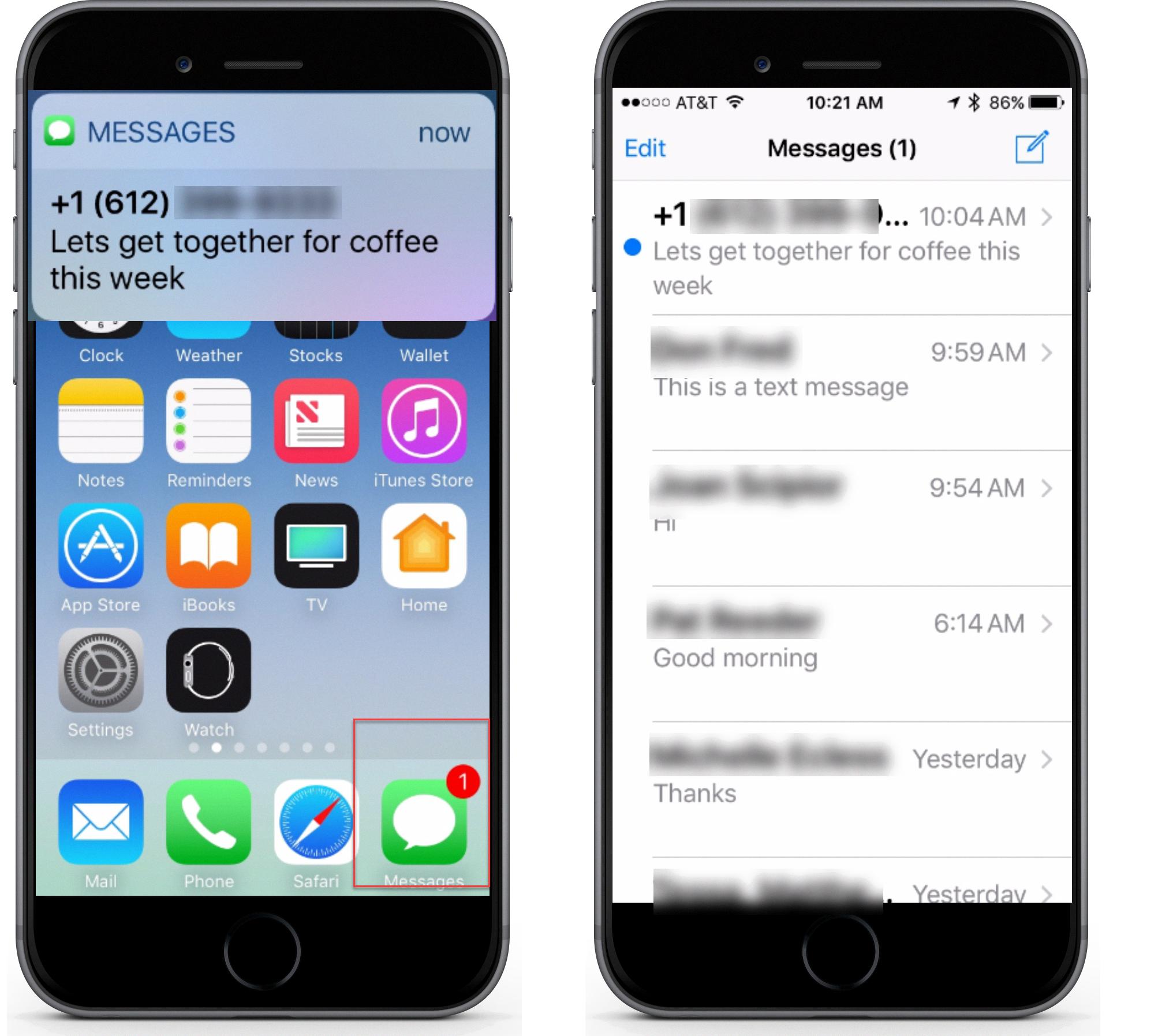
Source: seniortechclub.com
Retrieving Old Text Messages
Yes, you can see your old texts on a Samsung phone. To do this, open the Messages app and go to the Recycle bin in the upper-right corner. Here, you can view all of your deleted text messages. To retrieve a message, simply long tap on it and select ‘Restore’.
Conclusion
In conclusion, iPhone is an amazing device that can help people stay connected to their friends and families, as well as access a variety of applications. With its powerful features such as the ability to find old text messages and retrieve deleted conversations, it’s no wonder that the iPhone has become one of the most popular smartphones on the market today. Whether you’re looking for a way to stay in touch with loved ones or you need a reliable tool for work and play, iPhone is sure to exceed your expectations.