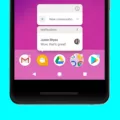Android Auto is a handy feature that allows you to seamlessly integrate your smartphone with your car’s infotainment system. With Android Auto, you can access your favorite apps, make calls, send messages, and navigate using Google Maps, all while keeping your eyes on the road.
To ensure that you have the latest features and bug fixes, it’s important to keep Android Auto updated. Updating Android Auto is a straightforward process that can be done through the Google Play Store on your smartphone.
First, make sure that your device is connected to a Wi-Fi network. This will ensure a stable and fast connection during the update process. Once you’re connected, open the Google Play Store on your smartphone.
Next, search for “Android Auto” in the search bar of the Play Store. You should see the Android Auto app listed in the search results. Tap on the app to open its page.
If an update is available for Android Auto, you will see an “Update” button on the app’s page. Tap on this button to start the update process. The Play Store will then download and install the latest version of Android Auto on your device.
It’s worth noting that Android Auto requires a compatible Android version to function properly. If your device is running an outdated version of Android, you may need to update your device’s operating system before updating Android Auto.
To check for Android updates, go to your device’s “Settings” menu. Scroll down and select “About Phone” or a similar option. Look for the “Check for Updates” button and tap on it.
If an update is available for your device’s Android version, you will see an “Update” button. Tap on this button to start the update process. Depending on your device’s manufacturer and Android version, you may see different options such as “Install Now,” “Reboot and install,” or “Install System Software.” Tap on the appropriate option to proceed with the update.
Once the update process is complete, your device will have the latest version of Android installed. You can then proceed to update Android Auto as mentioned earlier.
Keeping Android Auto updated is important to ensure that you have access to the latest features and improvements. By following the steps outlined above, you can easily update Android Auto and enjoy a seamless and safe driving experience with your smartphone and car’s infotainment system.
How Do I Update My Android Auto Software?
To update your Android Auto software, please follow these steps:
1. Open the Google Play Store on your Android smartphone.
2. In the search bar at the top of the screen, type “Android Auto” and press enter.
3. From the search results, select the “Android Auto” app.
4. On the app’s page, you should see an option to update the software if an update is available.
5. Click on the “Update” button.
6. Wait for the update to download and install on your smartphone. This may take a few minutes, depending on your internet connection speed.
7. Once the update is installed, you can connect your smartphone to your car’s infotainment system to enjoy the latest features and improvements of Android Auto.
Please note that the availability of updates may vary depending on your device and Android version. It is recommended to keep your Android smartphone up to date with the latest software version to ensure compatibility with Android Auto.
If you experience any issues during the update process or have further questions, you can visit the official Android Auto support website for additional assistance.
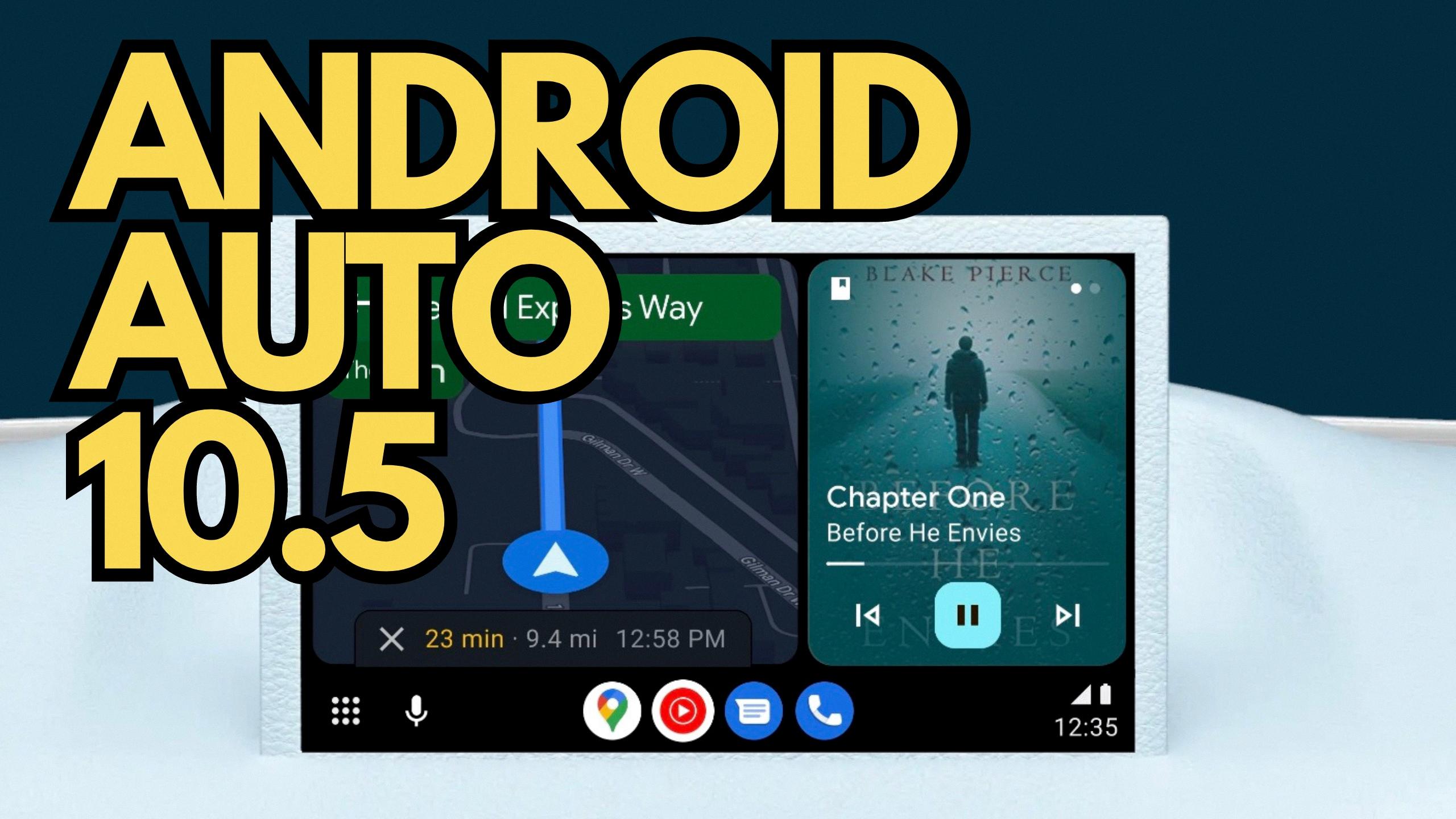
How Do I Upgrade To The Latest Version Of Android?
To upgrade to the latest version of Android on your device, follow these steps:
1. Ensure that your device is connected to a Wi-Fi network. This will prevent any data overage charges and ensure a stable internet connection during the update process.
2. Open the Settings app on your Android device. You can usually find it in your app drawer or by swiping down from the top of your screen and tapping the gear icon.
3. Scroll down and select “About Phone” or “About Device.” The exact wording may vary depending on your device and Android version.
4. Look for an option called “Software Update” or “System Update.” This option may be located under different menus depending on your device. Tap on it.
5. Your device will now check for any available updates. If an update is available, you will see an “Update” button. Tap on it to proceed.
6. Before the update begins, make sure your device is connected to a charger or has sufficient battery power. Updating your device can take some time, and you don’t want it to power off during the process.
7. Follow the on-screen instructions to install the update. The exact steps may vary depending on your device and Android version. You might see options like “Install Now,” “Reboot and install,” or “Install System Software.” Tap on the appropriate option to initiate the update.
8. Your device will now download and install the latest version of Android. It may take several minutes or longer depending on the size of the update and your internet connection speed.
9. Once the update is complete, your device will restart. You may need to go through a setup process again, such as entering your Google account credentials.
10. After the update, you’ll be running the latest version of Android on your device, complete with any new features, bug fixes, and security enhancements that the update brings.
Remember to regularly check for updates and keep your Android device up to date to ensure optimal performance, security, and access to the latest features.
Can I Upgrade My Car To Android Auto?
It is possible to upgrade your car to have Android Auto functionality. This can be done by replacing the car’s head unit, which is the main entertainment system in the vehicle. By installing a new head unit that supports Android Auto, you can enjoy all the features and benefits that come with it.
Here are the steps to upgrade your car to Android Auto:
1. Research and choose a compatible head unit: There are various aftermarket head units available in the market that support Android Auto integration. Look for one that is compatible with your car’s make and model.
2. Purchase the head unit: Once you have identified a suitable head unit, purchase it from a reputable retailer or online store. Prices for Android Auto compatible head units can range from $200 to $600, depending on the brand and features.
3. Gather necessary tools: Before starting the installation process, make sure you have all the tools required. This may include screwdrivers, wire strippers, electrical tape, and any other tools specified by the head unit manufacturer.
4. Disconnect the old head unit: Start by disconnecting the power source to your car’s battery to prevent any electrical mishaps. Then, remove the trim panels surrounding the old head unit and disconnect the wiring harness and antenna cable.
5. Install the new head unit: Follow the instructions provided by the head unit manufacturer to properly install the new unit. This may involve connecting the wiring harness and antenna cable to the new unit and securing it in place using the appropriate brackets.
6. Test the installation: Once the new head unit is installed, reconnect the car’s battery and test the Android Auto functionality. Make sure all the features are working properly, including navigation, music streaming, and hands-free calling.
Please note that the installation process may vary depending on your car’s make and model, as well as the specific head unit you choose. It is recommended to consult the instruction manual provided by the head unit manufacturer for detailed installation instructions.
By following these steps, you can successfully upgrade your car to have Android Auto, enhancing your driving experience with its convenient features and integration with your Android smartphone.
Why Was Android Auto Discontinued?
Android Auto was discontinued due to a compatibility issue with Android 12. The Android Auto for Phone Screens app was not compatible with Android 12, which led to Google withdrawing support for other versions of Android as well. This decision was made to ensure a consistent user experience across all Android devices. By discontinuing Android Auto, Google can focus on developing a more integrated and efficient solution for in-car connectivity.
Conclusion
Android Auto is a convenient and user-friendly system that allows you to integrate your smartphone with your car’s infotainment system. It provides a seamless and safe way to access your favorite apps, navigate, and communicate while on the road.
By updating Android Auto from the Google Play Store, you can ensure that you have the latest features and improvements. Simply open the Play Store, search for Android Auto, and if an update is available, you’ll see an option to update the app.
If you want to add Android Auto to a car that doesn’t have it built-in, you can easily do so by replacing the head unit with a compatible aftermarket system. There are various options available at different price points, ranging from $200 to $600.
It’s important to note that Google has withdrawn support for the Android Auto for Phone Screens app, which was incompatible with Android 12. Therefore, it’s recommended to update your Android device to the latest version to ensure compatibility with Android Auto.
Android Auto enhances your driving experience by providing seamless integration between your smartphone and car, allowing you to stay connected and entertained while keeping your focus on the road.