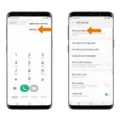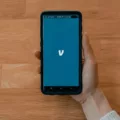Spy Phone Apps: What You Need to Know
In today’s digital age, privacy and security have become paramount concerns for many smartphone users. One way that individuals can invade your privacy is by using spy phone apps. These apps can be installed on your Android device without your knowledge, allowing someone to monitor your calls, messages, and even track your location. In this article, we will discuss spy phone apps, how to identify them, and most importantly, how to uninstall them from your Android device.
What are Spy Phone Apps?
Spy phone apps, also known as surveillance apps, are software programs that are designed to secretly monitor and track the activities of a smartphone user. These apps can be installed on a target device, giving the person who installed them access to a wide range of information, including call logs, text messages, emails, browsing history, and even GPS location.
How to Identify Spy Phone Apps on Your Android Device
Detecting spy phone apps on your Android device can be challenging, as they are often designed to be hidden and difficult to detect. However, there are some signs that may indicate the presence of a spy app:
1. Unusual Battery Drain: If you notice that your device’s battery is draining unusually fast, it could be a sign that a spy app is running in the background.
2. Increased Data Usage: Spy phone apps often require an internet connection to transmit the collected data. If you notice a significant increase in data usage, it could be a sign that your device is being monitored.
3. Strange Behavior: If your device starts behaving strangely, such as random crashes, freezing, or slow performance, it could be a result of a spy app running in the background.
How to Uninstall Spy Phone Apps from Your Android Device
If you suspect that your Android device has been compromised by a spy phone app, it is important to take immediate action to protect your privacy. Follow these steps to uninstall the spy app:
1. Restart Your Device in Safe Mode: Safe mode allows you to start your device with only the essential apps and services running. To enter safe mode, press and hold the power button until the power menu appears. Then, press and hold the “Power off” option until you see a prompt to enter safe mode. Select “OK” to restart your device in safe mode.
2. Uninstall Suspicious Apps: Once your device is in safe mode, go to the Settings menu and tap on “Apps” or “Applications.” Look for any unfamiliar or suspicious apps that you do not remember installing. Tap on the app and select the “Uninstall” option to remove it from your device.
3. Install an Antivirus: To ensure that your device is free from any malware or spyware, it is recommended to install a reputable antivirus app. Run a scan with the antivirus app to detect and remove any remaining threats.
Protecting Your Privacy
While uninstalling a spy phone app is essential for protecting your privacy, it is also important to take preventive measures to ensure that your device remains secure. Here are some tips to safeguard your Android device:
1. Keep Your Device Updated: Regularly update your device’s operating system and apps to ensure that you have the latest security patches and bug fixes.
2. Be Cautious of App Permissions: Pay attention to the permissions requested by apps during installation. Only grant permissions that are necessary for the app’s functionality.
3. Download Apps from Trusted Sources: Stick to official app stores like Google Play Store and avoid downloading apps from unknown sources.
By following these steps and staying vigilant, you can protect your Android device from spy phone apps and safeguard your privacy. Remember, it is always better to be proactive when it comes to your digital security.
How Do I Remove Spy Apps From My Android?
To remove spy apps from your Android device, follow these steps:
1. Enter Safe mode on your Android device. This is important because it prevents any third-party apps, including spyware, from running in the background.
– Press and hold the power button on your device.
– Tap and hold the “Power off” or “Restart” option on the screen.
– A pop-up message will appear asking if you want to reboot into Safe mode. Tap “OK” or “Restart in Safe mode.”
2. Once your device is in Safe mode, go to the Settings menu. You can usually access this by swiping down from the top of the screen and tapping the gear icon or by finding the Settings app in your app drawer.
3. In the Settings menu, look for an option called “Apps” or “Apps & notifications.” Tap on it to view a list of all the apps installed on your device.
4. Scroll through the list and look for any suspicious or unfamiliar apps that you don’t remember downloading or that have suspicious names. Spy apps often have generic or inconspicuous names to avoid detection.
5. Once you’ve identified a spy app, tap on it to open its App Info page. From there, you should see an option to “Uninstall” or “Disable” the app. If the app is a system app or doesn’t allow you to uninstall it, you can try disabling it instead.
6. Repeat the process for any other suspicious apps you find on your device.
7. After uninstalling or disabling the spy apps, restart your device to exit Safe mode. This will allow your device to run normally again.
8. To ensure your device is free from any remaining spyware or malware, it’s a good idea to run a scan with an antivirus app. There are many reputable antivirus apps available on the Google Play Store, such as TotalAV, which can help detect and remove any remaining threats.
By following these steps, you should be able to remove spy apps from your Android device and ensure your privacy and security.
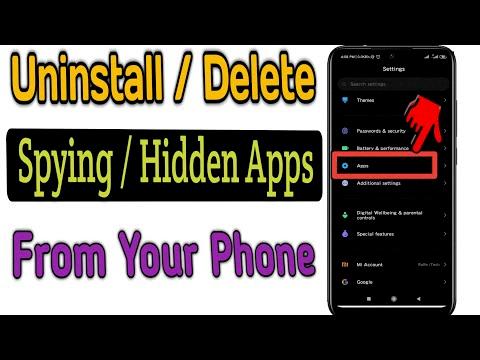
How Do I Find Hidden Spy Apps On Android?
To find hidden spy apps on Android, you can follow these steps:
1. Swipe down from the top of the screen to access the notification panel and tap on the gear icon to open the Settings menu.
2. In the Settings menu, scroll down and tap on “Apps” or “Applications” (depending on your device).
3. Look for the icon with three dots (⋮) in the upper-right corner of the screen and tap on it.
4. From the dropdown menu, select “Permission manager.”
5. In the Permission manager, you will see a list of various features or services that have been granted permission by apps on your device.
6. Tap on a specific feature or service to view the apps that have been granted permission for that particular function.
By going through these steps, you can check which apps have been given permission to access specific features or services on your Android device. This can help you identify any suspicious or hidden spy apps that might have been installed without your knowledge.
How Do I Delete Hidden Apps On Android?
To delete hidden apps on Android, you can follow these steps:
1. Go to the “Settings” menu on your Android device. This can usually be accessed by tapping on the gear-shaped icon in the app drawer or by swiping down from the top of the screen and tapping on the gear-shaped icon in the notification panel.
2. In the Settings menu, scroll down and find the “Apps” or “Applications” option and tap on it. This may be located under different sections depending on your device and Android version, such as “Apps & notifications” or “Application manager”.
3. Once you’re in the Apps menu, you may need to tap on the three-dot menu icon or the “More” option to access additional settings.
4. Look for the option called “Show system apps” or “Show all apps” and enable it. This will allow you to see all the apps installed on your device, including the hidden ones.
5. Now, you should see a list of all the apps installed on your device, including the hidden ones. Scroll through the list and find the app you want to delete.
6. Tap on the app you want to delete to open its details page. Here, you will find options like “Force stop”, “Disable”, and “Uninstall”.
7. If the app is not a system app or a pre-installed app, you should see an “Uninstall” button. Tap on it to uninstall the app from your device.
8. If the app is a system app or a pre-installed app, you may not see an “Uninstall” button, but you can tap on the “Disable” button to disable the app. This will prevent it from running and remove it from the app drawer.
9. After uninstalling or disabling the app, you can go back to the Apps menu and repeat the process for any other hidden apps you want to delete.
It’s important to note that some apps may be required for the proper functioning of your device or certain features. Therefore, exercise caution when deleting apps, especially if you’re unsure of their purpose or origin.
In summary, to delete hidden apps on Android, go to Settings > Apps > Show system apps > Find the app > Uninstall or Disable. Repeat for other hidden apps if needed.
How Can I Tell If My Phone Has A Spy App On It?
There are several signs that may indicate if your phone has a spy app installed on it. It’s important to be aware of these signs to protect your privacy and personal information. Here are some indicators to look out for:
1. Unfamiliar Applications: If you notice unfamiliar apps on your phone that you didn’t install yourself, it could be a sign of a spy app. Spy apps often disguise themselves as harmless or legitimate apps, so it’s important to regularly check your installed apps list.
2. Rooted or Jailbroken Device: If your phone has been rooted (Android) or jailbroken (iOS), it becomes more vulnerable to spy apps. These processes remove the restrictions imposed by the operating system, making it easier for spy apps to be installed without your knowledge.
3. Fast Battery Drain: Spy apps constantly run in the background, consuming significant amounts of battery power. If you notice that your phone’s battery is draining faster than usual, it could be due to a spy app running in the background.
4. Overheating: Spy apps can also cause your phone to heat up, even when you’re not actively using it. If your phone feels unusually hot, it could be a sign that a spy app is running in the background and using up system resources.
5. High Data Usage: Spy apps often send data from your phone to the person monitoring it. As a result, you may notice a sudden increase in data usage on your phone bill. If you haven’t been using your phone excessively but notice a spike in data usage, it’s worth investigating further.
6. Strange Activity in Standby Mode: If your phone shows signs of activity, such as lights blinking or the screen turning on, when it’s in standby mode and not in use, it could indicate the presence of a spy app. Spy apps may access your phone’s microphone or camera, causing these unusual behaviors.
7. Issues with Shutting Down: If you experience difficulties when turning off your phone, such as it taking longer than usual to power down or restarting on its own, it could be due to a spy app running in the background.
8. Odd SMS Messages: Spy apps often use SMS commands to control and gather information from the target device. If you receive strange or unusual SMS messages containing random characters, symbols, or numbers, it could be an indication of a spy app trying to communicate with your phone.
It’s important to note that these signs can also be attributed to other factors or technical issues with your phone. To confirm whether your phone has a spy app installed, it’s recommended to use reliable antivirus software or seek assistance from a professional.
Conclusion
Spy phone apps can be a serious invasion of privacy and can potentially compromise your personal and sensitive information. It is important to be aware of the signs that your phone may be compromised by a spy app, such as unfamiliar applications, rapid battery drain, excessive data usage, and unusual activity in standby mode. If you suspect that your phone is being spied on, it is crucial to take immediate action to remove the spy app. You can uninstall the app through the Settings menu of your Android device while in Safe mode or by using an antivirus program to scan and remove any threats. It is always recommended to regularly check your app permissions and be cautious when granting permissions to unfamiliar apps. Protecting your privacy and security should be a top priority, and staying vigilant against spy phone apps is an important part of that.