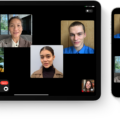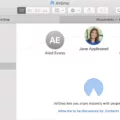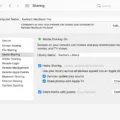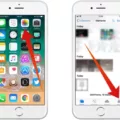Are you looking for a way to stay connected to the internet even when you’re away from home? If so, setting up a hotspot on your Mac is the perfect solution. Hotspots provide a secure, wireless connection to the internet for your laptop, smartphone, or another compatible device.
In this blog post, we’ll walk you through the steps of turning on a hotspot on your Mac. We’ll also discuss the benefits of using a hotspot and how it can help keep you connected while you’re away from home.
First things first – let’s go over how to turn on a hotspot on your Mac. To get started, click the Apple Logo at the top-left corner of your display and choose “System Preferences.” In the System Preferences window, select “Sharing.” Then select “Internet Sharing” from the list of services. On the right side of the screen, pick the source of your Internet connection. This could be Ethernet if you have an Ethernet cable connected to your Mac or Wi-Fi if you have a Wi-Fi network available nearby.
Next, choose “Wi-Fi Options…” from the pop-up menu and enter a name for your hotspot in both fields (this can be anything). Now click “Create Network…” and wait for it to generate a password for your new hotspot (this will be used when connecting devices). Finally, click “Start” at the bottom of that window and then click “Internet Sharing” in System Preferences again to ensure it is enabled (the checkbox should be checked).
Now that your hotspot is enabled and ready to use, let’s discuss some of its benefits! One great advantage of using a hotspot is that it allows you to access an internet connection even when there isn’t one available near you or when other options are too expensive or inconvenient. Additionally, since it’s password protected, it helps ensure that only those who know its credentials can access it. Finally, many modern Macs come with built-in features such as parental controls and guest networks which make them ideal for sharing an internet connection with family or friends in need while still protecting privacy settings and keeping unauthorized users out.
We hope this blog post gave you all the information needed to successfully turn on a hotspot on your Mac! Setting up a secure wireless connection is an effective way to stay connected wherever life takes you – just remember never to share passwords with anyone else!

Troubleshooting Issues Connecting a Mac to a Hotspot
There are a few possible reasons why your Mac may not be able to join your hotspot. First, make sure that the hotspot is enabled and in range of your Mac. If it is, then check to see if you have the correct password for the hotspot. If you do, then verify that the hotspot is compatible with your Mac. Also, check to see if your Mac’s Wi-Fi adapter is enabled and working properly. Finally, if none of these steps fix the issue, try restarting your computer or resetting your network settings.
Does Mac Have a Hotspot Feature?
Yes, you can turn your Mac into a hotspot by sharing its Internet connection with other devices. To do this, first, click the Apple logo in the top-left-hand corner of your display and choose “System Preferences.” In the System Preferences window, select “Sharing.” Then select “Internet Sharing” from the list of services. On the right side of the screen, pick the source of your Internet connection and then enable sharing by checking the box next to “Internet Sharing”. When you’re done, your Mac will become a hotspot and other devices can connect to it just like any other Wi-Fi network.
Troubleshooting Hotspot Visibility Issues
If your hotspot isn’t showing up, there could be a few different reasons. Firstly, make sure the internet is working and you’ve entered the right password. You may also need to disable battery saver or low power mode or restart your phone’s Wi-Fi. If that doesn’t work, try tethering or turning the phone on and off again. If the problem still persists, then it might be an issue with your hardware or software and you should contact your service provider for assistance.
Conclusion
A hotspot is a great way to get online when you’re away from home. It’s easy to set up and can be used by multiple people at once, allowing you to share an internet connection with family and friends. Hotspots are also a great way to save money on internet costs and provide access to the internet in places where it may not otherwise be available. All in all, setting up a hotspot is a great idea for anyone looking for an affordable way to stay connected no matter where they are.