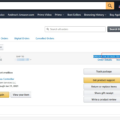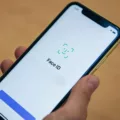Do you want to share photos on your iPhone with a friend or family member? iPhones make it super easy to share media across devices. Today, we will be talking about content sharing on iPhones, how it works, and how to use it. Let’s get into it!
Enabling Content Sharing on iPhone
iPhones have a built-in content sharing protocol called AirDrop. Content sharing is enabled by default, but you might have to adjust the settings to turn on content sharing.
Go to Settings > General > AirDrop. Then, choose between these three options:
- Receiving Off
- Contacts Only
- Everyone for 10 Minutes
If you choose Contacts Only, only contacts will be able to send you files. If you choose Receiving Off, nobody will be able to send you files.
If you want to send files to a friend, they need to have receiving turned on as well. If they don’t have you saved as a contact, they need to save you as a contact first or choose “Everyone for 10 Minutes.” If they have you saved as a contact, they can select “Contacts Only.”
Sharing Content Using Nearby Share

Once the settings are set correctly, you can start using AirDrop. AirDrop is the equivalent to the Nearby Share feature you will find on some Androids. It allows you to share photos via Bluetooth and Wi-Fi using Apple’s built-in sharing protocol. Note that it only works with other iPhones. Bluetooth and Wi-Fi must also be enabled on both devices.
View an image or file in the Photos app or in another file viewer app. Click on the sharing icon and then select AirDrop. Finally, select the recipient and send them the file. It’s that easy!
Using Family Sharing for Content Sharing
iPhones also have something called Family Sharing. Family Sharing allows you to share certain things with family.
For example, it allows you to share your location with family members, which can help keep you safe. You can also share subscriptions, so the entire family can enjoy subscriptions to apps together. They can also share an iCloud storage plan.
However, Family Sharing doesn’t automatically share content with family. Even if you share a storage plan, your actual media, including your pictures and files, remain separate to ensure privacy (unless you opt to share them). Family Sharing isn’t really designed for content sharing but rather for sharing your location, purchases, and subscriptions.
Instead, you can opt for a shared folder on iCloud Drive, Google Photos/Drive, Dropbox, or another app.
Sharing Content on iPhone Using FaceTime SharePlay
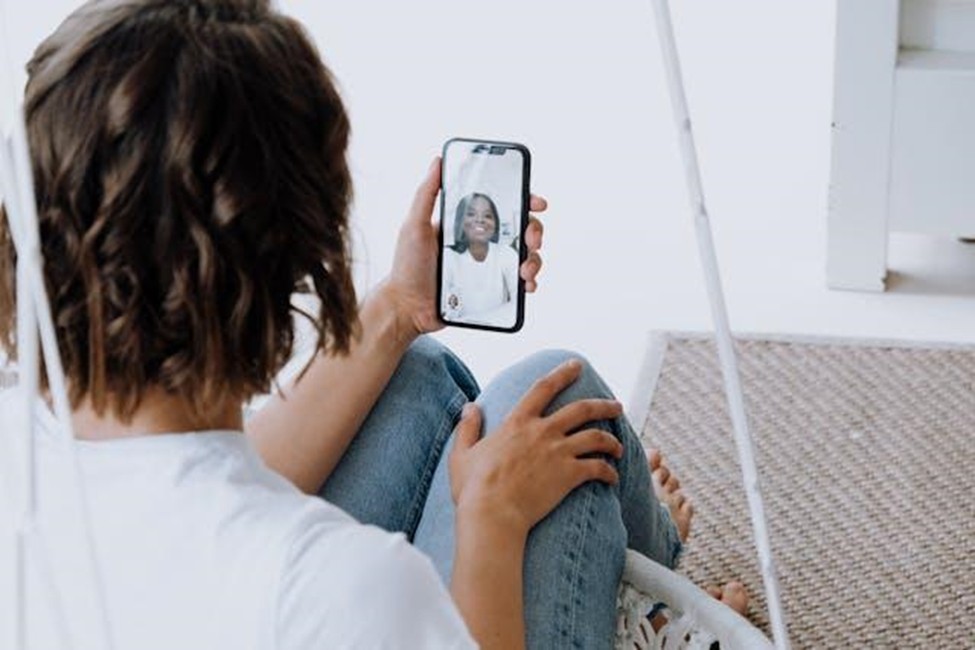
Finally, I’d like to discuss a really cool feature, which is FaceTime SharePlay. It allows you to share content on FaceTime.
When on a video call with someone, you can share your screen so you can watch a movie together, for example. You can watch videos, stream music, and more!
During a FaceTime call, click on this icon:
Then, scroll through the list of apps under Listen and Play Together. If an app doesn’t show up there, it’s not supported by SharePlay.
Both of you can enjoy synced playback and shared controls for the ultimate watching experience!
Troubleshooting Sharing Issues on iPhone
A common issue people have when using AirDrop is that they are unable to find the recipient.
First of all, both devices must have Bluetooth and Wi-Fi enabled (although they don’t have to be connected to the same Wi-Fi network). So, make sure Bluetooth and Wi-Fi are enabled on both devices.
Also, the recipient needs to have the correct receiving settings. If it’s set to “Receiving Off,” or if it’s set to “Contacts Only” and they do not have you saved as a contact, you won’t be able to share files with them.
Finally, the recipient must be within a Bluetooth sharing distance. If they are far away, you can send the file to them via iMessage instead.
Conclusion
I hope this guide on iPhone’s content sharing features was useful! They allow you to share media on your iPhone quickly and easily with friends and family. AirDrop is a lifesaver and makes sharing files super simple, and SharePlay makes watching movies with family fun!