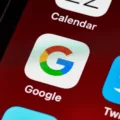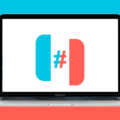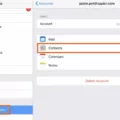Syncing data across devices has become a common practice in today’s digital age. Many services, including Google, offer sync features that allow users to seamlessly access their data across multiple devices. However, there may be times when you want to turn off sync for various reasons. In this article, we will discuss what sync is, why you might want to turn it off, and how to do so on Google.
Syncing, in simple terms, is the process of automatically updating data across multiple devices. It ensures that your information, such as bookmarks, browsing history, passwords, and settings, stays consistent across your devices. This can be quite convenient as it eliminates the need to manually transfer or update data on each device individually.
However, there are situations where you may want to disable sync. One common reason is privacy concerns. Turning off sync can prevent your data from being shared or accessed on other devices, providing an additional layer of privacy. Additionally, disabling sync can help conserve battery life and reduce data usage, especially if you have limited or metered internet connections.
To turn off sync on Google, follow these steps:
1. Go to your Google profile by opening Chrome on your computer and clicking on your profile at the top-right corner of the screen.
2. Click on “Sync Is On” to access the sync settings.
3. Click on “Turn Off” to disable sync.
4. Confirm your decision by clicking on the appropriate option.
By following these steps, you will successfully turn off sync on your Google account. It’s important to note that when you turn off sync, you will also be signed out of other Google services, such as Gmail.
If you are using OneDrive, Microsoft’s cloud storage service, you may also want to disable sync to prevent data from being automatically updated across devices. To do this:
1. On your computer, open File Explorer and find OneDrive in the folder list on the left.
2. Right-click on OneDrive and click on “Properties.”
3. Under the “Sync settings with OneDrive” tab, turn off the switch for “Sync your settings on this PC.”
4. Additionally, on the “Metered connections” tab, turn off all the switches to conserve data usage.
By following these steps, you can disable sync on OneDrive and ensure that your data remains private and is not automatically updated across devices.
Remember that turning off sync is a personal choice and should be done based on your specific needs and preferences. Whether it’s for privacy reasons, battery life conservation, or data usage reduction, knowing how to turn off sync can be a useful skill to have.
How Do I Turn Off Sync Mode?
To turn off Sync mode on Google in your browser, follow these steps:
1. Go to your Google profile: Open the Google Chrome browser on your computer and click on your profile picture or initial at the top-right corner of the screen. This will open a dropdown menu.
2. Click on “Sync is on”: In the dropdown menu, you will see an option that says “Sync is on.” Click on it to access the Sync settings.
3. Click on “Turn Off”: Once you are in the Sync settings, you will see a toggle button at the top of the page. It will be switched on, indicating that Sync mode is currently active. Click on the toggle button to turn it off.
4. Confirm the action: A pop-up window will appear asking you to confirm whether you want to turn off Sync. Click on “Turn off” to proceed.
By following these steps, you will successfully turn off Sync mode on Google in your browser. This means that your data, such as bookmarks, history, passwords, and other settings, will no longer be synchronized across your devices.
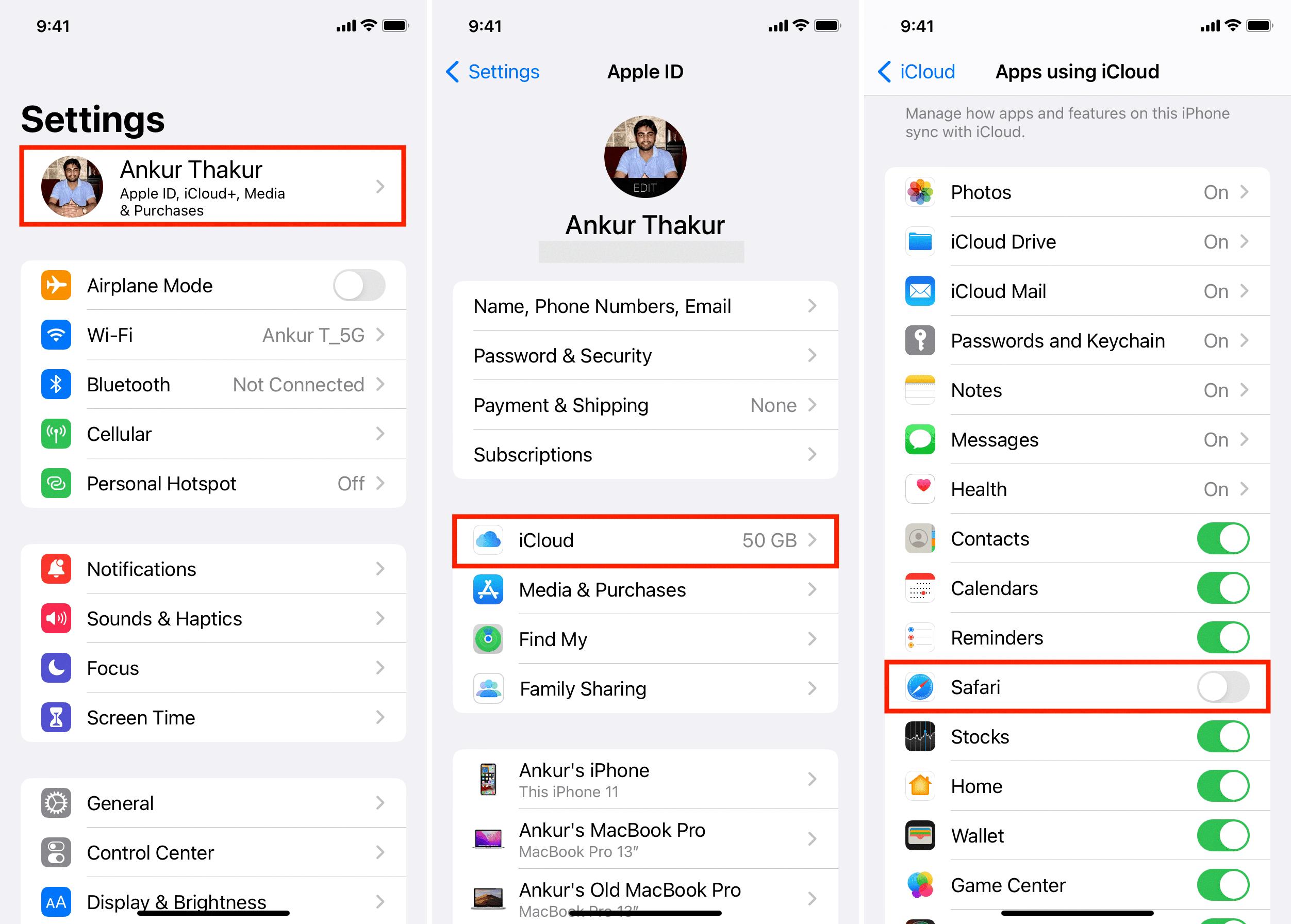
How Do I Stop Microsoft Syncing?
To stop Microsoft from syncing, follow these steps:
1. Open the Settings app on your computer.
2. Click on the “Accounts” option.
3. In the left sidebar, select “Sync your settings.”
4. On the Sync settings tab, locate the section labeled “Sync settings with OneDrive.”
5. Turn off the switch next to “Sync your settings on this PC.”
To prevent Microsoft from syncing when using a metered connection:
1. In the Settings app, click on “Network & Internet.”
2. Select the “Wi-Fi” or “Ethernet” option, depending on your connection type.
3. Click on the network you are currently connected to.
4. On the Metered connections tab, turn off all the switches to disable syncing on metered connections.
To hide OneDrive from File Explorer:
1. Open File Explorer (Windows Explorer).
2. In the folder list on the left, locate and right-click on “OneDrive.”
3. Select “Properties” from the context menu.
4. In the Properties window, go to the “General” tab.
5. Under the “Attributes” section, check the box next to “Hidden.”
6. Click on “Apply” and then on “OK” to save the changes.
By following these steps, you can stop Microsoft from syncing and hide OneDrive from File Explorer, providing you more control over your device’s settings and privacy.
How Do I Turn Auto Sync On Or Off?
To turn on or off auto sync on your device, follow these steps:
1. Open the menu on the top left corner of your screen.
2. Look for the preferences or settings option in the menu and tap on it.
3. Within the preferences or settings menu, locate and tap on the “Manage Auto Sync” option.
4. A new screen will appear displaying the auto sync preferences.
5. Look for a button or toggle switch labeled “Auto Sync” or “Sync Automatically.” This is the option to turn auto sync on or off.
6. If the button or toggle switch is currently off or grayed out, tap on it to turn it on. It may turn green or show a different indication when enabled.
7. If the button or toggle switch is currently on or highlighted, tap on it to turn it off. It may change to gray or show a different indication when disabled.
8. Once you have made your selection, you can verify the status of auto sync on the same screen. It should indicate whether auto sync is now turned on or off.
Please note that the exact steps and terminology may vary slightly depending on the device and operating system version you are using.
How Do I Turn Off Google Sync?
To turn off Google sync, follow these steps:
1. Open Google Chrome on your computer.
2. Look for your profile picture or initial in the top right corner of the browser window. Click on it.
3. In the dropdown menu, you will see “Sync is on” written below your email address. Click on it.
4. A new window will open with the sync settings.
5. In the top-right corner of the sync settings window, you will find a toggle switch. Click on it to turn off sync.
6. A confirmation dialog will appear asking if you want to turn off sync. Click on “Turn off” to proceed.
7. Once you turn off sync, you will be signed out of other Google services, such as Gmail, that were using the same account.
8. To sign back in to these services, you will need to manually log in again.
By turning off Google sync, you will stop synchronizing your browsing history, bookmarks, passwords, and other settings across devices using the same Google account. This can be useful if you want to maintain separate browsing experiences on different devices or if you no longer wish to use sync functionality.
Conclusion
Turning off sync on Google in your browser can be done by accessing your Google profile and navigating to the sync settings. By clicking on “Sync Is On” and then selecting “Turn Off,” you can disable the sync feature. This action will sign you out of other Google services, such as Gmail, on your computer. Additionally, if you want to turn off sync settings with OneDrive, you can do so by going to the Sync settings tab and disabling the switch for “Sync your settings on this PC.” To further manage your sync preferences, you can also turn off the switches under the Metered connections tab. Remember that turning off sync will disconnect your browser from syncing data across devices and services, so make sure to consider the implications before making this decision.