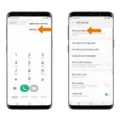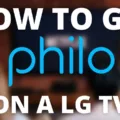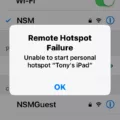Safe mode is a useful feature available on smart TVs running on the Android operating system. It can help you troubleshoot and resolve any issues you may be experiencing with your device. When you enable safe mode, only the core system applications and services will load, while all third-party apps will be temporarily disabled. This allows you to determine whether the problem is caused by a downloaded app or if it is a result of a system issue.
To enter safe mode on your Android smart TV, follow these steps:
1. Start by turning off your TV using the power button.
2. Now, press and hold the power key until the TV logo appears on the screen. Once you see the logo, release the power button.
3. Next, quickly press and hold the volume down key until your TV enters recovery mode. On some devices, entering recovery mode automatically disables safe mode.
4. Once you are in recovery mode, navigate to the safe mode option using the volume keys and select it using the power key.
5. Your TV will now restart in safe mode, and you will notice that only the pre-installed system apps can be launched. Any third-party apps you have downloaded will be temporarily disabled.
While in safe mode, you can still stream videos from Amazon, as it is considered a system app. However, you won’t be able to use other streaming services or launch any other downloaded apps. This allows you to test if the TV is operating normally without any interference from third-party apps.
If the issue you were facing does not occur while in safe mode, it suggests that one of the recently downloaded apps may be causing the problem. In such cases, consider uninstalling any apps that you have recently downloaded, as they may not be fully compatible with your Android smart TV and could be causing the issues you are experiencing.
Safe mode is a helpful tool to diagnose and troubleshoot problems with your smart TV. It allows you to isolate the issue and determine whether it is caused by a system malfunction or a specific app. By following the steps mentioned above, you can easily enable and disable safe mode on your Android smart TV.
How To Turn Off Safe Mode?
To turn off Safe Mode on your Android device, follow these steps:
1. Press and hold the power key until the device logo appears on the screen. Then, release the power key.
2. Quickly press and hold the Volume down key. Keep holding it until your device enters recovery mode. Note that on some devices, entering recovery mode automatically disables Safe Mode.
3. Once you’re in recovery mode, you will see a panel with various options. Use the volume keys to navigate through the options and locate the option to restart your device.
4. Select the restart option and wait for your device to reboot.
After following these steps, your device should no longer be in Safe Mode and will start up normally.
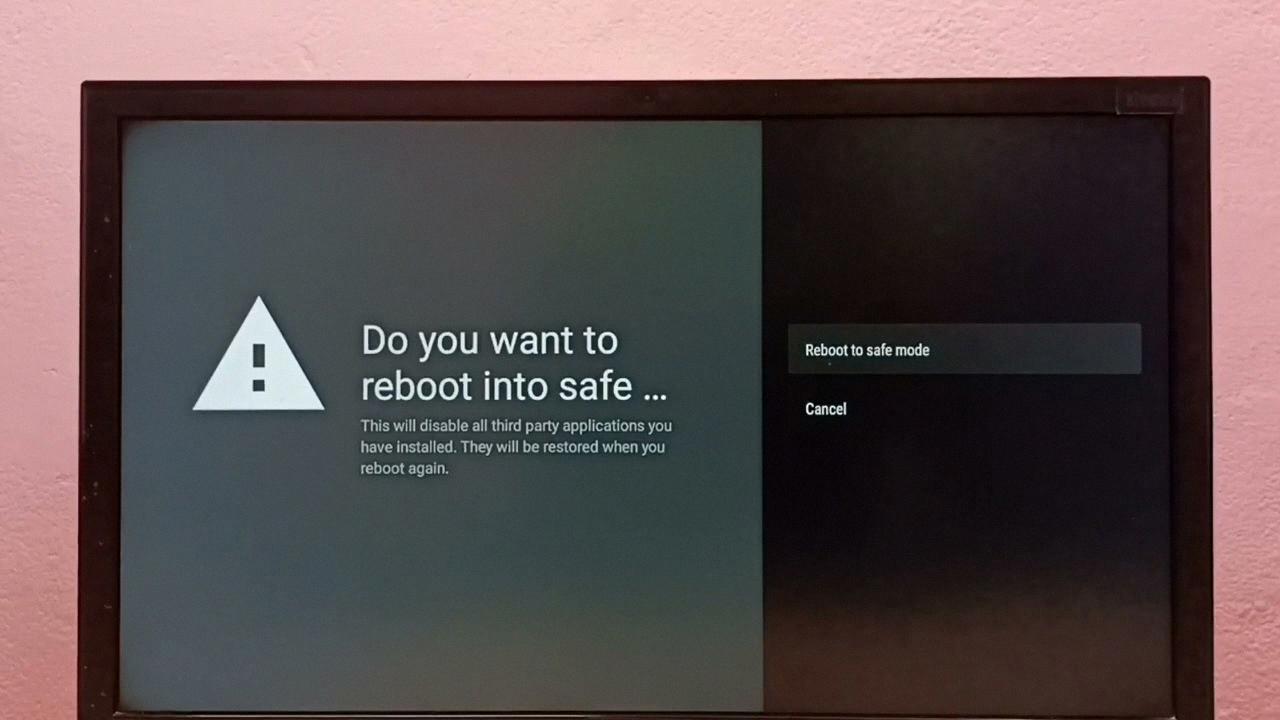
What Is Safe Mode On Fire TV?
Safe Mode on Fire TV is a troubleshooting mode that allows you to diagnose and fix issues with your device. It is designed to help you identify and resolve problems that may be caused by third-party apps or settings on your Fire TV Cube.
When you activate Safe Mode, only the system apps that came pre-installed on your Fire TV Cube will be allowed to launch. This means that any third-party apps you have downloaded and installed will not be accessible while in Safe Mode. The purpose of this is to isolate any potential issues caused by these third-party apps.
In Safe Mode, you can still stream videos from Amazon, but you won’t be able to use any other streaming services or apps. This is because only the system apps related to Amazon services are allowed to run in Safe Mode.
To enter Safe Mode on your Fire TV Cube, you can follow these steps:
1. Make sure your Fire TV Cube is turned on and connected to your TV.
2. Press and hold the “Home” button on your Fire TV remote for about 5 seconds.
3. A menu will appear on your TV screen with various options. Use the remote to navigate to the “Settings” option.
4. Select “Settings” and then choose “Device & Software” from the menu.
5. In the next menu, select “Restart” and then choose “Restart in Safe Mode.”
6. Your Fire TV Cube will now restart in Safe Mode, and you will see a “Safe Mode” watermark on your TV screen.
While in Safe Mode, you can troubleshoot any issues you may be experiencing with your Fire TV Cube. This could include problems with app crashes, freezes, or other performance issues. By limiting the device to only system apps, you can determine whether the issue is caused by a specific third-party app or a system-wide problem.
If you are able to resolve the issue while in Safe Mode, it may indicate that a particular app is causing the problem. You can then try uninstalling or updating the app to see if that resolves the issue. If the problem persists even in Safe Mode, it may be necessary to contact Amazon customer support for further assistance.
Safe Mode on Fire TV is a troubleshooting mode that allows you to diagnose and fix issues with your device by limiting it to only system apps. It can help you identify problematic third-party apps and resolve performance issues on your Fire TV Cube.
What Does Safe Mode Mean On My Sony TV?
Safe mode on a Sony TV refers to a troubleshooting mode that allows you to diagnose and resolve issues with your TV’s operating system. When Safe mode is turned on, all downloaded applications are disabled, giving you an opportunity to check if the TV is operating normally without any external influences.
In Safe mode, only the essential system apps and functions are active, ensuring a clean and stable environment for troubleshooting. This helps to isolate any problems that may be caused by third-party applications or settings.
By disabling downloaded applications, Safe mode helps you identify if any recently installed apps are incompatible with your Android TV™. Incompatibility issues can lead to various problems, such as freezing, crashing, or slow performance.
To troubleshoot using Safe mode on your Sony TV, follow these steps:
1. Press and hold the power button on your TV remote control.
2. A pop-up menu will appear on the screen.
3. Select the “Restart” option, and then press and hold the “OK” button.
4. After a few seconds, the TV will restart in Safe mode.
Once in Safe mode, you can navigate through the TV’s menu and test its functionality. If the issue you were experiencing no longer occurs in Safe mode, it is likely that one or more of your downloaded applications are causing the problem.
To uninstall recently downloaded applications, follow these steps:
1. Press the HOME button on your remote control.
2. Go to “Settings” and select “Apps.”
3. Select the “Downloaded” tab to view a list of installed applications.
4. Locate the recently installed application that you suspect may be causing the issue.
5. Select the application and choose the “Uninstall” option.
6. Repeat this process for any other recently installed applications.
After uninstalling the applications, exit Safe mode by restarting your TV normally. You can then use your TV as usual and check if the issue has been resolved.
Safe mode on a Sony TV is a troubleshooting feature that disables downloaded applications, allowing you to identify and resolve issues caused by incompatible apps. It is a useful tool for diagnosing problems and restoring your TV’s normal functionality.
What Does The Safe Mode Do?
Safe mode on an Android device is a troubleshooting feature that allows users to isolate and identify problems with their device. When you enable safe mode, only the essential system applications and services are loaded, while all third-party apps are disabled. This means that any apps you have installed from sources such as Google Play or other app stores will not be functional in safe mode.
The main purpose of safe mode is to help users determine whether a particular issue on their device is caused by a third-party app or a system-related problem. By temporarily disabling third-party apps, safe mode allows users to narrow down the source of the issue and potentially resolve it.
When you boot your Android device into safe mode, you can still perform basic functions like making calls, sending messages, and accessing system settings. However, any apps that rely on third-party services or require additional permissions will not work. This can help identify if a specific app is causing your device to freeze, crash, or exhibit other unusual behavior.
To enter safe mode on an Android device, you usually need to press and hold the power button until the power menu appears. From there, you can long-press the “Power off” option and then select “OK” when prompted to reboot into safe mode. The exact process may vary slightly depending on the device model and Android version.
Safe mode is a valuable feature for troubleshooting Android devices. It allows users to isolate problematic apps and identify potential system-related issues. By temporarily disabling third-party apps, safe mode helps users determine if a particular app is causing problems and provides an opportunity to resolve them.
Conclusion
Safe mode is a valuable feature available on Android devices that allows users to troubleshoot and resolve any issues they may be experiencing. By entering safe mode, users can temporarily disable all third-party apps and only load the core system applications and services. This helps to identify if the issue is caused by a downloaded application or if it is a problem with the device itself. Safe mode can be accessed by using a combination of the power and volume keys, and once in safe mode, users can test the device’s functionality and performance. If the issue does not occur in safe mode, it suggests that a recently downloaded app may be causing the problem and it may need to be uninstalled. However, it’s important to note that while in safe mode, only system apps that came pre-installed on the device can be launched, so any third-party apps or services will be temporarily disabled. Safe mode is a useful tool for troubleshooting device issues and ensuring the smooth operation of an Android device.