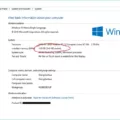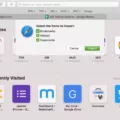When it comes to your computer setup, knowing the specifications of your monitor is essential. Whether you need to troubleshoot an issue or upgrade your display, having this information is crucial. In this article, we will guide you on how to determine the model number and other key details about your monitor.
To begin, let’s find the model number. Typically, this information can be found along the top or bottom edge of the monitor, or on a sticker located on the back of the device. Take a moment to locate and record this model number as it will be useful in identifying your monitor.
Once you have the model number, you may want to gather more information about your monitor’s specifications. To do this, start by accessing your computer’s settings. On Windows, navigate to Settings, then System, and finally Display. Within this section, scroll down until you see the “Advanced Display Settings” link. Click on it.
A new screen will appear, displaying a plethora of details about your monitor(s). Here, you can find information such as the resolution, refresh rate, and color settings. Take some time to explore these options and understand the capabilities of your monitor.
In addition to the model number and specifications, you may also want to measure the size of your monitor. This can be helpful when determining the appropriate distance to sit from the screen or when comparing it to other monitors. Using a tape measure or ruler, measure the distance from the top-left corner to the bottom-right corner of your screen. Make sure to measure along the diagonal, as this provides the most accurate measurement. Note the measurement in either centimeters or inches.
Furthermore, it’s important to check the ports and connections available on your monitor. While most monitors have HDMI ports, which carry both video and audio signals, there may be additional options such as DisplayPort or VGA. Familiarize yourself with these ports, as they can be useful for connecting other devices such as smartphones, cameras, or Blu-ray players.
By following these steps, you should now have a better understanding of your monitor’s model number, specifications, size, and available ports. This knowledge will assist you in troubleshooting, upgrading, or simply optimizing your computer setup. So, take a moment to gather this information and make the most out of your monitor.
How Can I Find My Monitor Model?
To find the model number of your monitor, you can follow these steps:
1. Look for a label or sticker on the back of your monitor. This label may contain information about the model number, along with other details such as the serial number and manufacturing date. The model number is usually printed clearly on the sticker.
2. If there is no label on the back, check the top or bottom edge of the monitor. Some monitors have the model number printed along the edges for easy identification. It may be located on the front or back of the monitor, depending on the manufacturer.
3. If you still can’t find the model number, you can try accessing the monitor’s menu settings. Use the buttons or controls on the monitor to navigate through the menu options. Look for a section that displays information about the monitor, which may include the model number.
4. Another option is to refer to the user manual or documentation that came with the monitor. The model number is often mentioned in these materials, along with instructions on how to locate it.
Remember that the exact location of the model number may vary depending on the make and model of your monitor. It is typically a combination of letters and numbers that uniquely identifies your specific monitor model.
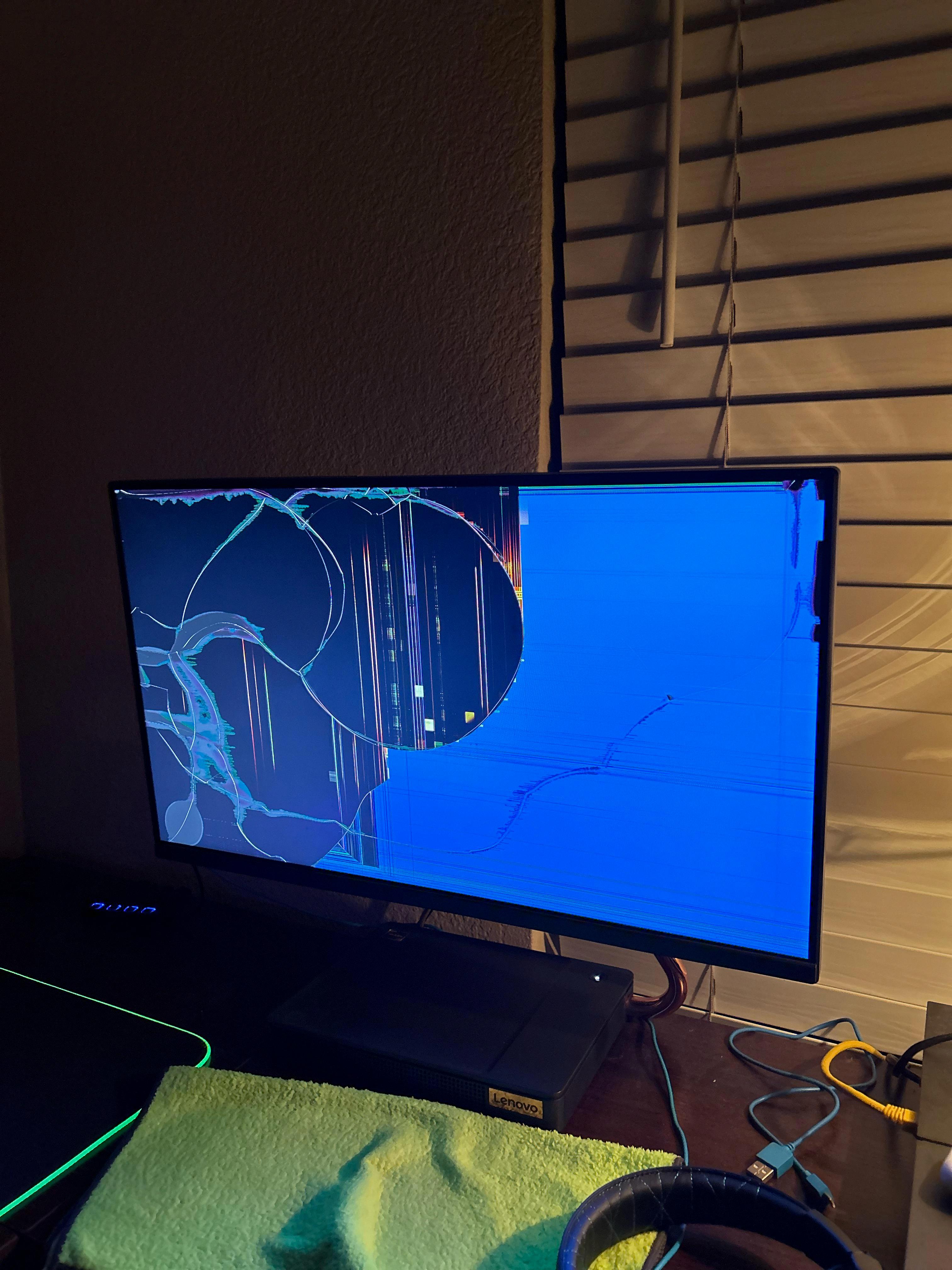
How Do I Find My Monitor Specs?
To check your monitor specs, follow these steps:
1. Open the Settings menu: Click on the Start button in the bottom left corner of your screen and then click on the gear icon to open the Settings menu.
2. Navigate to the System settings: In the Settings menu, click on the “System” option.
3. Access the Display settings: In the System settings, click on the “Display” option in the left sidebar.
4. Scroll down and click on “Advanced Display Settings”: On the Display settings page, scroll down until you see the “Advanced Display Settings” link and click on it.
5. View the monitor details: A new window will open, displaying a list of details about your monitor(s). This includes information such as the monitor’s name, resolution, refresh rate, and color depth.
6. Check additional details: If you want more specific information about your monitor, click on the “Display adapter properties” link at the bottom of the window. This will open another window with additional details, including the monitor’s manufacturer, model, and supported display modes.
By following these steps, you will be able to find comprehensive information about your monitor, allowing you to know its specifications for troubleshooting, compatibility, or any other purpose.
How Do I Know What Inch My Computer Monitor Is?
To determine the size of your computer monitor in inches, you can follow these steps:
1. Power off your computer monitor and unplug it from any power source.
2. Measure the distance from the top-left corner of your monitor to the bottom-right corner.
3. Use a measuring tape or ruler to measure along the diagonal of the screen.
4. Make sure to measure from the actual viewing area of the screen, excluding any bezels or frames.
5. Note down the measurement in inches.
Alternatively, if you are unable to physically measure your monitor, you can also check the product specifications or documentation that came with your monitor. The size of the monitor is usually mentioned in inches, typically listed as the diagonal screen size.
Keep in mind that the size of a computer monitor is measured diagonally from one corner to the opposite corner, and it represents the length of the diagonal line across the screen.
How Do You Know What Monitor My PC Can Run?
To determine what monitor your PC can run, there are a few factors to consider. Here’s what you need to know:
1. Display Port: Check if your computer has a DisplayPort. This is a digital video and audio interface that is commonly found on newer PCs. If your computer has a DisplayPort, you can connect a monitor that supports this port.
2. HDMI Port: Most modern computers have an HDMI port, which is a versatile interface that supports both video and audio signals. If your computer has an HDMI port, you can connect a monitor that has an HDMI input.
3. DVI Port: Some older computers may have a DVI (Digital Visual Interface) port. If your computer has a DVI port, you can connect a monitor that has a DVI input. However, note that DVI only carries video signals, so you will need to use separate audio connections if you want sound.
4. VGA Port: VGA (Video Graphics Array) is an older analog video connection. If your computer has a VGA port, you can connect a monitor that has a VGA input. However, VGA does not support high-definition resolutions, so the image quality may not be as good as with other ports.
5. Thunderbolt/USB-C Port: Some newer computers, especially Macs, may have Thunderbolt or USB-C ports. These ports are capable of transmitting both video and audio signals. If your computer has these ports, you can connect a monitor that supports Thunderbolt or USB-C.
It’s important to note that your computer’s graphics card also plays a role in determining what monitor your PC can run. Make sure your graphics card supports the resolution and refresh rate of the monitor you want to connect.
Check the ports available on your computer (such as DisplayPort, HDMI, DVI, VGA, Thunderbolt, or USB-C) and match them with the corresponding ports on the monitor you want to use. Additionally, consider the compatibility of your graphics card with the monitor’s resolution and refresh rate.
Conclusion
Checking the specifications of your monitor is an important step in understanding its capabilities and compatibility with other devices. By finding the model number, you can easily research and gather information about your monitor’s features, resolution, size, and other technical details. Additionally, measuring the screen size diagonally allows you to accurately compare it with other monitors or determine the ideal viewing distance. Lastly, examining the monitor’s ports and connections ensures that you can connect it to various devices and take advantage of its versatility. Whether you’re using it for work, gaming, or multimedia purposes, understanding your monitor’s specifications is essential for a seamless and enjoyable experience.