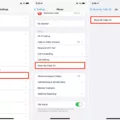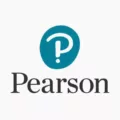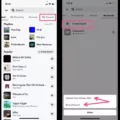Netflix is a popular streaming service that allows you to enjoy a wide range of movies, TV shows, and original content. With a single Netflix account, you can create multiple profiles to cater to the preferences of different household members. However, there may be times when you want to switch Netflix accounts on your TV. Luckily, Netflix makes it easy to do so.
To switch Netflix accounts on your TV, you will need to sign out of your current account and sign in with a different user. Here’s how you can do it:
1. Grab your TV remote and open the Netflix app.
2. Navigate to the “Get help” section and select “Sign out.”
3. Confirm your decision by selecting “Yes” to log out of your current account.
Now that you are signed out, you can switch to a different Netflix account by following these steps:
1. Grab your smartphone, tablet, or computer and go to Netflix.com.
2. Sign in to your desired Netflix account if you’re not already logged in.
3. In the top-right corner, hover over your profile picture and select “Account.”
4. Within the “Security & Privacy” section, select “Manage access and devices.”
5. Locate the smart TV you want to sign out of and select “Sign out.”
You have successfully signed out of your previous Netflix account on your TV. Now, when you open the Netflix app on your TV, you will be prompted to sign in with a different user.
If you have an extra member account that you want to transfer a profile to, here’s how you can do it:
1. Go to netflix.com/youraccount and sign in to your Netflix account.
2. Under the “Extra Members” section, select “Buy an extra member slot.”
3. Follow the steps provided to add an extra member to your account.
4. When asked, “Which profile should they use?” select the existing profile you want to transfer to your extra member.
By following these steps, you can easily switch Netflix accounts on your TV and transfer profiles to extra member accounts. Enjoy your personalized streaming experience on Netflix!
How Do I Change Netflix Accounts On My TV?
To change Netflix accounts on your TV, you can follow these steps:
1. Grab your TV remote and turn on your TV.
2. Navigate to the Netflix app on your TV using the remote.
3. Once you have the Netflix app open, use the remote to select “Get help” from the menu options.
4. In the help menu, look for the option to “Sign out” and select it.
5. A confirmation message will appear asking if you really want to sign out. Use the remote to select “Yes” and proceed with signing out.
6. After signing out, you will be logged out of your current Netflix account on the TV.
7. To sign in with a different Netflix account, use the remote to navigate back to the Netflix app and select “Sign in” or “Log in”.
8. A login screen will appear where you can enter the credentials for the new Netflix account you want to use.
9. Enter the email address and password associated with the new Netflix account using the remote and on-screen keyboard.
10. Once you have entered the login information, select “Sign in” or “Log in” to proceed.
11. If the login details are correct, you will be signed in with the new Netflix account on your TV.
Please note that the steps provided may vary slightly depending on the make and model of your TV and the version of the Netflix app. The general process, however, should be similar across different devices.
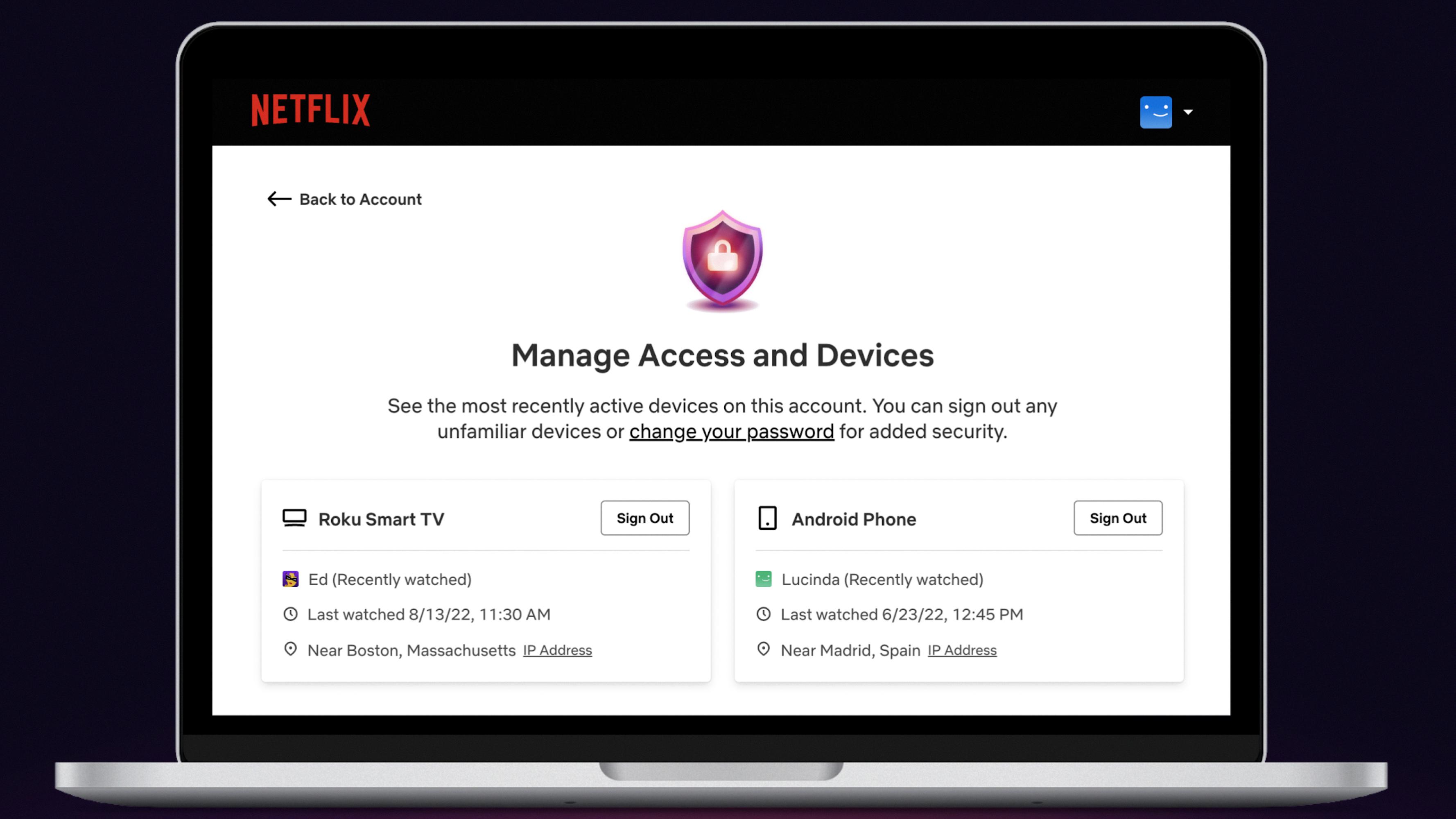
How To Log Out Of Netflix On TV And Log Into Another Account?
To log out of Netflix on your TV and sign into another account, follow these steps:
1. Go to Netflix.com on your computer or mobile device.
2. Sign in to your Netflix account.
3. In the top-right corner, hover over your profile picture and select “Account.”
4. Under the “Settings” section, click on “Manage Profiles.”
5. Scroll down to the profile you want to log out of on your TV and click on the pencil icon next to it.
6. In the pop-up window, click on “Sign out of all devices.”
7. Confirm your selection by clicking on “Sign out.”
8. Now, on your TV, navigate to the Netflix app and open it.
9. You will be prompted to sign in with your Netflix email and password.
10. Enter the credentials for the Netflix account you want to log into and select “Sign in.”
By following these steps, you will be able to log out of Netflix on your TV and sign in with a different account.
How Do I Use Another Netflix Account?
To use another Netflix account, follow these steps:
1. Open your web browser and go to netflix.com.
2. Click on the “Sign In” button located at the top right corner of the page.
3. Enter the email address and password associated with the Netflix account you want to use.
4. Click on the “Sign In” button to access the account.
If you don’t have the login credentials for the account you want to use, you will need to ask the account owner to provide them to you.
Alternatively, if you have multiple profiles on your own Netflix account and want to switch between them, follow these steps:
1. Go to netflix.com and sign in to your account.
2. Click on the profile icon located at the top right corner of the page.
3. A drop-down menu will appear. Select the profile you want to use.
If you want to create a new Netflix account, you can do so by following these steps:
1. Visit netflix.com in your web browser.
2. Click on the “Join Free for a Month” button, usually located on the homepage.
3. Choose a plan that suits your needs and click on the “Continue” button.
4. Enter your email address and create a password for your new Netflix account.
5. Follow the prompts to complete the account setup process, including providing your payment information if required.
Once your new account is set up, you can sign in using the email address and password you provided during the account creation process.
How Do I Switch Netflix Accounts On My Roku?
To switch Netflix accounts on your Roku device, follow these steps:
1. Begin from the Netflix Home screen by pressing the Back button on your remote.
2. On the right side of the screen, select “Settings” using your remote.
3. In the Settings menu, scroll down and select “Sign out” option.
4. A confirmation prompt will appear. Select “Yes” to confirm that you want to sign out of the current Netflix account.
5. Once signed out, you will be taken back to the Netflix Home screen. Now, you have the option to sign in as a different Netflix member.
6. Select the option to sign in as a different member. This will prompt you to enter the login credentials for the new Netflix account you wish to switch to.
7. Enter the email address and password associated with the desired Netflix account using the on-screen keyboard. Use the remote to navigate and select the appropriate characters.
8. After entering the login credentials, select “Sign in” to access the new Netflix account.
By following these steps, you can easily switch Netflix accounts on your Roku device and enjoy content from a different Netflix profile.
Conclusion
Netflix offers a convenient method for managing multiple accounts on various devices, including smart TVs. By signing out of your current account and signing in with a different user, you can easily switch between profiles and access personalized content.
To sign out of Netflix on your TV, simply navigate to the Netflix app, select “Get help,” then choose “Sign out.” Confirm your decision to log out, and you will be directed back to the sign-in screen. From there, you can enter the login credentials for a different Netflix account and enjoy a new viewing experience.
If you want to transfer a profile to an extra member account, you can easily do so by going to your Netflix account settings on the website. Under the “Extra Members” section, you can purchase an additional member slot and follow the steps to add a new profile. During this process, you can choose to transfer an existing profile to the new member account, ensuring seamless access to their preferred content.
For Haier Roku TV users, signing out of Netflix is similarly straightforward. From the Netflix Home screen, press the Back button on your remote and navigate to the Settings menu. Select “Sign out” and confirm your decision to log out. You will then have the option to sign in as a different Netflix member, allowing for easy account switching.
Netflix provides a user-friendly interface for managing accounts and profiles, allowing for personalized and convenient streaming experiences across various devices. Whether you’re sharing your account with family members or simply want to switch between different user preferences, Netflix offers a seamless solution for accessing your favorite content.