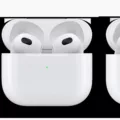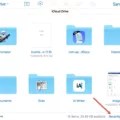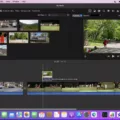ICloud is a cloud storage service provided by Apple that allows users to store and sync their data across multiple devices. It offers a convenient way to back up your iPhone or iPad and keep your files and settings up to date. However, constant notifications from iCloud can be bothersome for some users. In this article, we will discuss how to stop iCloud notifications and regain control over your device.
One common issue that users face is receiving notifications about iCloud backups taking up too much space. These notifications can be quite frustrating, especially if you are constantly running out of storage on your device. The first step to address this problem is to check your iCloud settings.
To turn off iCloud features on your iPhone or iPad, start by tapping on the Settings app. Once inside the Settings app, you will see your name at the top of the screen. Tap on your name to access your Apple ID page. From there, tap on the iCloud option and you will be taken to the iCloud settings.
In the Apps Using iCloud section, you will see a list of apps that are currently connected to iCloud. To disable an app’s connection to iCloud, simply swipe the button to the left, turning it from green to grey. This will prevent the app from using iCloud for syncing or storing data.
Another common issue is receiving frequent notifications about iCloud+ upgrades or announcements. These messages can clutter your notifications and distract you from important tasks. To address this, go back to the main Settings screen and scroll down to the Privacy section. Tap on Messages from Apple, and you will be presented with options related to iCloud messages.
You can choose to turn off iCloud+ upgrade messages by toggling the switch to the off position. This will prevent any future notifications regarding iCloud+ upgrades. Similarly, you can adjust the settings for other types of iCloud messages based on your preferences.
By following these steps, you can take control of your iCloud notifications and prevent them from overwhelming your device. Keep in mind that disabling certain iCloud features may limit the functionality of certain apps or services, so it’s important to consider the implications before making any changes.
ICloud is a useful service for storing and syncing your data across devices, but its notifications can sometimes become a nuisance. By adjusting your iCloud settings and disabling unnecessary features, you can regain control over your device and minimize distractions. Take the time to review your iCloud settings and make the necessary changes to optimize your iCloud experience.
Why Do I Keep Getting Messages Saying My ICloud Is Full?
There are several reasons why you might be receiving messages indicating that your iCloud storage is full. Here are some possible explanations:
1. Large file sizes: iCloud offers limited storage space, and if you have large files stored on your devices, such as high-resolution photos or videos, they can quickly eat up your available storage.
2. Backups: When you back up your devices, such as iPhones or iPads, to iCloud, it creates copies of your data and saves them in your iCloud storage. If you have automatic backups enabled and never delete old backups, they can accumulate over time and consume a significant amount of storage.
3. App data: Some apps, particularly those that generate a lot of data like games or media apps, may store data in your iCloud storage. This can contribute to the storage being filled up, especially if you have multiple apps doing this.
4. Large email attachments: If you use your iCloud email account and receive emails with large attachments, these attachments will take up space in your iCloud storage.
5. Shared content: If you use iCloud to share content with others, such as shared albums in Photos or shared files in iCloud Drive, the data associated with these shared items can take up storage space.
To address the issue of your iCloud storage being full, here are some steps you can take:
– Review and delete unnecessary files: Go through your photos, videos, documents, and other files stored in iCloud and delete any that are no longer needed. This can free up a significant amount of storage space.
– Manage backups: Check your devices’ backup settings and remove any unnecessary backups. You can do this by going to Settings > [Your Name] > iCloud > Manage Storage > Backups. From there, you can select and delete backups of devices you no longer use or need.
– Optimize device storage: On your iPhone or iPad, you can enable the “Optimize Storage” feature, which automatically manages the storage of your photos and videos, keeping smaller versions on your device while storing the full-resolution versions in iCloud. This can help save storage space on your device and in iCloud.
– Delete unwanted email attachments: If you use iCloud email, go through your inbox and delete any emails with large attachments that you no longer need. This will help free up storage space in your iCloud account.
– Manage app data: Check the settings of apps that use iCloud storage and see if there are options to reduce the amount of data they store. For example, some apps allow you to limit the number of offline files or cache sizes.
By following these steps, you should be able to free up space in your iCloud storage and reduce the frequency of messages indicating that your iCloud is full.

How Do I Stop ICloud From Showing Up?
To stop iCloud from appearing on your iPhone or iPad, follow these steps:
1. Open the Settings app on your device.
2. At the top of the screen, you’ll see your name or profile picture. Tap on it to access your Apple ID settings.
3. Scroll down and tap on “iCloud” in the list of options.
4. On the iCloud page, you’ll find a section titled “Apps Using iCloud.” This section displays a list of apps that are currently connected to iCloud.
5. To turn off iCloud for a specific app, swipe the button next to the app’s name to the left. This will change the button color from green to grey, indicating that iCloud is now disabled for that app.
6. Repeat step 5 for any other apps you wish to disconnect from iCloud.
By following these steps, you can selectively disable iCloud for specific apps on your iPhone or iPad. This means that the data from those apps will no longer be synced with iCloud and won’t appear on other devices linked to your iCloud account.
How Do I Stop ICloud From Asking Me To Upgrade?
To stop iCloud from asking you to upgrade, follow these steps:
1. Open your device’s settings.
2. Look for the “Privacy” option, usually located towards the top or in the first few rows of settings.
3. Tap on “Privacy” to access the privacy settings.
4. On the left side of the screen, scroll down and locate the “Messages from Apple” option. Tap on it.
5. Within the “Messages from Apple” settings, you will find various choices related to receiving messages from Apple. This is where you can customize your preferences.
6. If you are receiving upgrade messages specifically related to iCloud+, it is likely that they are coming from the “Announcements” option. Tap on it to access the settings.
7. Once you are in the “Announcements” settings, you can choose to enable or disable receiving upgrade messages for iCloud+.
8. Toggle the switch or button to the off position to stop receiving upgrade messages.
By following these steps, you can customize your settings to prevent iCloud from asking you to upgrade. This will allow you to have more control over the messages you receive from Apple regarding iCloud+ upgrades.
Conclusion
ICloud is a cloud storage service provided by Apple that allows users to store and sync their data across multiple devices. It offers various features such as automatic backups, app syncing, and file storage. However, it is important to manage your iCloud storage wisely to avoid running out of space.
One common issue that can lead to a full iCloud storage is the automatic backup feature. If you had previously set your iPhone or iPad to upload backups to iCloud, these files may still be taking up space even after you no longer need them. To turn off iCloud features and free up storage, you can follow a few simple steps.
First, go to the Settings app on your device and tap on your name at the top of the screen to access your Apple ID page. From there, tap on “iCloud” and you will see a list of apps that are using iCloud. By swiping the buttons to the left, you can turn off the connection to iCloud for any app, which will prevent it from using up your storage.
Additionally, managing your Messages settings can also help in reducing iCloud storage usage. By going to the Privacy section in Settings and selecting Messages from Apple, you can customize your preferences. This includes choosing whether to store messages in iCloud and adjusting the options for iCloud+ upgrade messages.
By being mindful of your iCloud settings and regularly checking for unnecessary backups and data, you can ensure that your iCloud storage space is efficiently utilized. This will help prevent a full storage space and ensure that you have enough room for important files and backups.