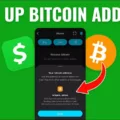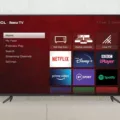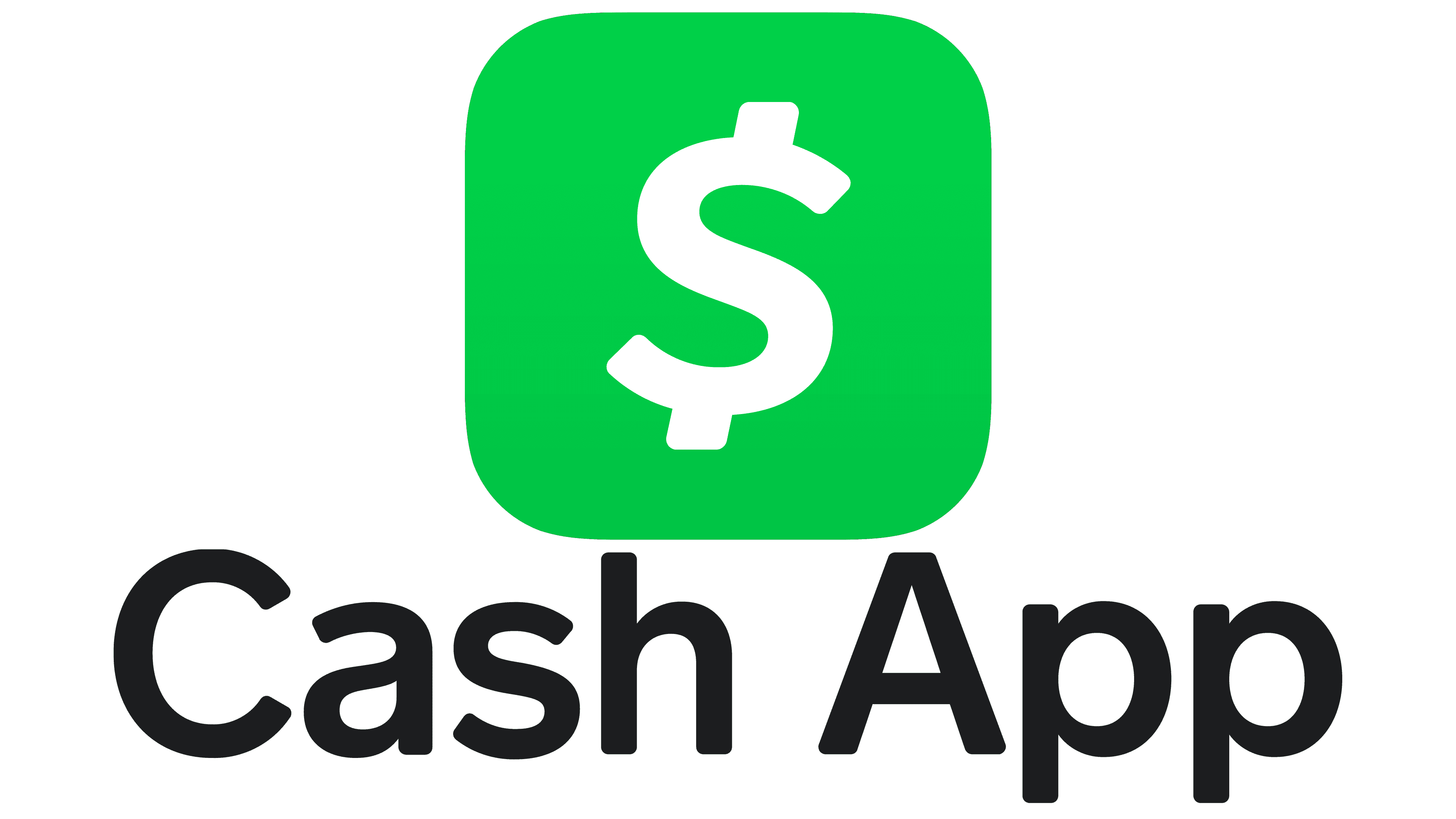Cash App is a convenient and easy-to-use mobile payment app that allows you to send and receive money from friends, family, and even businesses. One of the great features of Cash App is the ability to invite your friends to join and start using the app as well. In this article, we will explore how to share your Cash App link and invite your friends to join you on this convenient platform.
To start, open the Cash App on your mobile device and tap on the profile icon on the home screen. This will take you to your personal settings and options. Look for the “Invite Friends” button and tap on it. By tapping this button, you are allowing Cash App to access your contacts, making it easier for you to invite your friends.
It’s important to note that sharing your Cash App tag publicly or with unknown individuals can put you at risk of scams or fraudulent activities. Scammers may try to contact you, pretending to be someone else or offering fake deals. So, it’s always best to be cautious and only share your Cash App link with trusted friends and family.
Now, let’s explore how to create your unique Cash App tag, also known as a $Cashtag. To do this, tap on the profile icon again and select the “Personal” option. In the Personal settings, you will find the $Cashtag field. Tap on it to choose a new $Cashtag. This is the unique identifier that others can use to send you money on Cash App. Once you have chosen your desired $Cashtag, tap on “Set” to confirm and save your changes.
Now that you have your Cash App link and $Cashtag, you can easily share it with your friends. You can send it via text message, email, or even share it on social media platforms. Simply copy your Cash App link or $Cashtag and paste it into the desired platform or message. Your friends can then click on the link or search for your $Cashtag within the Cash App to find and connect with you.
Sharing your Cash App link and $Cashtag is a great way to invite your friends to join you on this convenient payment platform. It allows you to easily send and receive money, split bills, and even make purchases from businesses that accept Cash App. So, go ahead and start sharing your Cash App link with your friends and enjoy the benefits of this user-friendly payment app.
How Do I Share My Cash App Profile?
To share your Cash App profile with others, follow these steps:
1. Open the Cash App on your mobile device.
2. Look for the profile icon, which is usually located at the top left or top right corner of the home screen.
3. Tap on the profile icon to access your account settings.
4. Once you’re in the account settings, you should see an option called “Invite Friends.” Tap on it.
5. A pop-up screen may appear asking for permission to access your contacts. If prompted, tap “Allow” to grant access. This is to make it easier for you to invite friends from your contact list.
6. After granting access, you will be able to invite friends by sending them a referral link or by sharing your unique Cash App referral code.
7. To send a referral link, you can choose to share it via text message, email, social media, or any other messaging platform you prefer. Simply select the desired method and follow the prompts to send the invitation.
8. If you prefer to share your unique referral code, you can generate it within the app and then share it manually with your friends. They can enter this code during their Cash App sign-up process to ensure you both receive any applicable referral bonuses.
9. Additionally, you can also use the “Copy” button next to your referral code to easily paste it into any messaging platform or social media post.
By following these steps, you can easily share your Cash App profile with friends and invite them to join the app.
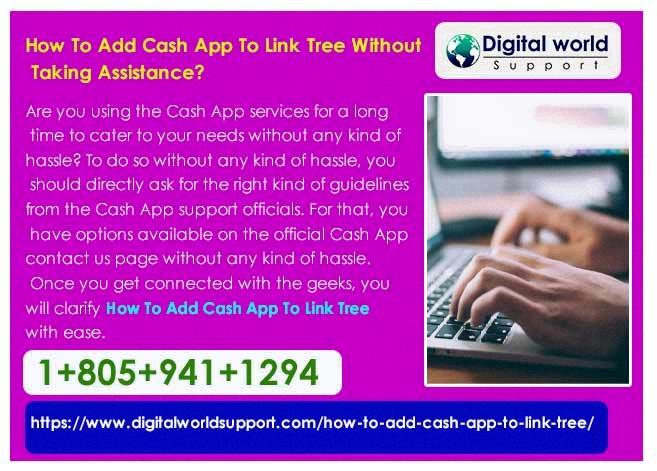
Can I Give Out My Cash App Tag?
It is not recommended to give out your Cash App tag publicly or to unknown individuals. Sharing your Cash App tag openly can put you at risk of scams or fraudulent activities. When scammers have access to your Cash App tag, they can reach out to you pretending to be someone else or offering fake deals. This may lead to financial loss or compromise your personal information. To protect yourself, it is best to keep your Cash App tag private and only share it with trusted individuals.
How Can I Find My Cash App Tag?
To find your Cash App tag, follow these steps:
1. Open the Cash App on your mobile device.
2. Tap on the profile icon, usually located in the top left or top right corner of the home screen.
3. In the profile menu, select the “Personal” option.
4. Look for the $Cashtag field and tap on it.
5. A new screen will appear where you can choose a new $Cashtag.
6. Enter your desired $Cashtag, which is a unique identifier for your Cash App account.
7. Once you have entered your desired $Cashtag, tap on the “Set” button to confirm your selection.
By following these steps, you will be able to find and set your Cash App tag, also known as $Cashtag, which can be used by others to send you money or request payments through the Cash App.
Conclusion
The Cash App link feature is a convenient way to invite friends to join Cash App and enjoy its benefits. By tapping the profile icon on your Cash App home screen and selecting the “Invite Friends” button, you can easily share your referral link with others. However, it is important to be cautious when sharing your Cash App tag publicly or with unknown individuals, as it may put you at risk of scams or fraudulent activities. By allowing scammers to reach out to you, they may pretend to be someone else or offer fake deals. Therefore, it is crucial to only share your Cash App tag with trusted friends and acquaintances. Additionally, the $Cashtag feature allows you to personalize your Cash App tag by tapping the profile icon, selecting Personal, and choosing a new $Cashtag. This feature adds a personal touch to your Cash App experience. the Cash App link and $Cashtag features enhance the convenience and personalization of the app, making it easier to invite friends and customize your profile.