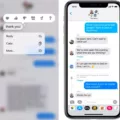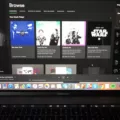Voice messaging has become an increasingly popular way to communicate, allowing for more personal and expressive conversations. While it is easy to send voice messages on an iPhone to other iPhone users, there can be some complications when attempting to send them to Android devices. In this article, we will explore the process of sending voice messages from an iPhone to an Android device, providing step-by-step instructions to help you overcome any obstacles you may encounter.
To send a voice message from an iPhone to an Android device, you will need to use a messaging app that supports cross-platform compatibility. One such app is WhatsApp, which is widely used and available on both iOS and Android. To get started, follow these steps:
1. Install WhatsApp on your iPhone if you haven’t already done so. You can download it from the App Store.
2. Open WhatsApp and sign in with your phone number. You will need to verify your number by entering the verification code you receive via SMS.
3. Once you have successfully logged in, you will see your WhatsApp chat interface. To send a voice message, open a chat with the person you want to send the message to.
4. Tap on the microphone icon located next to the text input field. This will start recording your voice message.
5. Hold down the microphone button and speak your message. You can record a voice message for up to two minutes.
6. When you have finished recording, release the microphone button. The voice message will be automatically sent to the recipient.
7. If you want to cancel the recording before sending, slide your finger to the left and release the microphone button.
8. The recipient, who is using an Android device, will receive the voice message in their WhatsApp chat. They can play it by tapping on the play button.
It is important to note that both you and the recipient need to have WhatsApp installed and be connected to the internet in order to send and receive voice messages. Additionally, make sure that you have the latest version of WhatsApp installed on your iPhone to ensure compatibility with Android devices.
If you encounter any issues or errors while sending voice messages, such as the “Cannot Send Audio Messages at This Time” message, it is recommended to check for software updates on your iPhone. Outdated software can sometimes cause compatibility issues. To check for updates, go to Settings > General > Software Update and see if there is an update available.
Sending voice messages from an iPhone to an Android device is possible through messaging apps that support cross-platform compatibility, such as WhatsApp. By following the steps outlined above, you can easily send and receive voice messages, allowing for more dynamic and engaging conversations with friends and family using different devices.
Why Does My IPhone Cannot Send Audio Messages At This Time To Android?
There could be several reasons why your iPhone is unable to send audio messages to Android devices. Here are some possible explanations:
1. Compatibility issues: Apple’s iMessage service, which is used to send audio messages, is primarily designed to work with other Apple devices. While it can also send messages to Android devices, there may be compatibility issues that prevent audio messages from being sent successfully.
2. Network limitations: The ability to send audio messages relies on a stable internet connection. If your network connection is weak or unstable, it may affect your iPhone’s ability to send audio messages to Android devices.
3. Software version mismatch: It is possible that your iPhone’s operating system is outdated, and this could lead to compatibility issues with Android devices. Ensure that your iPhone has the latest software updates installed to resolve any known bugs or issues.
4. Third-party app conflicts: If you are using a third-party messaging app on your iPhone to send audio messages, there may be conflicts between the app and Android devices. Try using Apple’s native messaging app or consult the app’s developer for troubleshooting steps.
5. Audio file format: The audio messages you are trying to send may be saved in a format that is not compatible with Android devices. Make sure the audio files are in a widely supported format like MP3 or AAC.
To troubleshoot this issue, you can try the following steps:
– Check your internet connection: Ensure that you have a stable and reliable network connection.
– Update your iPhone’s software: Go to Settings > General > Software Update and check for any available updates. Install any updates to ensure your device is running the latest software version.
– Restart your iPhone: Try turning your iPhone off and then back on again. This can help resolve temporary software glitches.
– Reset network settings: Go to Settings > General > Reset > Reset Network Settings. This will reset all network settings on your iPhone, including Wi-Fi and cellular data settings. Note that you’ll need to reconnect to Wi-Fi networks afterward.
– Try a different messaging app: If the issue persists, try using a different messaging app to send audio messages. There are several cross-platform messaging apps available that work well with both iOS and Android devices.
If none of these steps resolve the issue, you may want to contact Apple Support for further assistance.
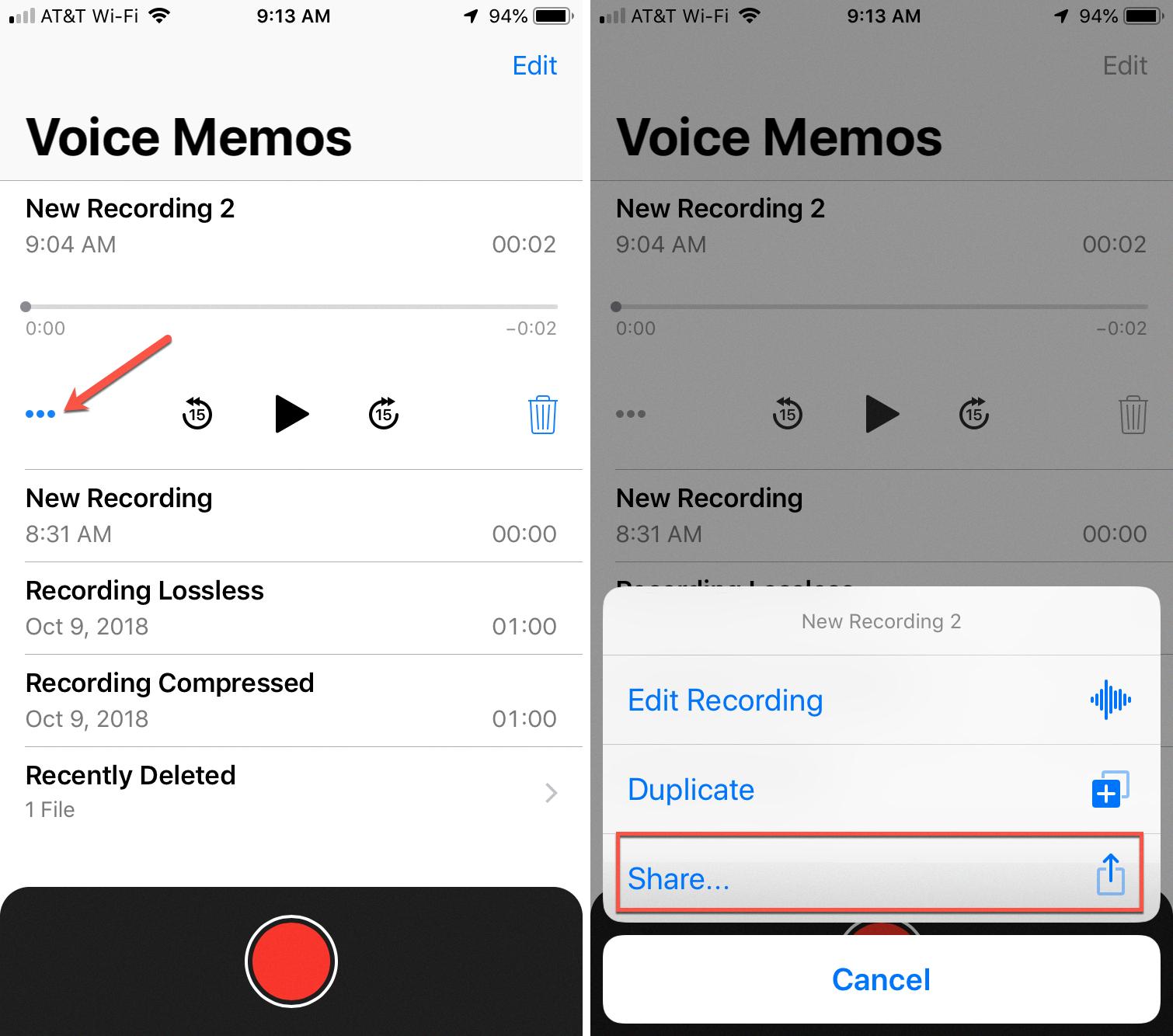
Conclusion
If you are experiencing the error message “Cannot Send Audio Messages at This Time” on your iPhone, it is likely due to a software issue. It is important to check for any available software updates as outdated systems can cause bugs and glitches that may prevent you from sending audio messages. To do this, go to your iPhone’s Settings, then navigate to General and select Software Update. If there is an update available, download and install it to potentially resolve the issue. Keeping your device’s software up to date is crucial for optimal performance and to avoid compatibility issues.