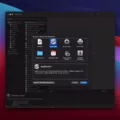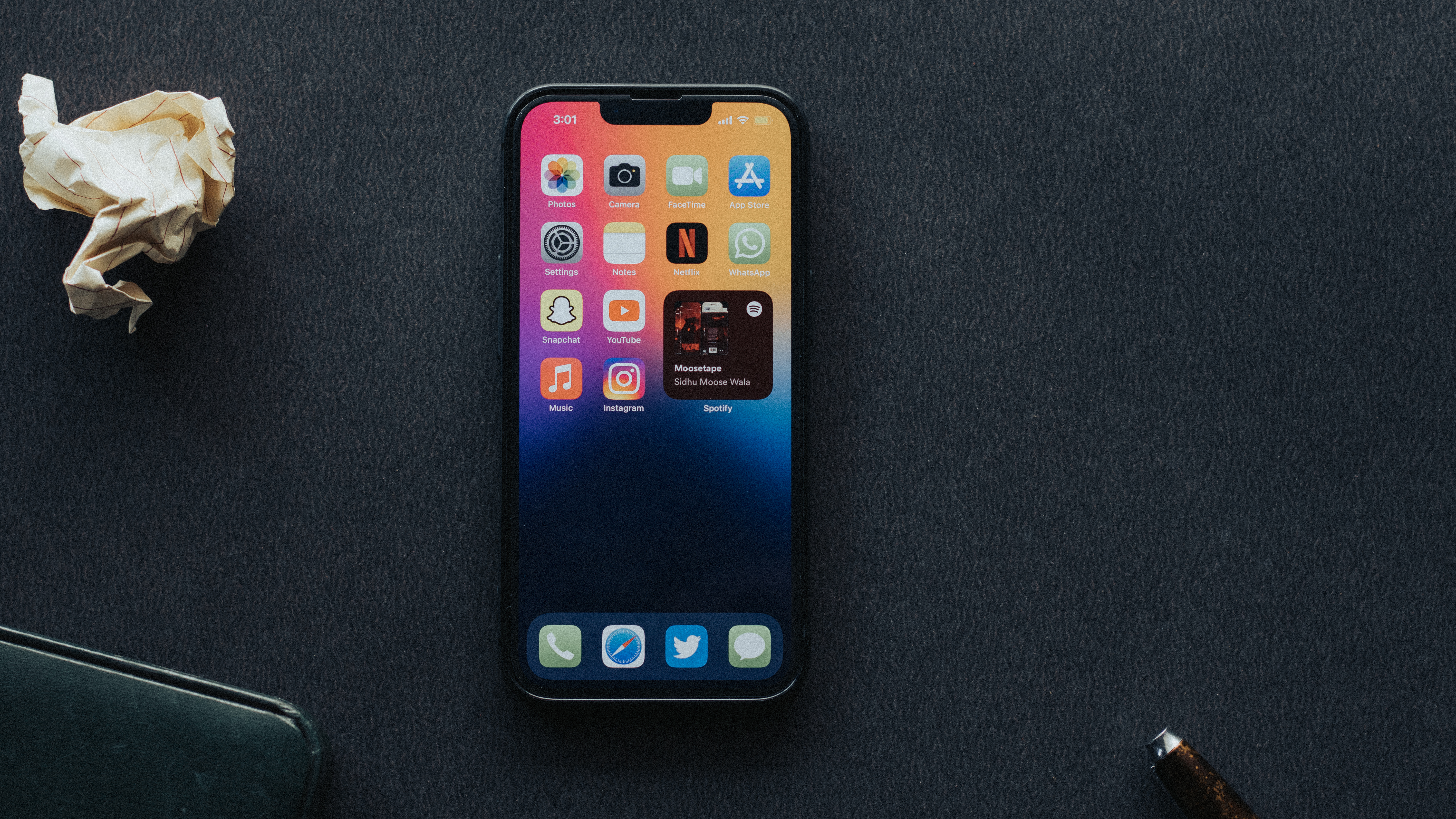In this digital age, communication has become faster and more convenient than ever before. With the advent of smartphones, we now have the ability to send voice messages, allowing us to convey our thoughts and emotions in a more personal and expressive manner. Whether you’re an iPhone user or an Android enthusiast, this article will guide you on how to send voice messages and specifically how to send voice messages from an iPhone to an Android device.
Voice messages offer a unique way to communicate as they allow you to speak naturally, just as you would in a conversation. No more typing out long texts or struggling to find the right words to express yourself. With voice messages, you can simply record and send your message with ease.
If you’re an iPhone user, sending voice messages is a breeze. Follow these steps to enable and send voice messages on your device:
1. Open the Messages app on your iPhone.
2. Select the contact you want to send a voice message to or start a new conversation.
3. Tap on the microphone icon located next to the text input field.
4. Hold down the microphone button and start speaking. You can record your message for as long as you want.
5. Once you’re done recording, release the microphone button to send the message.
Now, let’s move on to the exciting part – sending voice messages from an iPhone to an Android device. While there may be some differences in the process, it is still very much achievable.
When sending a voice message from an iPhone to an Android device, both the sender and receiver need to have compatible messaging apps. Here’s how you can send a voice message from an iPhone to an Android device:
1. Open the Messages app on your iPhone.
2. Create a new message or select an existing conversation.
3. Tap on the microphone icon to start recording your voice message.
4. Hold down the microphone button and begin speaking.
5. Once you’ve recorded your message, release the microphone button.
6. Tap on the send button to deliver the voice message.
Now, here’s what the Android user needs to do to receive and listen to the voice message:
1. Android users can receive voice messages through various messaging apps like WhatsApp, Messenger, or even the default messaging app on their devices.
2. Once they receive the voice message, they can simply tap on it to play and listen to the message.
It’s important to note that the compatibility of messaging apps may vary, so it’s advisable to ensure both parties are using compatible apps for seamless voice message transmission.
Sending voice messages is a convenient and expressive way to communicate. Whether you’re an iPhone user or an Android enthusiast, the ability to send voice messages is at your fingertips. With just a few simple steps, you can enjoy the benefits of this personal and efficient mode of communication. So go ahead, start sending voice messages and enhance your digital conversations today.

Why Can’t iPhone Send Audio Messages to Android?
There are a few reasons why iPhone users may encounter difficulties when attempting to send audio messages to Android devices. It is worth noting that these limitations are not specific to iPhones or Android phones, but rather arise due to differences in operating systems and messaging protocols.
1. Incompatible Messaging Apps: iPhones use the iMessage app for sending messages to other iPhones, while Android devices typically use various messaging apps like Messages, WhatsApp, or Facebook Messenger. iMessage is an Apple proprietary messaging service that uses a different protocol than most Android messaging apps. This can lead to compatibility issues when trying to send audio messages between the two platforms.
2. Different Audio Formats: iPhones record and send audio messages in the m4a format, whereas Android devices may use different formats such as mp3 or amr. These varying formats can cause compatibility problems when attempting to play audio messages on different devices.
3. Network Limitations: Sometimes, network providers or carriers may impose restrictions on the size or type of files that can be sent via messaging services. This can affect the ability to send audio messages between iPhones and Android devices, as audio files can be relatively large in size.
4. Lack of Cross-Platform Integration: Apple tends to prioritize integration and seamless communication between its own devices and services. As a result, certain features, including audio messaging, may work more smoothly within the Apple ecosystem (iMessage, FaceTime, etc.). This can create challenges when trying to send audio messages to Android devices, as the two platforms are not designed to seamlessly interact with each other.
The inability to send audio messages from an iPhone to an Android device can be attributed to differences in messaging apps, audio formats, network limitations, and the lack of cross-platform integration. These factors can cause compatibility issues and hinder the seamless transmission of audio messages between the two operating systems.
Can You Send Voice Message to Android?
It is possible to send voice messages on Android devices. Android offers various methods to send audio messages, allowing users to communicate through recorded voice instead of text. Here are a few ways to send voice messages on Android:
1. Messaging Apps: Many popular messaging apps, such as WhatsApp, Facebook Messenger, and Telegram, have built-in voice message features. To send a voice message, open the conversation in the app, tap on the microphone icon, and start recording your message by holding down the button. When you release the button, the recording will be sent as a voice message.
2. Voice Recorder Apps: Android devices often come with a pre-installed voice recorder app, or you can download one from the Google Play Store. With a voice recorder app, you can record your message, save it as an audio file, and then share it via messaging apps, email, or other communication platforms.
3. Google Assistant: Android devices have Google Assistant, a virtual assistant that can perform various tasks. You can use voice commands to send audio messages with Google Assistant. Simply activate Google Assistant by saying “Hey Google” or by holding down the home button, and then say, “Send an audio message to [contact name].” Follow the prompts to record and send the message.
4. Email: If you want to send a longer voice message or share it with someone who doesn’t use messaging apps, you can record the audio using a voice recorder app and then attach the audio file to an email. Open your email app, compose a new message, attach the audio file, and send it to the recipient’s email address.
5. Bluetooth: If you have a Bluetooth-enabled Android device and a compatible Bluetooth headset or speaker, you can use the voice recording feature on your device to record a message and then send it directly to the connected Bluetooth device.
Note that the availability and functionality of voice messaging may vary depending on the Android device model and the apps you have installed. It is always recommended to check the specific instructions or support documentation provided by the app or device manufacturer for accurate guidance on sending voice messages.
Conclusion
Sending voice messages can be a convenient and efficient way to communicate with others using your smartphone. Whether you are using an iPhone or an Android device, the process is relatively simple and can be done with just a few taps.
For iPhone users, enabling audio messages can be done by going to Settings, then Messages, and toggling the switch for Audio Messages to the “on” position. This allows you to easily record and send voice messages to your contacts.
Android users can also send audio messages by accessing the Messages app, going to the Menu, and enabling audio messages in the settings. Once enabled, you can simply hold down the microphone icon and start recording your message. Release the icon when you are done, and the message will be sent.
Sending voice messages offers several advantages. Firstly, it allows you to convey tone, emotion, and context that may be difficult to express through text alone. This can help avoid miscommunication and ensure that your message is properly understood.
Additionally, voice messages can save time and effort, especially when you have a lot to say. Instead of typing out a lengthy message, you can simply speak it and send it in a matter of seconds. This can be particularly useful in situations where you need to provide detailed instructions, share important information, or have a conversation on the go.
Furthermore, voice messages can be a more accessible option for individuals with visual impairments or those who may have difficulty typing on a small keyboard. By allowing them to use their voice to communicate, it promotes inclusivity and ensures that everyone can participate in conversations.
However, it is important to note that sending voice messages should be done with consideration for the recipient. Not everyone may be able to listen to or respond to voice messages at all times, so it is always a good idea to check if it is a suitable method of communication for the person you are contacting.
Sending voice messages can be a valuable tool for effective and efficient communication. By taking advantage of this feature on your smartphone, you can enhance your messaging experience and better connect with others.