Sending pictures through text messages has become a common way of sharing memories and moments with friends and family. With the advancement in technology, it has become easier than ever to send multiple pictures in a single text message on Android devices. In this article, we will guide you through the process of sending pictures and how to send multiple pictures in a text message on your Android phone.
To begin with, open the Photos app on your Android phone. This app allows you to access all the photos and videos stored on your device. Once you have opened the app, navigate to the folder where your desired pictures are located.
To select multiple pictures, tap and hold on the first image you want to send. This will activate the selection mode, and you will see checkboxes appearing on each picture. Continue selecting the remaining pictures by tapping on their checkboxes. You can select as many pictures as you want to include in your text message.
After selecting the pictures, look for the share icon, which typically looks like a small arrow pointing upwards or a box with an arrow coming out of it. Tap on this icon to open the sharing options.
From the sharing options, you will see a list of available messaging apps installed on your Android device. Choose the messaging app you prefer, such as Messages or WhatsApp, to proceed with sending the pictures.
Once you have selected the messaging app, a new message window will open with the selected pictures attached. In the recipient field, enter the contact or contacts you want to send the pictures to. You can add multiple recipients by separating their names or phone numbers with commas.
If you want to add a text message along with the pictures, you can type your message in the text field provided. This allows you to provide context or describe the pictures you are sending.
Tap the send button to send the message with the attached pictures. The message will be sent, and the recipients will receive it along with the pictures you selected.
It’s worth noting that the process may vary slightly depending on the messaging app you are using. However, the general steps remain the same.
Sending pictures through text messages on Android is a convenient way to share multiple photos with your contacts. By following the steps outlined in this article, you can easily select and send multiple pictures in a text message. Whether it’s capturing a beautiful sunset or sharing funny moments with loved ones, sending pictures through text messages allows you to instantly share those special moments with others. So go ahead and start sending those picture messages on your Android device!
How Do You Send Multiple Pictures From An Android?
To send multiple pictures from an Android device, follow these step-by-step instructions:
1. Open the Photos app on your Android device. This app is usually pre-installed on most Android devices.
2. Browse through your photo gallery and locate the first image you want to send.
3. Tap and hold on the first image until it is selected. You will notice a checkmark or a highlighted border around the image, indicating that it is selected.
4. While still holding the first image, use your other hand to tap on the other images you want to include in the selection. As you tap on each additional image, they will also be selected.
– To select a range of consecutive images, you can tap on the first image, then swipe your finger across the screen to select the rest.
5. Once you have selected all the desired images, release your finger from the screen.
6. At the top or bottom of the screen, you should see a share icon, which resembles a box with an arrow pointing upward.
7. Tap on the share icon, and a list of available sharing options will appear.
8. From the list of options, select “Messages” or any other messaging app you prefer to use.
9. The selected images will be automatically attached to a new message in the Messages app.
10. Enter the recipient’s name or phone number in the “To” field, add any additional message if desired, and then tap the send button to send the message with the attached images.
By following these steps, you will be able to efficiently send multiple pictures from your Android device to someone using the Messages app or any other messaging app of your choice.
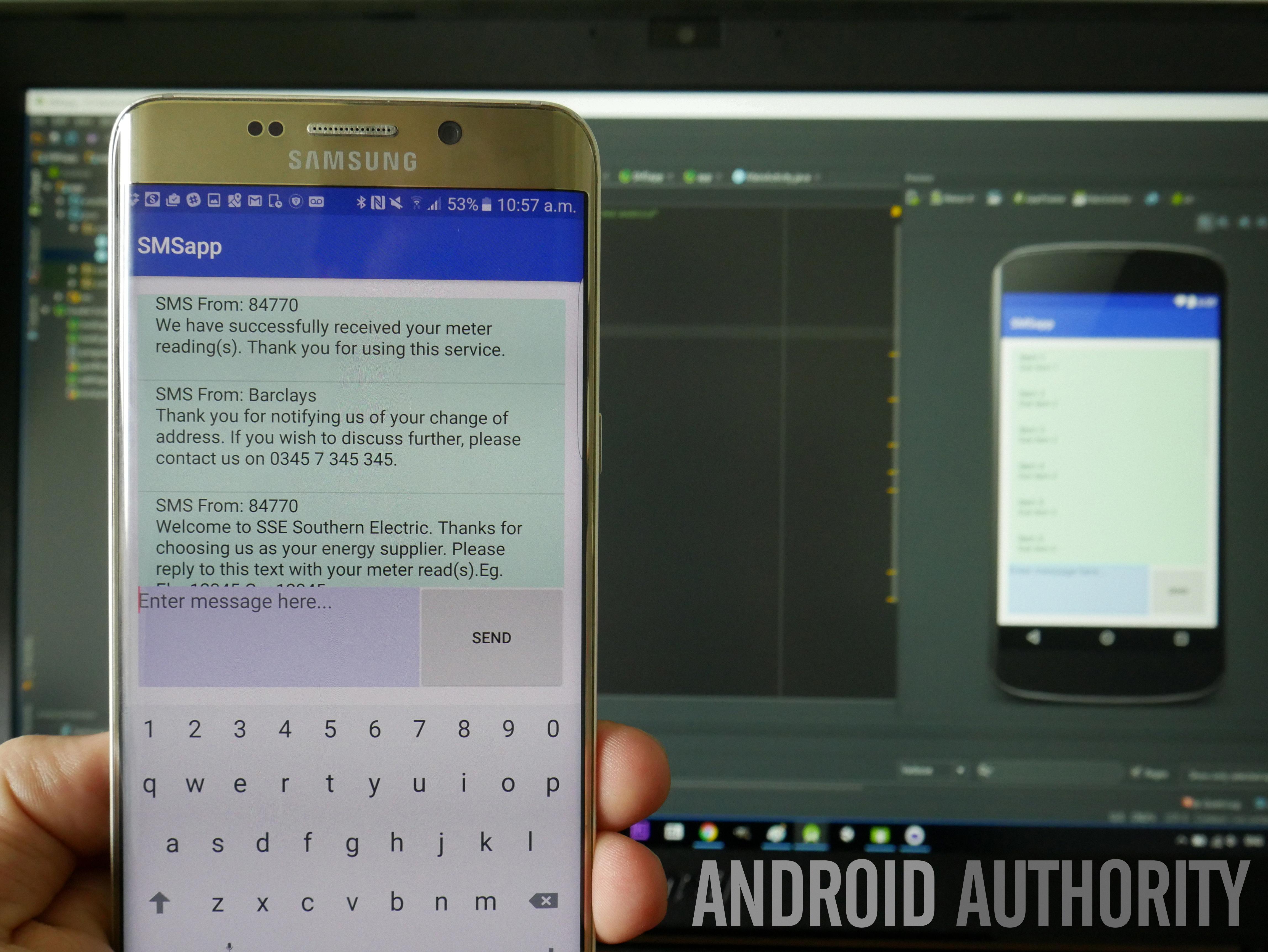
How Do I Send A Picture Via Text On My Samsung Phone?
To send a picture via text on your Samsung phone, follow these steps:
1. Open the messaging app on your Samsung phone.
2. Tap on the compose or new message icon to start a new text message.
3. Enter the recipient’s phone number or select a contact from your contacts list.
4. In the text message field, tap on the attachment icon, usually represented by a paperclip or a plus sign.
5. This will bring up a menu with different attachment options. Tap on the option that allows you to attach a photo or image.
6. You will be taken to your phone’s gallery or file explorer, where you can select the picture you want to send. Browse through your albums or folders to find the desired image.
7. Once you have selected the picture, tap on the “Send” or “OK” button to attach it to the text message.
8. You can also add a caption or text to accompany the picture, if desired. Simply tap on the text field and enter your message.
9. tap on the send button to send the text message with the attached picture to the recipient.
Note: The exact steps may vary slightly depending on the model and version of your Samsung phone, as well as the messaging app you are using. However, the general process should be similar across different Samsung devices.
I hope this helps!
How Do I Put Text On Multiple Pictures At Once?
To put text on multiple pictures at once, you can utilize the powerful and efficient desktop or online app called “Visual Watermark.” This tool is designed specifically for adding text to multiple images simultaneously, saving you time and effort.
1. Desktop App: Visual Watermark offers a user-friendly desktop application that you can install on your computer. This app works directly on your machine, allowing for faster processing of your photos.
2. Online App: In addition to the desktop version, Visual Watermark also provides an online app. This means you can access the tool through your web browser without the need for any installations. It offers convenience and accessibility from any device with an internet connection.
3. Batch Processing: Visual Watermark excels at handling multiple images at once. You can select a group of photos and add text to all of them simultaneously, eliminating the need to edit each image individually. This feature is particularly useful when you have a large number of pictures to modify.
4. Custom Fonts: The app offers the flexibility to use your own custom fonts. This means you can maintain consistency across your images by using specific fonts that align with your branding or personal preferences. Visual Watermark allows you to upload and utilize your unique font files.
5. Quick Processing: Visual Watermark prioritizes speed and efficiency. The app processes photos swiftly, ensuring that your workflow remains smooth and uninterrupted. This is especially beneficial when dealing with a significant quantity of images, as you won’t have to wait long for the text to be added.
To summarize, Visual Watermark is a versatile solution for adding text to multiple pictures at once. It provides a desktop app for efficient processing on your computer, or you can utilize the online app for accessibility from any device. With its batch processing capabilities, ability to use custom fonts, and fast processing speed, Visual Watermark is an excellent choice for adding text to your images in a quick and convenient manner.
How Do I Group Photos On Android?
To group photos on Android, follow these steps:
1. Open the Gallery app on your Android phone.
2. Tap on the “Folders” option. It may be located in the bottom toolbar or under the “More” menu.
3. Look for the option that says “New folder” and tap on it.
4. Enter a name for your new folder. Choose a descriptive name that will help you easily identify the photos it will contain.
5. Next, you need to choose where you want your folder to be created. You will typically have two options:
A. Internal storage: This option will create the new folder within your phone’s internal storage. This is the default option.
B. SD card: If your phone has an SD card slot and you have an SD card inserted, you can choose this option to create the folder on your SD card.
6. After selecting the location, tap on the “Create” button to create the new folder.
7. Now, you need to select the photos that you want to group together. You can do this by browsing through your Gallery and tapping on each photo you want to include in the new folder. Selected photos will usually have a checkmark or a highlighted border to indicate their selection.
8. Once you have selected all the desired photos, look for options like “Move” or “Copy”. These options may appear as icons or in a menu when you tap on the three-dot menu button.
9. Choose either “Move” or “Copy” depending on your preference.
Note: If you choose to move the photos, they will be removed from their current location and placed into the new folder. If you choose to copy them, duplicates will be created in the new folder while retaining the original photos in their original location.
10. Confirm your selection, and the selected photos will be grouped together in the new folder you created.
By following these steps, you can easily group photos on your Android phone for better organization and easy access.
Conclusion
Sending pictures on a Samsung Galaxy is a simple and straightforward process. By using the Photos app, you can easily select multiple images and share them through various platforms such as Messages. This allows you to quickly and efficiently share your photos with friends and family.
Additionally, if you need to add text to multiple images at once, you can use a desktop or online app like “Visual Watermark.” This tool allows you to add text to your photos quickly and even provides options for using custom fonts.
Furthermore, if you want to organize your photos and videos into new folders, you can do so within the Gallery app. This feature allows you to create new folders, name them, and choose the destination for the folder. You can then easily move or copy your photos into these newly created folders for better organization.
With the functionality and features available on a Samsung Galaxy, sending, organizing, and enhancing your pictures has never been easier. Whether you’re sharing memories with loved ones or organizing your photo library, the process is user-friendly and efficient.







