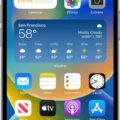Sending large videos through text on Android can be a bit tricky due to file size limitations. However, there are several methods you can use to successfully share those videos with your contacts. One of the easiest ways is to share a link to the video file from Google Photos, where the video is usually automatically synced.
To get started, open the Messages app on your Android device and either open an existing conversation or start a new one. Once you’re in the conversation, tap on the attachment icon, typically represented by a paperclip or a “+” sign. From there, you can select the video file you want to send.
Since most video files are too large to send directly through text, it’s best to upload the video to a cloud storage service like Google Drive, Dropbox, or OneDrive. Once the video is uploaded, you can generate a shareable link for the file.
To do this, open your cloud storage app, locate the video file, and tap on the share icon. This will give you options to share the link through various messaging apps, email, or other communication platforms. Choose the method you prefer and send the link to your contact.
When the recipient receives the link, they will be able to view and access the same instance of the video file that exists in your cloud storage. This means that they can watch the video without actually downloading it onto their device.
It’s important to note that sharing a link to the video file gives the recipient permission to view and access the file in your cloud storage. Therefore, make sure you only share the link with people you trust.
By using this method, you can easily send large videos through text on Android without worrying about file size limitations. Just copy the link to the file in your cloud storage, paste it into any messaging app, email, or other communication platform, and hit send. It’s as simple as that!
How Do I Text A Video That Is Too Large?
When it comes to texting a large video, there are some limitations with traditional messaging apps due to file size restrictions. However, there are alternative methods you can use to share a large video on Android. One of the easiest and most convenient ways is to upload the video to a cloud storage service and share a link to it.
Here’s a step-by-step guide on how to text a large video on Android:
1. Open the Google Photos app on your Android device. If you don’t have it installed, you can download it from the Google Play Store.
2. In Google Photos, locate the video you want to share. If the video is not already in your Google Photos library, you can manually upload it by tapping the “+” icon and selecting “Upload.”
3. Once you’ve found the video, tap on it to open it in full screen.
4. Look for the share icon, usually represented by an upward-facing arrow or three dots connected by lines. Tap on it to access the sharing options.
5. From the sharing options, select “Copy link” or “Get link.” This will generate a shareable link for the video.
6. Now, open your messaging app and create a new message to the recipient you want to send the video to.
7. In the message box, paste the link you copied from Google Photos. You can do this by long-pressing the message box and selecting “Paste.”
8. Add any additional text or instructions you want to include with the video.
9. tap the send button to send the message containing the video link.
By following these steps, you can easily share a large video on Android by sending a link to the video file. The recipient can simply click on the link to view and download the video from Google Photos or any other cloud storage service you used.
Using this method, you can bypass the file size restrictions of traditional messaging apps and ensure that your video is delivered to the recipient without any issues.
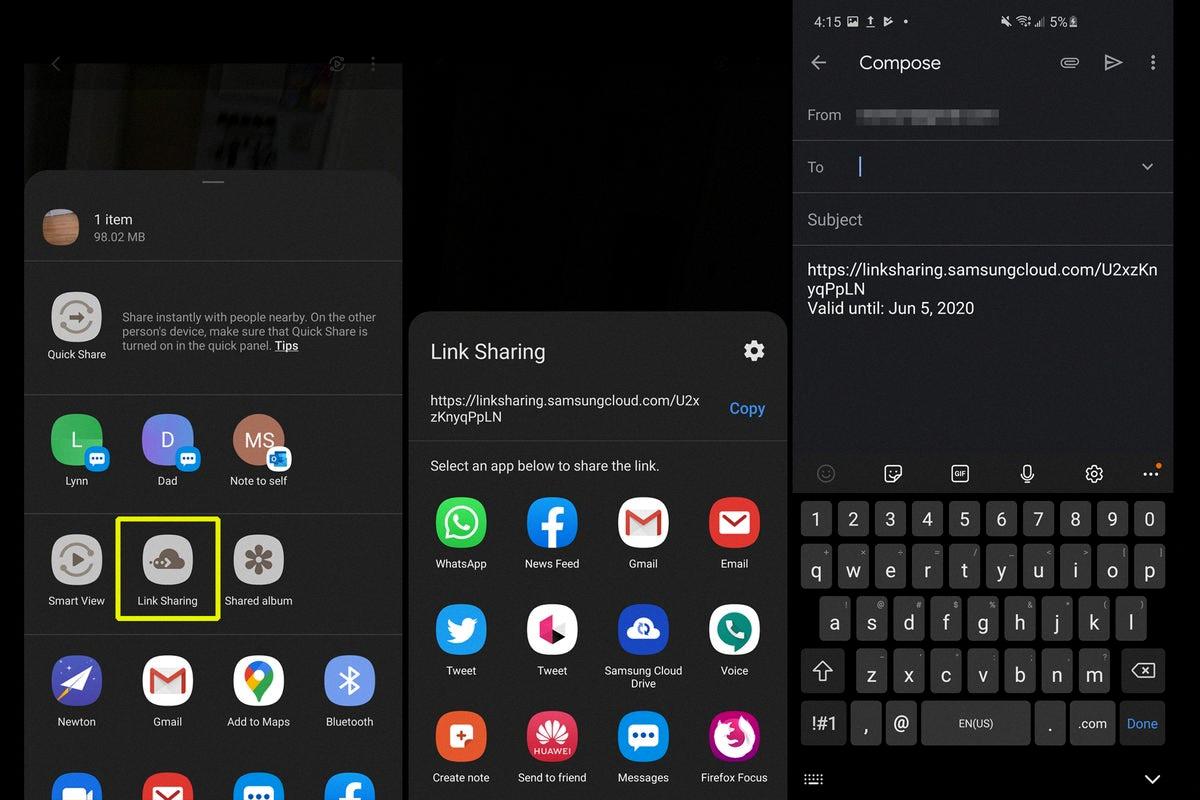
How Do You Send A Video Through Text On Android?
To send a video through text on an Android device, follow these steps:
1. Open the Messages app on your Android device.
2. Open an existing conversation or start a new one.
3. Tap on the attachment icon, usually represented by a paperclip or a “+” sign.
4. Select the option to attach a file or media.
5. Browse through your device’s storage to locate the video you want to send.
6. Once you’ve found the video, tap on it to select it.
7. After selecting the video, tap on the “Send” button to send it as a text message.
Please note that the method of attaching a video may vary slightly depending on the messaging app you are using. However, most messaging apps follow a similar process of tapping on the attachment icon and selecting the video from your device’s storage.
Sending videos through text can be convenient for quickly sharing moments with friends and family. Just make sure to consider the file size and the recipient’s data plan, as large videos can consume significant data or take longer to download on their end.
In summary:
1. Open the Messages app.
2. Open or start a conversation.
3. Tap on the attachment icon.
4. Select the video from your device’s storage.
5. Tap on the “Send” button.
I hope this explanation helps you to successfully send videos through text on your Android device.
How Do I Email A Video That Is Too Large On Android?
To email a video that is too large on Android, you can follow these steps:
1. Upload the video to a cloud storage service: Use a cloud storage service like Google Drive, Dropbox, or OneDrive to upload the video file. This will store the video in the cloud and provide a link to share it.
2. Create a shareable link: Once the video is uploaded, generate a shareable link for the file. In most cloud storage services, you can right-click on the video file and select the option to create a shareable link.
3. Copy the link: After generating the shareable link, copy it to your clipboard. This link will allow the recipient to access the video file directly from the cloud storage.
4. Open your email app: Launch your preferred email app on your Android device. This can be Gmail, Outlook, or any other email client you use.
5. Start composing a new email: Tap on the compose button to start a new email. Enter the recipient’s email address in the appropriate field.
6. Paste the link: In the body of the email, long-press on the screen and select the “Paste” option. This will insert the link to the video file into the email.
7. Add a message (optional): If desired, you can add a personalized message to accompany the email. This can provide context or instructions for the recipient.
8. Send the email: Once you have finished composing the email, tap on the send button to deliver it to the recipient. They will receive the email with the link to access the video file.
By following these steps, you can successfully email a video that is too large on your Android device by leveraging the capabilities of cloud storage services.
Conclusion
Sending large videos through text on Android can be a hassle due to file size limitations. The easiest and most efficient way to share these videos is by using a cloud storage service like Google Photos. By uploading your video to Google Photos, it will automatically sync and store the file in the cloud. You can then generate a shareable link to the video and simply copy and paste it into any messaging app, email, or communication platform to send it to your contacts. This method allows the recipient to view and access the same instance of the video file that exists in your cloud storage, ensuring easy and seamless sharing of large videos. So, save yourself the trouble of trying to send the video directly and opt for the convenience of using a cloud storage service like Google Photos.