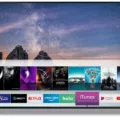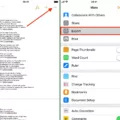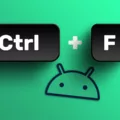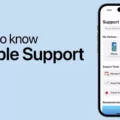Sending GIFs on Android has become a popular and fun way to express ourselves in text messages. With the rise of messaging apps and social media platforms, GIFs have become a common form of communication. In this article, we will explore how to send GIFs on Android devices, including step-by-step instructions and tips to enhance your GIF-sending experience.
One of the easiest ways to send GIFs on Android is by using the Google Messaging app. If you have a Google phone, like the Pixel, this app is likely your default text messaging app. To send a GIF using this app, follow these simple steps:
1. Open the Google Messaging app on your Android device.
2. Tap on the “+” button to start a new message.
3. Select the option to insert a GIF.
4. You will be presented with a search bar where you can enter keywords to find the perfect GIF. Alternatively, you can browse through various categories to discover trending or popular GIFs.
5. Once you’ve found the GIF you want to send, simply tap on it to select it.
6. The selected GIF will now appear in your message box. You can add text or captions if desired.
7. tap the send button to share the GIF with your intended recipient.
If you don’t have the Google Messaging app or prefer using a different messaging app, don’t worry! There are other options available to send GIFs on Android. One popular choice is using the GIPHY app, which offers a vast collection of GIFs to choose from. Here’s how to send a GIF using the GIPHY app:
1. Download and install the GIPHY app from the Google Play Store.
2. Open the GIPHY app on your Android device.
3. Browse or search for the GIF you want to send.
4. Once you’ve found the perfect GIF, tap on it to open it in full screen.
5. Look for the share button, usually represented by an arrow pointing upwards.
6. Tap on the share button, and you will see a list of apps and platforms to share the GIF.
7. Select your preferred messaging app from the list, such as WhatsApp or Facebook Messenger.
8. The selected messaging app will open with the GIF attached. You can now choose the recipient and send the GIF.
Remember, sending GIFs can add a touch of humor, emotion, or creativity to your text messages. However, it’s important to use them appropriately and consider the context and recipient’s preferences. Some people may not appreciate receiving GIFs in certain situations, so always use your discretion.
Sending GIFs on Android is a fun and engaging way to communicate with others. Whether you use the Google Messaging app or the GIPHY app, you can easily find and share GIFs to express yourself in a more visual and entertaining manner. So go ahead and spice up your text messages with a GIF that perfectly captures your thoughts or feelings!
How Do I Send A GIF On My Android Phone?
To send a GIF on your Android phone, you can follow these steps:
1. Open the messaging app you usually use for sending text messages or chat with others.
2. Start a new conversation or select an existing one with the person you want to send the GIF to.
3. In the text input field, you will usually see a small icon with a smiley face or a plus symbol. Tap on that icon to access additional options.
4. Look for the GIF option among the available options, which might be represented by a GIF icon or a GIF label. Tap on it to proceed.
5. A GIF search interface will appear, allowing you to browse and search for the GIF you want to send. You can enter keywords related to the GIF you have in mind or explore the trending or suggested GIFs.
6. Once you find the desired GIF, tap on it to select it. You may also have the option to preview the GIF before sending.
7. After selecting the GIF, it will be inserted into the text input field. You can add any accompanying text or message if desired.
8. tap the send button or arrow icon to send the message with the GIF to your intended recipient.
Note: The exact steps may vary slightly depending on the messaging app you are using, as different apps have slightly different interfaces and options. However, the general process of sending a GIF should be similar across most Android messaging apps.
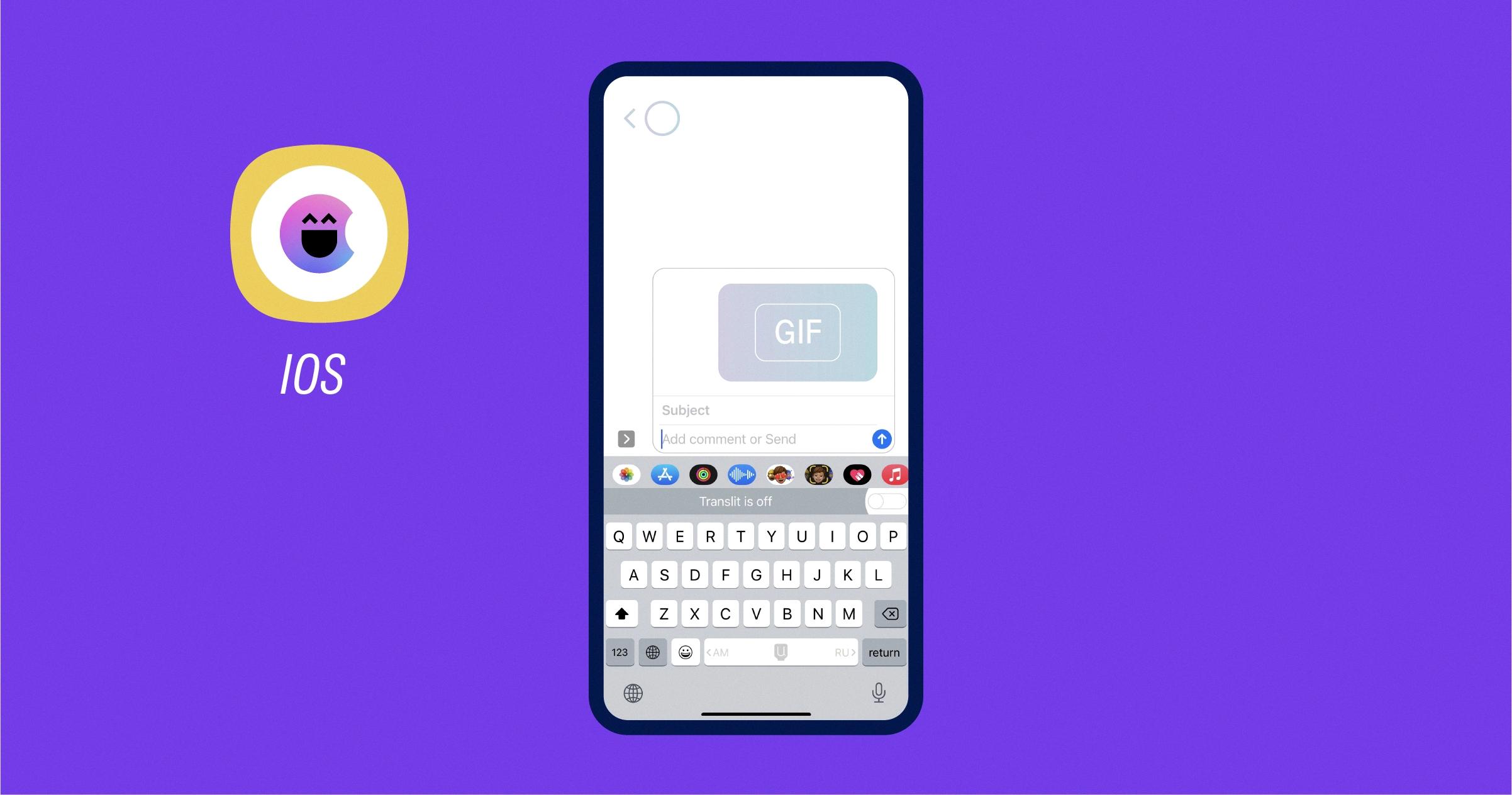
How Do I Send A GIF In A Text Message?
To send a GIF in a text message using the GIPHY mobile app, follow these steps:
1. First, open the GIPHY app on your iPhone or Android device.
2. Browse through the available GIFs and select the one you want to share.
3. Once you’ve found the GIF, tap on it to open it in full screen.
4. Look for the “Text Message” button, usually located below the GIF.
5. Tap on the “Text Message” button to proceed.
6. The Message app on your phone will automatically open, displaying the GIF you selected.
7. Enter the recipient’s phone number or choose a contact from your address book.
8. Add any additional text or comments if desired.
9. tap the send button to send the text message with the GIF attached.
By following these steps, the recipient will receive the text message containing the GIF, and it will autoplay in the message thread. Remember to ensure that the recipient’s device supports GIFs to ensure they can view it properly.
Here is a summarized version of the steps:
1. Open the GIPHY app.
2. Choose a GIF.
3. Tap on the “Text Message” button.
4. The Message app will open with the GIF.
5. Enter recipient’s phone number or choose a contact.
6. Add any additional text.
7. Tap send.
Sending GIFs in text messages adds a fun and animated touch to your conversations. Enjoy sharing your favorite GIFs with friends and family!
Is There A GIF App For Android?
There are several GIF apps available for Android devices. These apps allow users to search, discover, and share GIFs easily. Here is a list of some popular GIF apps for Android:
1. GIPHY: GIPHY is a widely-used GIF app that offers a vast collection of animated GIFs and stickers. Users can search for specific GIFs or explore various categories to find the perfect GIF to express themselves.
2. Tenor: Tenor is another popular GIF app that provides a wide range of GIFs and stickers. It features a simple and intuitive interface, allowing users to quickly search for GIFs and share them across different platforms.
3. GIF Keyboard: GIF Keyboard is a versatile app that not only allows users to search and share GIFs but also provides a keyboard extension for seamless integration with messaging apps. It offers a vast library of GIFs and also allows users to create their own GIFs.
4. Imgur: Imgur is primarily an image hosting platform, but it also offers a GIF section where users can browse and discover various animated GIFs. It has a community-driven aspect, allowing users to upload and share their own GIFs.
5. GIF Maker: GIF Maker is a handy app for creating custom GIFs from videos or images. It offers various editing tools to trim, crop, and add effects to create personalized GIFs. Users can also adjust the frame rate and quality of the GIF.
These are just a few examples of GIF apps available for Android devices. Each app offers its own unique features and interface, so it’s worth exploring different options to find the one that suits your preferences and needs.
Conclusion
Sending GIFs on Android devices is a simple and fun process. There are multiple ways to do it, depending on the messaging app you use. If you have the Google Messaging App, you can tap the + button, select GIF, and search or browse for the perfect GIF to send. Alternatively, you can download the GIPHY app, select the GIF you want to share, tap on the Text Message button, and it will automatically appear in your Message app. From there, you can hit send and watch your GIF autoplay in the text thread. With these easy steps, you can add a touch of humor or express your emotions through GIFs in your text conversations on Android.