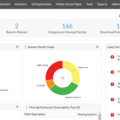Windows Task Manager is a powerful tool that allows users to monitor and manage the processes running on their PC. Whether you’re troubleshooting performance issues or simply curious about what’s happening behind the scenes, Task Manager provides valuable insights into the inner workings of your computer.
To open Task Manager, you can use the popular key combination “Ctrl+Alt+Delete” and then select Task Manager. Alternatively, you can right-click on the taskbar and choose “Task Manager” from the context menu. Once opened, Task Manager displays a list of running processes, along with their respective resource usage.
By default, Task Manager opens in its simplified view, showing only the most basic information. To access more detailed information and features, click on the “More details” button at the bottom of the window.
The “Processes” tab in Task Manager provides an overview of all the running applications and background processes on your PC. You can see the name, CPU usage, memory usage, and other details for each process. This information can help you identify resource-hungry applications or potential malware.
The “Performance” tab in Task Manager gives you an in-depth look at your PC’s overall performance. You can monitor real-time CPU, memory, disk, and network usage, allowing you to identify bottlenecks and troubleshoot performance issues. This tab also provides access to the Resource Monitor, which offers even more detailed information about resource usage.
The “App history” tab in Task Manager displays resource usage statistics for individual applications over time. This can be useful for tracking down apps that consume excessive resources in the long run.
Task Manager also offers a “Startup” tab, where you can manage which applications and services automatically launch when your PC starts up. This can help improve boot times and overall system performance by preventing unnecessary programs from running in the background.
Additionally, Task Manager provides a “Users” tab, which shows all active user sessions on your PC. This can be useful for troubleshooting user-specific issues or managing multiple user accounts.
Windows Task Manager is a valuable tool for monitoring and managing processes on your PC. Whether you’re a tech-savvy user or a novice, Task Manager provides essential information to help you optimize your system’s performance and troubleshoot any issues that may arise. So next time you want to see what’s running on your PC, don’t forget to open Task Manager and explore its features.
How Do I Find What Is Running In The Background On My Computer?
To find out what is running in the background on your computer, you can use the Windows Task Manager utility. Task Manager provides a comprehensive view of the processes, services, and performance of your computer. Here’s how you can access and use Task Manager to identify background activities on your computer:
1. Open Task Manager: Press the Ctrl + Shift + Esc keys simultaneously on your keyboard. Alternatively, you can right-click on the taskbar and select “Task Manager” from the context menu that appears.
2. Task Manager Interface: Once Task Manager opens, you’ll see a window divided into different tabs, namely Processes, Performance, App history, Startup, Users, Details, and Services. Each tab provides different information about your computer’s activity.
3. Processes Tab: By default, Task Manager opens to the Processes tab, which displays a list of running processes on your computer. Here, you can see the names of the processes, their CPU and memory usage, and other details. The processes running in the background are typically listed under the “Background processes” section.
4. Sorting and Filtering: You can sort the processes by different criteria such as CPU usage, memory usage, and more by clicking on the respective column headers. This helps you identify resource-intensive processes that may be impacting your computer’s performance. Additionally, you can use the search box to filter the displayed processes based on their names.
5. Performance Tab: Switching to the Performance tab provides an overview of your computer’s performance metrics, including CPU usage, memory usage, disk activity, and network activity. This tab can give you insights into any spikes or anomalies that may be caused by background processes.
6. Startup Tab: The Startup tab displays a list of programs that run automatically when your computer starts up. Here, you can identify background applications that may be consuming system resources unnecessarily. Disabling or removing unnecessary startup programs can help improve your computer’s performance.
7. Services Tab: The Services tab lists the background services running on your computer. Services are essential processes that run in the background to support various functions of your operating system and installed software. You can identify and manage services from this tab, but exercise caution when making changes to avoid disrupting system functionality.
By using the Windows Task Manager, you can monitor and manage the processes, services, and performance of your computer efficiently. This allows you to identify any resource-intensive background activities and take appropriate actions to optimize your system’s performance.

How Do I See What’s Active On My Computer?
To check what’s active on your computer, you can use the Windows Event Viewer. Here are the steps to access and use the Event Viewer:
1. Press the Windows key on your keyboard. The Windows key is usually located between the CTRL and ALT keys, and it has the Windows symbol on it.
2. Once you press the Windows key, a search box will appear. Type “Event” in the search box. As you type, the search results will start showing the Event Viewer option.
3. Press the Enter key to launch the Event Viewer.
4. The Event Viewer window will open, displaying a list of different event categories on the left-hand side. These categories include Application, Security, Setup, System, and more.
5. Click on a specific category to view the events related to that category. For example, if you click on “Application,” you will see events related to applications installed on your computer.
6. The main window will display a list of events within the selected category. Each event has a date and time stamp, as well as a brief description of what occurred.
7. You can click on an event to view more details about it. The details may include the event ID, level of severity, source, and additional information.
8. If you want to filter the events based on specific criteria, you can use the options available in the right-hand pane of the Event Viewer window. For example, you can filter events by date, event level, or keywords.
The Event Viewer provides a comprehensive view of the events happening on your computer. It can help you identify issues, monitor system performance, and troubleshoot problems by analyzing the event logs.
How Do I Find Out What My Computer Is Running On?
To find out what your computer is running on, follow these steps:
1. Click on the Start button located at the bottom left corner of your screen.
2. In the Start menu, click on the Settings icon, which looks like a gear.
3. In the Settings window, click on the System option.
4. In the System settings, select the About tab.
Under the Device specifications section, you will find the information about your computer’s system type. It will either be listed as a 32-bit or 64-bit version of Windows.
Under the Windows specifications section, you can find details about the edition and version of Windows installed on your device. The edition refers to the specific version of Windows, such as Windows 10 Home or Windows 10 Pro. The version indicates the specific release or update of Windows, such as version 1909 or version 2004.
By checking these details, you can determine the specific configuration and operating system of your computer.
How Do I See What Tasks Are Running On Windows?
To view the list of tasks that are currently running on your Windows computer, you can open the Task Manager. Task Manager is a built-in utility that provides information about running processes, performance, and resource usage on your system. Here’s a step-by-step guide on how to access and use Task Manager:
1. Press the Ctrl + Alt + Delete keys simultaneously on your keyboard. This will open a menu with several options.
2. From the menu, select “Task Manager.” Alternatively, you can directly open Task Manager by pressing Ctrl + Shift + Esc.
3. Once Task Manager is open, you might see a compact view with limited information. To expand it and see more details, click on the “More details” button at the bottom left corner of the Task Manager window.
Now that you have the expanded view of Task Manager, you will see various tabs and sections providing different information about running processes and system performance. The “Processes” tab is the primary section that displays a list of all the tasks currently running on your Windows computer.
Here are some key points to understand and navigate through the Task Manager’s “Processes” tab:
– The “Processes” tab shows the name, status, CPU usage, memory usage, and other details of each running task.
– The tasks are listed in a table format, and you can sort the list by clicking on the column headers such as “Name,” “CPU,” “Memory,” etc. This allows you to easily identify processes consuming high CPU or memory resources.
– You can right-click on any process to perform various actions such as ending the task, analyzing its properties, searching online for more information, or setting the priority of the process.
– If you’re not sure about a particular process, you can right-click on it and select “Search online” to look for more information about it. This can help you determine if it’s a necessary system process or potentially harmful.
In addition to the “Processes” tab, Task Manager also provides other tabs such as “Performance,” “App history,” “Startup,” and “Services,” which offer deeper insights into system performance, application usage, startup programs, and services running on your computer.
Task Manager is a powerful tool for monitoring and managing running tasks on your Windows computer. It allows you to identify resource-intensive processes, troubleshoot performance issues, and terminate unresponsive or unnecessary tasks to optimize your system’s performance.
Conclusion
The PC, or personal computer, is a versatile and essential device in today’s digital age. It serves as a hub for productivity, entertainment, communication, and much more. With the ability to run various operating systems such as Windows, Mac, and Linux, PCs offer users a wide range of software and applications to meet their needs. Whether it’s for work, gaming, or personal use, the PC provides a powerful platform for multitasking, allowing users to run multiple programs simultaneously. Additionally, PCs can be customized and upgraded to meet individual preferences and requirements, making them a flexible choice for users of all levels of expertise. From the hardware components to the software capabilities, PCs continue to evolve and improve, offering faster processors, larger storage capacities, and enhanced graphics capabilities. With the availability of cloud storage and online services, PCs also allow for seamless syncing and access to files and data across devices. the PC remains a vital tool in modern life, providing endless possibilities for productivity, creativity, and entertainment.