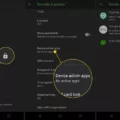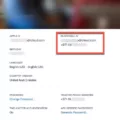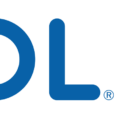Calls are an essential part of our daily communication, and our smartphones help us keep track of our call history. However, sometimes it can be a bit challenging to find and access all your calls on an iPhone. In this article, we will explore how to view and manage your call history on an iPhone.
By default, the Recents tab on your iPhone displays the 100 most recent calls you have made or received. To access this tab, simply tap on the Recents icon at the bottom of your screen, which is represented by a clock icon. However, if you have moved this tab, you may need to locate it in your app library.
It’s important to note that iPhones have a maximum capacity to store up to 1000 call history entries. However, users can only access the last 100 calls by default. If you want to see your entire call history beyond the last 100 calls, you will need to delete some of your current records to make room for more.
In some cases, you might find that older calls are not displayed in the Recents list. This can happen when you have a high volume of calls or a long call history. The iPhone’s limited call history display only shows a certain number of recent calls, and older calls may not be visible. If you encounter this issue, it might be necessary to delete some of your current call records to make space for older calls to appear in the Recents list.
In addition to the limited call history display, another factor that can affect the accuracy of your call history is incorrect date and time settings. Sometimes, if your iPhone’s date and time are set incorrectly, it can cause discrepancies in your call history. Therefore, it’s essential to ensure that your iPhone’s date and time settings are accurate to avoid any confusion in your call history.
To summarize, accessing and managing your call history on an iPhone is relatively straightforward. The Recents tab displays the 100 most recent calls by default, but you can delete current records to make room for older calls. Remember to check your date and time settings to ensure accurate call history information. By following these steps, you can easily keep track of your calls and effectively manage your call history on your iPhone.
How Can I See My Full Call History IPhone?
To view your complete call history on an iPhone, follow these steps:
1. Locate the Recents tab: By default, the Recents tab is located on your home screen. However, if you have rearranged your apps, you may need to search for it in your app library. Look for an icon with a clock symbol, usually the second option from the left on the bottom of the screen.
2. Tap on the Recents tab: Once you’ve found the Recents tab, tap on it to open the call history menu.
3. Access your call history: In this menu, you will find a list of your 100 most recent calls. The call history will display both incoming and outgoing calls, including the date and time of each call.
4. Scroll through the list: You can scroll through the list to view all your recent calls. The most recent calls will be displayed at the top, and you can continue scrolling down to see older calls.
5. View call details: To see more information about a specific call, tap on the entry in the call history list. This will provide additional details such as the duration of the call and the contact information of the person you called or received a call from.
By following these steps, you can easily access and view your full call history on your iPhone.
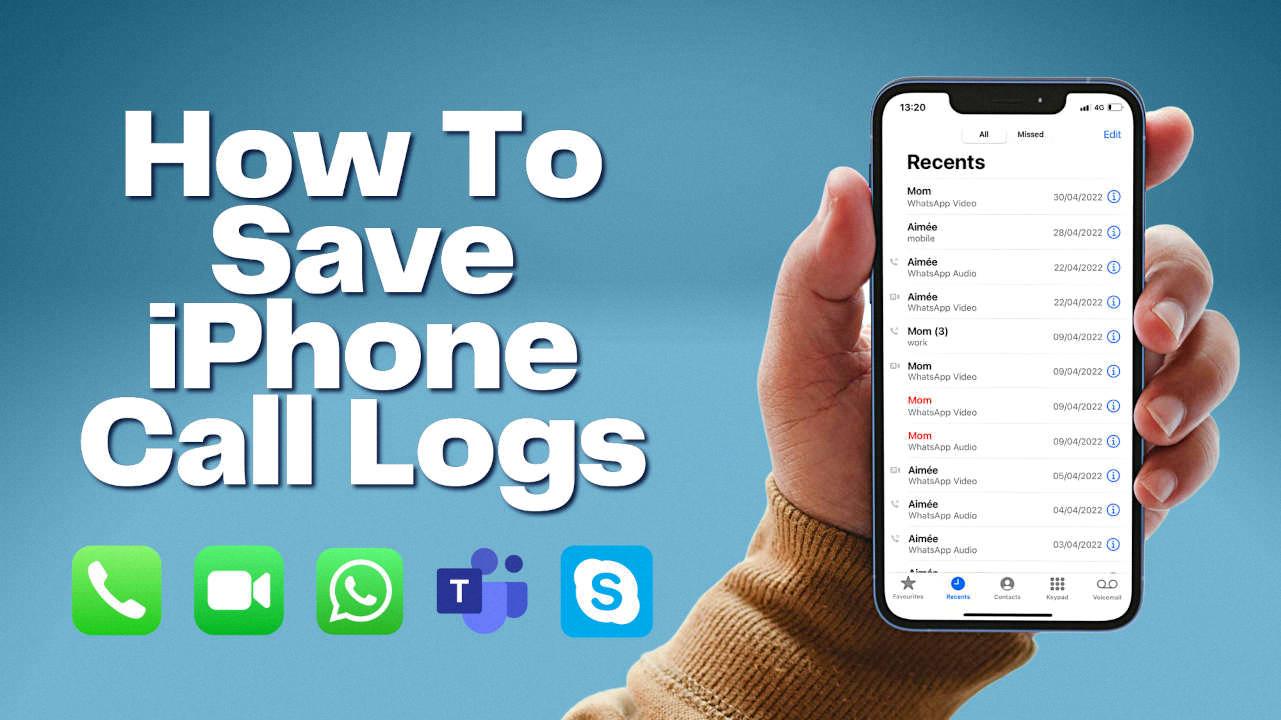
How Far Back Does Call History Go On IPhone?
The call history on an iPhone typically goes back 1000 calls, but only the last 100 calls are readily accessible to users. This means that if you want to view calls beyond the most recent 100, you will need to delete some of the existing call records to make room for new ones.
To clarify, here is a breakdown of the call history storage on an iPhone:
– Default storage: iPhones are set to store up to 1000 call history records.
– Accessible history: The iPhone’s call log provides access to the last 100 calls made or received.
If you want to view call records beyond the most recent 100, you will need to delete some of the current entries. This allows new calls to be added to the call history, and you can then access those newly recorded calls.
Please note that deleting call history on an iPhone is a permanent action, and once deleted, the records cannot be recovered. It is recommended to back up any important call history data before deleting any records.
The call history on an iPhone can store up to 1000 records, but only the last 100 calls are readily accessible. To access calls beyond the most recent 100, you need to delete existing records to make room for new ones.
Why Can’t I See All Calls On My IPhone?
There are a few reasons why you may not be able to see all of your calls on your iPhone:
1. Limited call history display: By default, the iPhone only shows a limited number of recent calls in the Recents list. This means that if you have a high volume of calls or a long call history, older calls may not be displayed. The iPhone prioritizes showing the most recent calls to make it easier for users to find their most recent contacts.
2. Storage limitations: Your iPhone’s storage capacity can also affect the number of calls that are displayed in your call history. If your device is running low on storage space, it may only show a limited number of calls to conserve memory.
3. Wrong date and time settings: Sometimes, the wrong date and time settings on your iPhone can cause issues with call history display. If your device’s date and time settings are incorrect, it may affect the order in which your calls are displayed or prevent certain calls from showing up at all.
To address these issues and ensure that you can see all of your calls on your iPhone, you can try the following steps:
– Clear call history: Go to the Phone app, tap on the “Recents” tab, and then tap “Edit” in the top right corner. From there, you can select “Clear” to remove all of your call history. This can help refresh the call history display and potentially show any calls that were not previously visible.
– Increase call history limit: To increase the number of calls displayed in your call history, you can go to the iPhone’s Settings, tap on “Phone,” and then select “Show More” under the “Call History” section. This will allow you to see a larger number of recent calls in the Recents list.
– Check date and time settings: Make sure that your iPhone’s date and time settings are accurate. Go to Settings, tap on “General,” and then select “Date & Time.” Ensure that the “Set Automatically” option is enabled to ensure that your device’s date and time are synced with the network time.
By following these steps, you should be able to see all of your calls on your iPhone.
Conclusion
Accessing your call history on an iPhone is simple and convenient. The Recents tab allows you to view your 100 most recent calls, with the option to delete current records to make room for more. However, it’s important to note that the iPhone has a limited call history display, so if you have a high volume of calls or a long call history, older calls may not be displayed. Additionally, incorrect date and time settings can sometimes cause issues with the call history display. keeping track of your recent calls on an iPhone is a useful feature that can help you stay organized and keep track of important conversations.