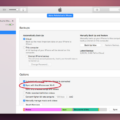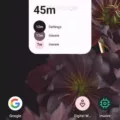The iPhone 8 is a popular smartphone model that offers a range of features and capabilities. One of the basic functions that users often need to perform is taking a screenshot, which is a convenient way to capture and save images of what is currently displayed on the screen. In this article, we will explore different methods of taking a screenshot on the iPhone 8.
Method 1: Using the Physical Buttons
The traditional method of taking a screenshot on the iPhone 8 involves using the physical buttons on the device. To do this, simply press the Home button and the Power button simultaneously. You will hear a sound similar to a camera shutter, and the screen will briefly flash. The screenshot will be automatically saved to your Photos app, where you can access and view it later.
Method 2: AssistiveTouch
If you prefer not to use the physical buttons, the iPhone 8 also offers a feature called AssistiveTouch, which allows you to perform various actions using an on-screen button. To enable AssistiveTouch, go to Settings > General > Accessibility > AssistiveTouch, and toggle the switch to turn it on. Once enabled, you will see a small white circle on the screen. Tap on it, then go to Device > More > Screenshot to capture a screenshot.
Method 3: Using Siri
Another convenient way to take a screenshot on the iPhone 8 is by using Siri, the voice-activated assistant. Simply activate Siri by saying “Hey Siri” or by pressing and holding the side button. Once Siri is active, you can simply say “Take a screenshot” or “Capture the screen” to initiate the screenshot. Siri will then perform the action, and the screenshot will be saved to your Photos app.
Method 4: Using Third-Party Apps
If the built-in methods don’t meet your requirements, you can also explore third-party apps that offer additional screenshot functionalities. These apps often provide more flexibility and customization options, allowing you to capture screenshots in different formats or edit them before saving. Simply search for “screenshot apps” in the App Store and choose the one that suits your needs.
The iPhone 8 offers multiple ways to take a screenshot, ranging from the traditional physical buttons method to the more advanced AssistiveTouch and Siri options. Choose the method that is most convenient for you and start capturing and saving screenshots on your iPhone 8 today.
How Do You Screenshot On An IPhone 8 Without The Side Button?
To screenshot on an iPhone 8 without using the side button, you can use the AssistiveTouch feature. Here’s a step-by-step guide on how to do it:
1. Enable AssistiveTouch: Go to “Settings” on your iPhone and select “Accessibility.” Then, tap on “Touch” and choose “AssistiveTouch.” Toggle the switch to turn it on.
2. Customize the AssistiveTouch menu: After enabling AssistiveTouch, tap on “Customize Top Level Menu.” Here, you can add the “Screenshot” option to the menu by tapping on the plus (+) button and selecting “Screenshot” from the list.
3. Access the AssistiveTouch menu: A small, gray floating button will appear on your screen. Tap on it to access the AssistiveTouch menu.
4. Take a screenshot: Once the AssistiveTouch menu is open, tap on the “Screenshot” option. This will capture a screenshot of your current screen.
5. View and edit the screenshot: After taking the screenshot, you can find it in your Photos app under the “Screenshots” album. From there, you can view, edit, or share the screenshot as you would with any other photo.
Please note that this method may vary slightly depending on the iOS version you have on your iPhone 8.
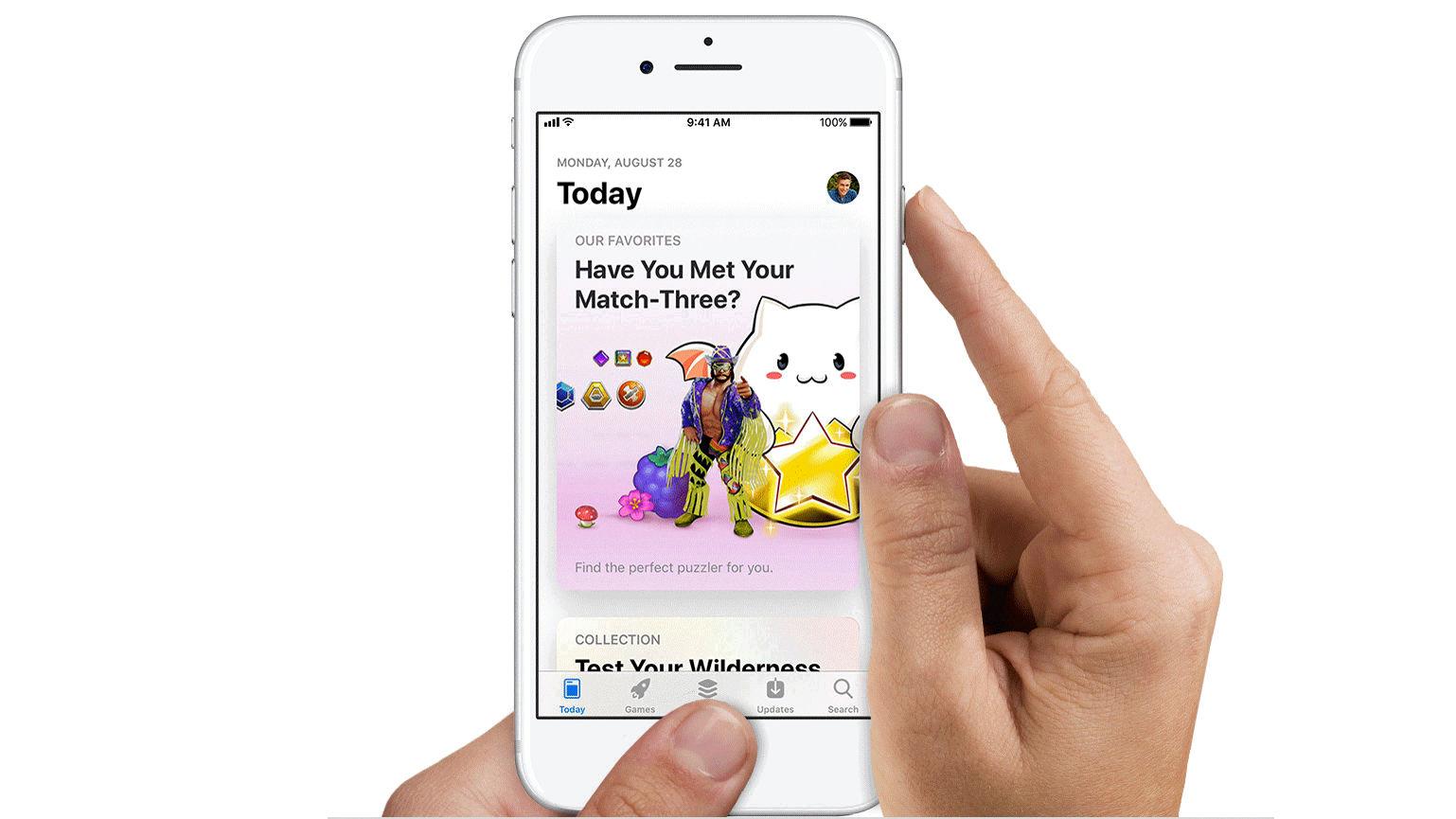
Why Won T My IPhone 8 Take A Screenshot?
There could be several reasons why your iPhone 8 may not be taking a screenshot. Here are some possible causes and solutions:
1. Software glitch: Sometimes, a minor software issue can prevent your iPhone from taking screenshots. To resolve this, try force rebooting your device. Press and hold the Home and Power buttons together for at least 10 seconds until the Apple logo appears. This should refresh the software and fix any temporary glitches.
2. Button combination not properly pressed: Taking a screenshot on the iPhone 8 requires pressing the Power and Home buttons simultaneously. Make sure you press both buttons at the same time and hold them for a moment until you see a visual indication (such as a flash or a sound) that the screenshot has been taken. If you press the buttons too quickly or not firmly enough, the screenshot may not register.
3. Low storage space: If your iPhone’s storage is nearly full, it can impact the device’s performance and prevent it from taking screenshots. Check your iPhone’s storage in the Settings app under “General” > “iPhone Storage.” If you are running low on storage, try deleting unnecessary files, apps, or photos to free up space.
4. Restrictions or screen recording enabled: If you have certain restrictions enabled on your iPhone or if the screen recording feature is turned on, it can interfere with taking screenshots. To check this, go to “Settings” > “Screen Time” > “Content & Privacy Restrictions” and make sure the “Allow Screenshots” option is enabled. Additionally, go to the Control Center (swipe down from the top-right corner on iPhone X or newer, or swipe up from the bottom on older models) and ensure that the screen recording icon is not active (highlighted in red).
5. Outdated iOS version: Keeping your iPhone’s operating system up to date is crucial for optimal performance. If you have an outdated iOS version, it might cause compatibility issues and prevent screenshots from being taken. Check for any available software updates by going to “Settings” > “General” > “Software Update” and install any pending updates.
If none of these solutions work, it might be worth contacting Apple Support or visiting an authorized service center to get further assistance.
Conclusion
The iPhone 8 is a powerful and reliable smartphone that offers a wide range of features and capabilities. Its sleek design, high-quality camera, and impressive performance make it a popular choice among users. The device also boasts a long battery life and fast charging capabilities, ensuring that you can stay connected and productive throughout the day. Additionally, the iPhone 8 offers a secure and user-friendly operating system, providing a seamless and intuitive user experience. Whether you’re a casual user or a tech enthusiast, the iPhone 8 is definitely worth considering for its advanced features and overall performance.