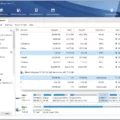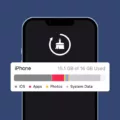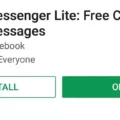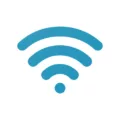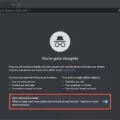Linux is a widely used operating system known for its versatility and open-source nature. One of the key tasks performed in Linux is working with files of various formats. Whether it’s a text document, an audio file, a video, an image, or any other type of file, Linux provides several methods to open and view their contents.
When it comes to viewing the contents of a file in Linux, there are multiple commands at your disposal. One such command is “cat,” which stands for concatenate. By using the “cat” command followed by the file name, you can display the entire content of a file directly in the terminal. This is useful for quickly viewing small text files.
For larger files or files with extensive content, the “less” and “more” commands come in handy. The “less” command allows you to view the content of a file page by page, providing a more convenient way to navigate through lengthy documents. On the other hand, the “more” command displays the content of a file one page at a time, allowing you to scroll through it using the spacebar.
Now, let’s talk about running files in Linux. In Linux, executable files typically have a “.run” extension, similar to “.exe” files in Windows. To run an executable file in Linux, you first need to change its permissions to “executable.” This can be done using the “chmod +x file-name.run” command in the terminal.
Once the file’s permissions are set to executable, you can execute it by typing “./file-name.run” in the terminal. If for some reason an error pops up, you might need to run the file with administrative privileges. To do this, use the command “sudo ./file-name.run” instead.
If you prefer a graphical user interface (GUI), you can also run an executable file by following a few steps. First, locate the “.run” file in the file browser. Right-click on the file and select “Properties.” In the “Permissions” tab, make sure the “Allow executing file as program” option is checked. Then, close the properties window and double-click the “.run” file to open it. This will launch the installer or execute the file, depending on its purpose.
During software installations, you may come across files that require administrative privileges to run. In such cases, you can use the GUI method mentioned above with the addition of using “sudo” in the command, like “sudo ./file-name.run.” This will prompt you to enter your password, and then the file will run with administrative rights.
Linux provides various commands and methods to open and run files of different formats. From using the “cat” command to view text files to executing executable “.run” files, Linux offers flexibility and control over file management and execution. Experiment with these commands and methods to make the most out of your Linux experience.
How Do I Run An Execution File In Linux?
To run an execution file in Linux, you need to follow these steps:
1. Open the terminal: The terminal is a command-line interface in Linux where you can execute commands.
2. Navigate to the directory where the execution file is located: Use the “cd” command followed by the directory path to go to the appropriate folder.
3. Check the file permissions: To ensure that the execution file has the necessary permissions, use the “ls -l” command. Look for the permissions section in the displayed information.
4. If the file does not have executable permissions, change it using the “chmod +x file-name.run” command: Replace “file-name.run” with the actual name of the execution file.
5. Execute the file: Type “./file-name.run” and press Enter to run the execution file. If the file is in a different directory, provide the full path instead of just the file name.
6. If you encounter an error related to permissions, use the “sudo” command: For instance, type “sudo ./file-name.run” and enter your password when prompted. This will execute the file with administrative privileges.
7. Follow the prompts: Depending on the execution file, you may be prompted to provide additional information or confirm actions. Carefully follow the instructions presented on the screen.
It’s important to note that some software installations may require the use of the “sudo” command to run the execution file with administrative privileges. This allows the installation process to make system-level changes.
By following these steps, you should be able to run an execution file in Linux and proceed with the necessary actions accordingly.
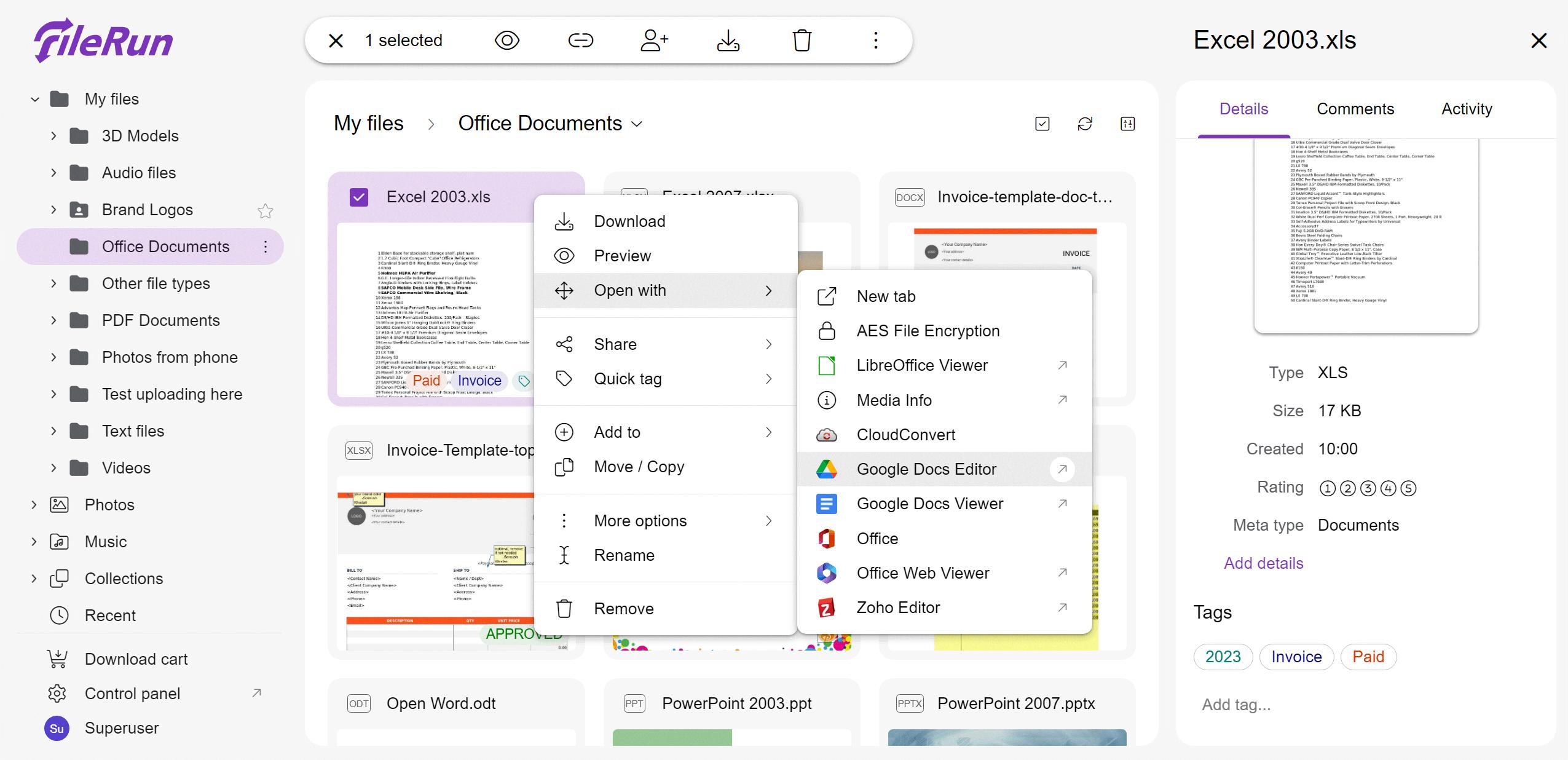
How Do I Start A Run File In Linux?
To start a run file in Linux, follow these steps:
1. Open the File Browser or File Manager on your Linux system.
2. Locate the .run file you want to run.
3. Right-click on the file and select “Properties” from the menu.
4. In the Properties window, go to the “Permissions” tab.
5. Make sure the “Allow executing file as program” option is checked or enabled.
6. Click “Close” to save the changes.
7. Double-click on the .run file to open it.
8. If a dialog box appears asking whether to run or display the file, choose “Run” or “Execute”.
9. If the file doesn’t execute automatically, you can also open a Terminal window.
10. In the Terminal, navigate to the directory where the .run file is located using the “cd” command.
11. Once you are in the correct directory, type the name of the .run file and press Enter.
12. The installer associated with the .run file will start running, and you may be prompted for further actions or inputs.
Remember that running a .run file executes a program or installer, so ensure that you trust the source of the file before running it.
How Do I Run A Text File In Linux?
To run a text file in Linux, you don’t technically “run” it like a program or script. Instead, you can open and view the contents of a text file using various commands available in the Linux terminal. Here are three common commands you can use to open a text file in Linux:
1. Cat Command:
– The `cat` command is used to concatenate files and display their contents.
– To open a text file with `cat`, simply type `cat file_name.txt` in the terminal and press enter.
– This will display the entire contents of the text file in the terminal window.
2. Less Command:
– The `less` command is used to view files one page at a time, allowing you to scroll through the content.
– To open a text file with `less`, type `less file_name.txt` in the terminal and press enter.
– This will display the first page of the text file, and you can use the arrow keys to scroll up and down or press ‘q’ to exit.
3. More Command:
– The `more` command is similar to `less` and also allows you to view files one page at a time.
– To open a text file with `more`, type `more file_name.txt` in the terminal and press enter.
– This will display the first page of the text file, and you can press the spacebar to scroll down or press ‘q’ to exit.
These commands can be useful to quickly view the contents of a text file without needing to open it in a text editor. Remember to replace “file_name.txt” with the actual name and extension of the text file you want to open.
Conclusion
Linux provides a variety of options for working with files, including executing them as programs. The equivalent of .exe files in Linux are .run files, which can be made executable by changing their file permissions using the chmod +x command. Once the file is executable, it can be run in the command line by typing ./file-name.run. If there is an error, using sudo ./file-name.run might be necessary.
For software installation, .run files can be executed by double-clicking on them in the file browser. Before doing so, make sure to check the file’s properties and ensure that the “Allow executing file as program” option is enabled. When running the installer, choose the “Run in Terminal” option if available, as it will open a terminal window displaying the installation process.
In addition to executing files, Linux also offers various commands for viewing the contents of different file formats. The cat command can be used to display the content of text files, while the less and more commands provide options for viewing larger files with scrolling capabilities. This allows users to easily access and analyze the content of different types of files, such as audio, video, image, doc, pdf, and more.