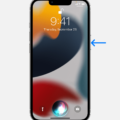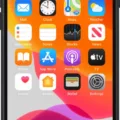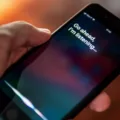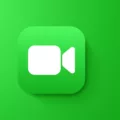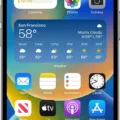Siri is an indispensable virtual assistant that helps us get things done quickly and efficiently. However, it’s important to understand how Siri’s voice recognition works and how to reset it when necessary.
Understanding how Siri’s voice recognition works is essential for getting the most out of your virtual assistant. When you first set up Siri, you will be asked to train it to recognize your voice. This process involves repeating a series of phrases so that Siri can learn the sound of your voice. Once this step is completed, Siri will be able to recognize your commands even if you are in a noisy environment or if someone else is speaking at the same time as you.
However, sometimes Siri may stop responding or seem unable to recognize your commands correctly. In these cases, you may need to reset Siri’s voice recognition so that it can learn your voice again. To do this, open Settings on your iPhone or iPad and tap on “Siri & Search”. On the “Siri & Search Settings” page, tap “Listen for ‘Hey Siri’” and turn it off (the slider should turn gray). You will then be prompted to train Siri again by repeating a series of phrases.
Once complete, you will have successfully reset Siri’s voice recognition and it should now recognize your commands more accurately than before! It’s important to remember that this process should be repeated periodically in order for Siri to remain accurate and up-to-date with recognizing your voice.
Overall, understanding how to reset Siri’s voice recognition is an essential skill for anyone who uses their virtual assistant frequently in order to get the most out of their device! With just a few simple steps, you can ensure that Siri always understands what you’re saying – no matter where or when you’re using it!
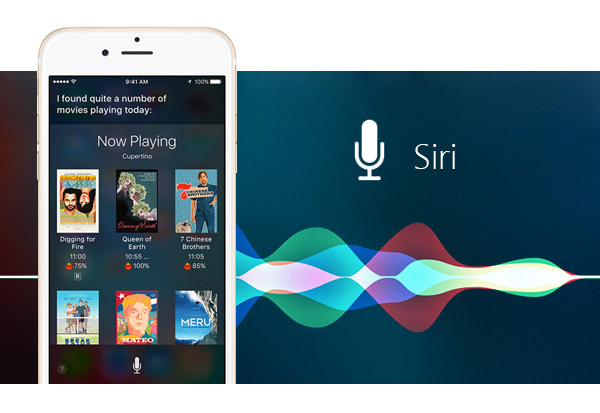
Troubleshooting Siri’s Lack of Response to Voice Commands
Siri may not be responding to your voice because it doesn’t recognize your voice, or the sound quality of your environment is poor. Make sure you are in a quiet place and speak clearly and directly into your device. You might also need to adjust the sensitivity of Siri’s voice recognition capabilities in Settings > Siri & Search > Voice Feedback.
Changing Siri’s Voice Recognition
To change whose voice Siri recognizes, you need to reset Siri. To do this, open the Settings app on your iPhone or iPad and tap on Siri & Search. On the next page, tap on Listen for “Hey Siri” and turn it off. You will then be prompted to train Siri to recognize your voice by saying a few phrases. After that, Siri will be ready to respond to your specific voice commands.
Using Siri with Voice Recognition
In order to get Siri to only respond to your voice, you will need to enable the “Hey Siri” feature. This feature allows Siri to always be ready to respond when it hears you say “Hey Siri”. To enable this setting, open the Settings app on your iPhone or iPad and tap Accessibility. Scroll down and tap Siri. Then toggle the switch next to Always Listen for “Hey Siri” to the green ON position. Once enabled, your device will only respond when you say “Hey Siri”, as opposed to any other voice that might be in the vicinity.
Siri Voice Changing Unexpectedly
It is possible that your Siri’s voice changed by itself due to a software update. This type of update can change the default settings on your device, including the default voice for Siri. Additionally, it could be caused by an issue with the app or network connection that is causing Siri to use a different voice. If you are still having issues, you may need to restart your device or reset your network settings to try and resolve the issue.
Can Siri Recognize Different Voices on an iPhone?
Yes, Siri on the iPhone can recognize two different voices. This is called “Voice Recognition”, and it’s enabled by default on most iPhones. With Voice Recognition enabled, Siri can distinguish between two different users and provide personalized responses to each one. For example, if a family member asks Siri to read their messages, Siri will only read out the messages meant for that particular person. Similarly, Siri will tailor music recommendations and other information based on the user who asked the question.
Conclusion
In conclusion, Siri voice recognition is a powerful tool that can assist you in many ways. It allows you to quickly and easily access information, control your device, or even ask for help. However, it is important to remember that Siri must be reset regularly in order for it to recognize your voice correctly. By following the steps above, you can ensure that your Siri experience is as optimal as possible.