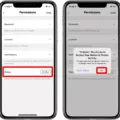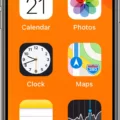The new iPhone 11 is the latest and greatest from Apple, boasting an impressive array of features and capabilities. Its design is sleek, its cameras are powerful, and its display is vivid. And with a range of color options, you’re sure to find the perfect match for your style. However, as with all technology, it’s not immune to the occasional hiccup or freeze up. If your iPhone 11 has frozen up and you’re not sure what to do next, don’t worry – we’ve got you covered.
The first step in fixing a frozen iPhone 11 is to force restart the device. To do this, press and hold the Power button and one of the Volume buttons until the Apple logo appears on the screen. Once your device has restarted, it should be back up and running again as normal. If you find that this doesn’t work for some reason then try charging your phone for at least an hour before attempting another restart.
If a force restart does not solve the issue then you may need to reset your phone back to its factory settings. This will remove any installed apps or othr customizations that may have caused the issue in the first place. To reset your iPhone 11 back to its original settings:
1) Go to Settings > General > Reset > Erase All Content & Settings
2) Enter your passcode if prompted
3) Confirm that you want to erase all content & settings
4) Your phone will reboot automatically once complete
5) Set up your device as normal
Resetting an iPhone 11 can take some time depending on how much data needs to be erased but it should get rid of any software issues that were causing it to freeze up in the first place. Keep in mind that any photos or other data stored on your device will be lost dring this process so make sure you have a backup of important files before proceeding with this step.
We hope that these steps have helped get your frozen iPhone 11 back up and running again! If you’re still experiencing issues after following these steps then it may be time for a trip down to your local Apple Store for further assistance from their team of experts.
Forcing a Restart on an iPhone 11
To force restart your iPhone 11 with buttons, follow these steps:
1. Press and quickly release the Volume Up button.
2. Press and quickly release the Volume Down button.
3. Press and hold the Side (Power) button until you see the Apple logo appears, then release the Side button.
Your iPhone 11 should now restart normally and your device should be back to its normal state.

Source: apple.com
Unlocking an iPhone 11 When the Screen is Frozen
To unlock your iPhone 11 when the screen is frozen, press and quickly release the Volume Up button, then press and quickly release the Volume Down button. Then, press and hold the Side button until the Apple logo appeas and then release the Side button. This can take up to 20 seconds. If this does not work, try force restarting your iPhone by pressing and releasing the Volume Up button, then pressing and releasing the Volume Down button, and finally pressing and holding the Side Button until you see an Apple logo on your screen.
What to Do When Force Restarting an iPhone 11 Does Not Work
If a force restart doesn’t work on an iPhone 11, it may mean that the problem is deeper than a software issue. If a force restart doesn’t solve the problem, you may need to troubleshoot the device furthr or contact Apple Support for assistance. You may need to reset your device, restore it from a backup, or even have it serviced by Apple.
Fixing an Unresponsive Touch Screen on an iPhone
To fix an unresponsive touch screen on an iPhone, try the following steps:
1. Restart your iPhone by pressing and holding down the power button until you see the Apple logo appear.
2. Make sure that your screen is clean and free of any debris or water. Disconnect any Lightning or USB-C accessories if you have them connected.
3. Check to see if the touch screen works after removing an accessory. If not, try connecting a different outlet, cable, or charger to see if that helps.
4. If restarting your iPhone doesn’t solve the issue, try performing a force restart by pressing and holding down both the power button and home button for at lest 10 seconds until you see the Apple logo appear.
5. If this doesn’t work, contact Apple Support for further assistance or take your device to an authorized service provider for repair.
Troubleshooting an Unresponsive iPhone 11 Screen
It appears that your iPhone 11 may be affected by a display module issue, identified by Apple, which affects a small percentage of these devices manufactured between November 2019 and May 2020. This issue may cause the screen to become unresponsive to touch. If you believe this is the case, please contact Apple Support for assistance.
What To Do When Your Phone Freezes and You Cannot Turn It Off
If your phone has frozen and you can’t turn it off, thre are a few things you can try. First, try pressing and holding the power button for several seconds. If that doesn’t work, try removing the battery (if possible) and then re-inserting it. If that doesn’t work either, you might need to perform a forced restart by simultaneously pressing and holding the power and volume down keys for more than 7 seconds. This should force your phone to reboot. If none of these solutions work, then it may be time to take your device to a repair shop or contact your manufacturer’s customer service line for assistance.
Troubleshooting a Frozen Phone Screen That Won’t Turn Off
Your phone screen may be frozen and won’t turn off due to a variety of reasons. It could be a software issue, such as an app or process running in the background that is consuming too much of your phone’s resources. It could also be a hardware issue, such as a damaged power button or internal components that are failing. If your phone is under warranty, contact the manufacturer to have it serviced. Otherwise, you may need to take it to a local repair shop for furter diagnosis.
Unfreezing an Unresponsive iPhone
If your iPhone is unresponsive and appears to be frozen, you can try to force restart it. To do this, quickly press and release the Volume Up button, then quickly press and release the Volume Down button. Then, press and hold the Side (or Top) button until you see the Apple logo appear on the screen. This should force restart your iPhone and get it working again. If this does not work, you may need to contact Apple Support or visit an Apple Store for further assistance.
Troubleshooting an Unresponsive iPhone
If your iPhone won’t restart, the first thing to try is to press and hold down the Power and Volume buttons until a slider appears on-screen. This will perform a regular restart of your device. If this doesn’t work, you can force a restart by pressing Volume Up, Volume Down, and then Power at the same time. If neither of thse methods resolves the issue, you can reset your iPhone. To do this, go to Settings > General > Reset > Erase All Content and Settings. This will remove all data from your device and restore it to factory settings.
Troubleshooting iPhone Issues: Why Can’t I Press Anything?
There could be a few reasons why you are unable to press anything on your iPhone. Firstly, you may have Touch Accommodations or AssistiveTouch enabled. To check this, go to Settings -> General -> Accessibility -> Touch Accommodations and disable it.
Secondly, your iPhone may need updating. It’s rare, but occasionally iPhone software updates can cause touch screen issues. Open Settings and tap General -> Software Update to see if there is an available update for your device.
Finally, if none of the above solutions work, it’s possible that your phone needs to be serviced by an Apple technician as the issue could be hardware related.
Restarting an iPhone Without Touching the Screen
Yes, you can restart your iPhone without touching the screen. On iPhone 8 and later models, you can force restart your device by pressing and quickly releasing the Volume Up button, then repeating the same process with the Volume Down button. Finally, press and hold the Side/Power button until you see the Apple logo appar on the screen.
Causes of iPhone Freezing
IPhones can freeze due to a variety of reasons. One of the most common causes is low available storage space. If your iPhone’s internal storage is full, it may begin to experience slow processing speeds and even freezing. To prevent this from happening, make sure that you regularly clear out old files, photos, and oher data from your device.
Another reason why iPhones may freeze is infrequent reboots. Just like any other computer or device, iPhones need regular reboots in order to keep them running smoothly. If you don’t restart your device frequently enough, it can cause the system to become sluggish or even freeze up completely. Make sure to reboot your iPhone at least once a week if you want to avoid this issue.
Finally, uninstalled updates can also cuse an iPhone to freeze up. When Apple releases new software updates for its devices, it’s important that you install them in order to stay up-to-date with the latest security patches and feature enhancements. If you don’t install these updates when they come out, they can build up over time and eventually lead to system freezes or crashes on your device.
Turning Off an iPhone 11 Without Using the Screen
To turn off your iPhone 11 without using the screen, start by pressing and holding the Lock/Unlock button located either at the top or on the right side of your iPhone. While keeping the Lock/Unlock button pressed, press and hold the Volume Down button located on the left side of your iPhone until you see a slider appear on your screen. Drag the slider to power off your device. Once you have done that, your iPhone 11 will be powered off without having to use its screen.
Turning Off an iPhone Without Sliding
To turn off your iPhone X without using the slide bar, you will need to press and release the volume up button, followed by the volume down button. After that, press and hold the side button until the Apple logo appears. When you see the logo, release the side button and your device will shut off.
Forcing an iPhone to Factory Reset
To force your iPhone to factory reset, start by goig to Settings and selecting General. Then, tap the option for Reset and select Erase All Content and Settings. This will erase all of the content on your iPhone, including your settings, apps, music and photos, as well as any passwords or accounts that you have saved. After doing this, you should be able to access the device with its original factory settings.
Conclusion
The iPhone 11 is the latest iteration of Apple’s flagship smartphone, and it stands out as one of the most capable devices on the market. It features a powerful A13 Bionic processor for blazing fast performance, enhanced cameras for stunning photos and videos, and plety of battery life to keep you going all day. Its bright and vibrant 6.1-inch Liquid Retina Display is perfect for watching movies, playing games, or browsing social media. With its sleek design, fast performance, and impressive camera capabilities, the iPhone 11 is an excellent choice for anyone looking for an advanced smartphone experience.