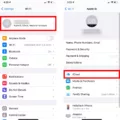Are you experiencing connectivity issues with your Magic Mouse 2? By resetting your Magic Mouse 2, you can usually resolve connection problems and other issues. In this guide, I will show you how to reset your Magic Mouse 2. Let’s get into it!
Step-by-Step Guide to Resetting Your Magic Mouse 2

Here’s a step-by-step guide on how to reset your Magic Mouse. This will reset Bluetooth connections and allow you to connect your Magic Mouse to a new computer once you have enabled Bluetooth on your computer.
- Turn off the Magic Mouse using the slider button on the bottom side.
- Click down on your Magic Mouse (as if you were clicking on something) and keep on pressing without letting go.
- Turn on the Magic Mouse by using the slider button (there will be a green color when it’s on) while continuing to hold down on the Magic Mouse.
- Continue holding for another 10 seconds or so.
Continue to pair your Magic Mouse with your computer.
How to Fix an Unresponsive Magic Mouse 2
If your Magic Mouse is unresponsive, make sure it’s actually connected to your computer by opening Bluetooth on your computer and making sure the mouse shows up in the list of connected devices.
If it does, you should first try resetting it by using the method outlined above. This not only resets the connections, but often fixes unresponsiveness issues.
Another thing you should do is check that your Magic Mouse has power. Using a USB cable, connect the Magic Mouse to your computer. That will charge it. Leave it plugged in for a few minutes and try again.
Finally, try cleaning your Magic Mouse. Sometimes, if there is dirt or stickiness on your Magic Mouse, it won’t respond properly. Use a baby wipe or a soft and slightly damped cloth to wipe it down.
Why Is Your Magic Mouse 2 Not Connecting?

Your Magic Mouse may be unable to establish a Bluetooth connection for various reasons. It could be that it’s already paired to another computer, that it doesn’t have power, that there is Bluetooth interference, or it’s not within Bluetooth range of your computer.
Try resetting the connections, using the step-by-step instructions mentioned earlier, and then repairing it with your computer.
How to Put Your Magic Mouse 2 in Pairing Mode

If you purchased your Magic Mouse with your Mac, it will automatically pair with your computer. Just take it out of the box, turn it on using the slider on the bottom of the mouse (make sure there is green under the slider, indicating it has been turned on), and it should connect to your computer by itself.
If you purchased the Magic Mouse separately, you will need to pair it to your computer first. To do that, simply connect it to your Mac using a cable. This will cause it to be recognized by the Mac. Then, unplug it and start using it wirelessly.
The Importance of Software Updates for Magic Mouse 2
To make sure your Mac works with your Magic Mouse properly, make sure to update your macOS version regularly. To do that, open the Apple menu and navigate to System Settings > General > Software Update. If a new software update is available, it will show up there, and you will be able to download and install it. If there is no option to update the system, it means it is already up-to-date.
Conclusion: Maintaining Your Magic Mouse 2 for Optimal Performance
I hope this guide helped you resolve any connectivity issues you were having with the Magic Mouse. If all else fails, contact Apple and see if it’s covered by your warranty. If it is, you may be able to get it fixed or replaced at no charge.