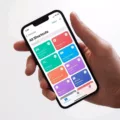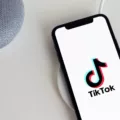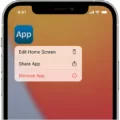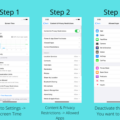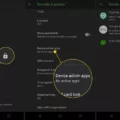Robokiller is a popular app designed to combat spam calls and unwanted robocalls on your iPhone. With its advanced call blocking and filtering features, Robokiller helps users regain control over their phone lines and enjoy a more peaceful calling experience. However, if you no longer wish to use Robokiller or need to remove it from your iPhone for any reason, here’s a step-by-step guide to help you through the process.
To remove Robokiller from your iPhone, follow these steps:
1. Locate the Robokiller app on your Home Screen. It is usually represented by a red shield icon with a white phone inside.
2. Tap and hold on the Robokiller app icon until it starts to wiggle and a small “X” appears on the top left corner of the app icon.
3. Tap the “X” on the Robokiller app icon to delete it. A pop-up message will appear, asking for confirmation.
4. Tap “Delete” to confirm the deletion of Robokiller from your iPhone.
Please note that deleting the app will remove all of its data and settings from your device.
For Android phones, the process may vary slightly. To block calls from unidentified callers, follow these steps:
1. Tap the phone icon, usually found at the bottom of your home screen, to open the Phone app.
2. On the top right corner of the screen, tap the three dots to access the Options menu.
3. From the dropdown menu, select “Settings.”
4. In the Settings menu, locate and tap on “Blocked Numbers” or “Block Calls.”
5. Enable the “Block Calls From Unidentified Callers” option by tapping the toggle switch on the right.
By following these steps, you can easily remove Robokiller from your iPhone or enable call blocking features on your Android phone. Remember to consider your personal preferences and needs when deciding to remove or keep the app.
How Do I Completely Delete Robokiller?
To completely delete Robokiller from your device, follow these steps:
1. Locate the Robokiller app on your Home Screen.
2. Tap and hold on the Robokiller app icon.
3. A menu will appear with options related to the app.
4. Look for the option that says “Remove App” and select it.
5. A confirmation message will pop up asking if you want to delete Robokiller.
6. Tap on the option to confirm the deletion.
By following these steps, you will completely remove the Robokiller app from your device.
Alternatively, you can also delete apps from your device by going to the Settings menu:
1. Open the Settings app on your device.
2. Scroll down and look for the “General” or “Apps” section.
3. Tap on “Apps” or a similar option to access the list of installed apps.
4. Find Robokiller in the list and tap on it.
5. You will be taken to the Robokiller app settings page.
6. Look for an option that says “Uninstall” or “Delete” and select it.
7. Confirm the deletion when prompted.
Once again, following these steps will completely remove Robokiller from your device.
Remember that deleting the app will remove all its data, including any settings, call logs, or blocked numbers associated with it. If you want to reinstall Robokiller in the future, you will need to download it again from the app store and set it up as a new installation.
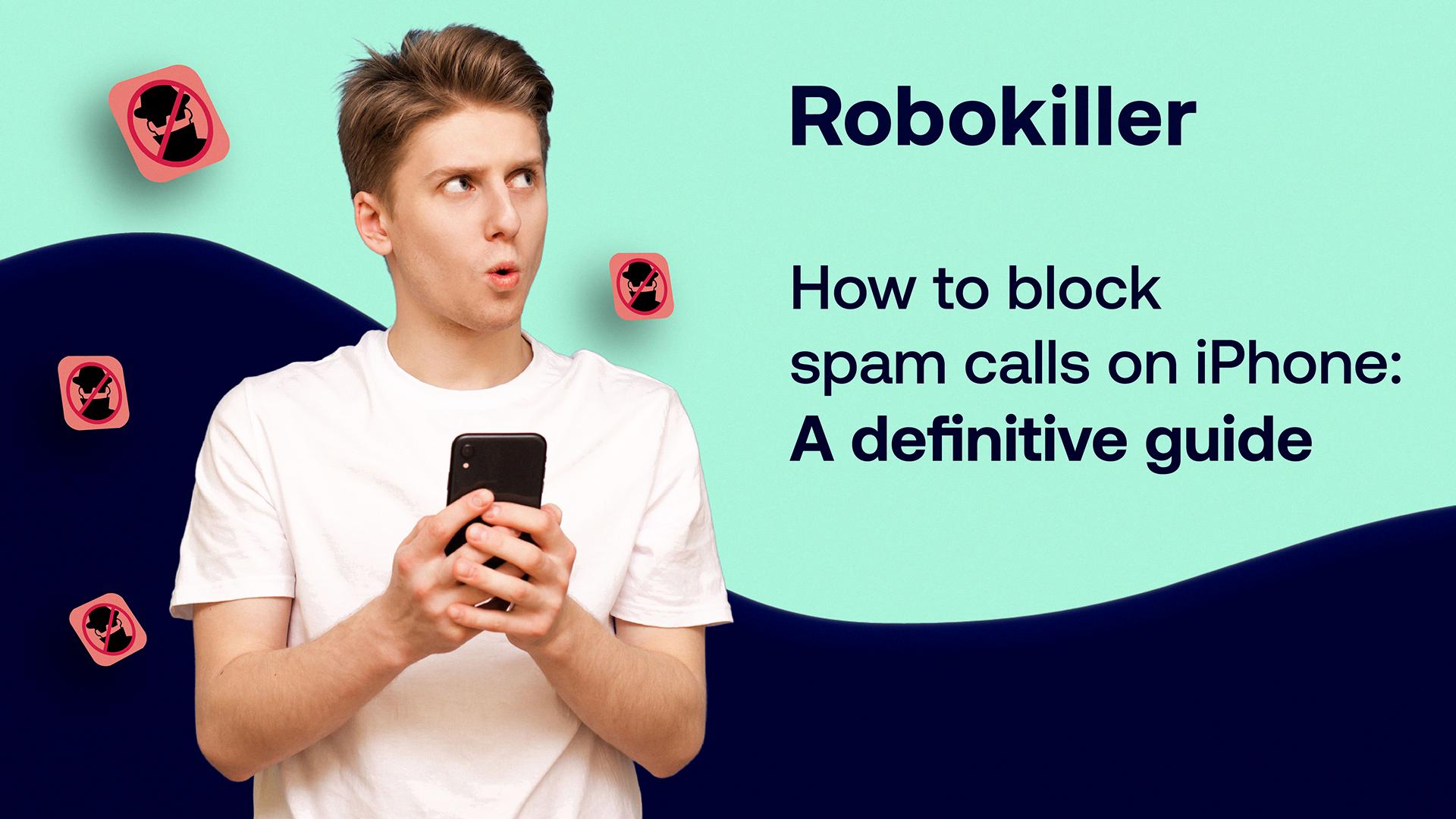
How Do I Disconnect Robocall?
To disconnect robocalls, you can follow these steps:
1. Register your number on the National Do Not Call Registry: Visit the website donotcall.gov or call 1-888-382-1222 from the phone you want to register. This will help reduce unwanted telemarketing calls, including robocalls.
2. Use call-blocking apps: Install call-blocking apps on your smartphone. These apps can identify and block known robocall numbers automatically. Popular options include Hiya, Nomorobo, and Truecaller.
3. Enable your phone’s built-in call-blocking feature: Most smartphones have a built-in call-blocking feature that allows you to block specific numbers or block calls from unidentified callers. Refer to your phone’s user manual or settings to enable this feature.
4. Avoid answering unknown numbers: If you receive a call from an unknown number, let it go to voicemail. If it’s an important call, the caller will leave a message. Robocallers often hang up if they reach an answering machine.
5. Hang up immediately: If you do answer a robocall, hang up as soon as you realize it’s a robocall. Do not engage with the caller or follow any prompts. Engaging can lead to more calls or potential scams.
6. Report robocalls to the FTC: If you continue to receive unwanted robocalls, report them to the Federal Trade Commission (FTC). You can do this online at ftc.gov/complaint or by calling 1-888-382-1222.
Remember, it’s important to stay vigilant and protect your personal information from robocall scams.
How Do I Cancel My Robokiller Subscription On IPhone?
To cancel your Robokiller subscription on your iPhone, follow these steps:
1. Open the Settings app on your iPhone.
2. Scroll down and tap on “iTunes & App Store”.
3. Tap on your Apple ID, which is located at the top of the screen.
4. In the pop-up window, tap on “View Apple ID”. You may need to authenticate with Touch ID, Face ID, or your password.
5. Scroll down and tap on “Subscriptions”.
6. Under the “Active” section, locate “Robokiller” and tap on it.
7. On the Robokiller subscription page, you will see the option to cancel your subscription. Tap on “Cancel Subscription”.
8. A confirmation message will appear asking if you want to cancel your subscription. Tap on “Confirm” to finalize the cancellation.
By following these steps, you will be able to cancel your Robokiller subscription on your iPhone.
Where Is Robokiller On My IPhone?
To locate Robokiller on your iPhone, follow these steps:
1. Unlock your iPhone and navigate to the home screen.
2. Look for the “App Store” icon, which resembles a blue icon with a white letter “A” on it.
3. Tap on the App Store icon to open the App Store.
4. Once inside the App Store, you will see a search bar located at the bottom of the screen.
5. Tap on the search bar to activate the search function.
6. Type “Robokiller” into the search bar using the virtual keyboard.
7. As you type, the search results will update, and you should see “Robokiller: Spam Call Blocker” as one of the top search results.
8. Tap on the “Robokiller” search result to access the app’s download page.
9. On the download page, you will see the app’s icon, name, developer, and user reviews.
10. Tap on the “Get” or “Download” button, which is usually located beside the app’s icon.
11. If prompted, enter your Apple ID password or use Touch ID/Face ID to confirm the download.
12. The app will begin downloading and installing on your iPhone. You can monitor the progress by observing the app’s icon on your home screen.
13. Once the download and installation are complete, the app’s icon will appear on your home screen.
14. Locate the Robokiller icon on your home screen and tap on it to open the app.
15. Follow the on-screen instructions within the Robokiller app to activate the service by entering your phone number.
By following these steps, you should be able to easily find and download Robokiller on your iPhone, allowing you to start fighting back against spam calls.
Conclusion
Robokiller is a powerful app that helps you effectively block and eliminate unwanted spam calls. Whether you are using an iPhone or an Android phone, Robokiller provides a seamless experience for blocking unidentified callers and protecting your privacy.
For iPhone users, the process of removing the Robokiller app is simple. Just locate the app on your home screen, tap and hold to bring up the delete option, and confirm to delete it. If you have subscribed to Robokiller through the App Store, you can also cancel your subscription by navigating to your Apple ID settings, selecting Subscriptions, and choosing to cancel your Robokiller subscription.
For Android users, blocking unidentified callers can be done through the phone settings. By tapping on the phone icon on your home screen, accessing the settings, and enabling the option to block calls from unidentified callers, you can effectively prevent spam calls from reaching you.
To start using Robokiller on your iPhone, simply download the app from the Apple App Store. Once downloaded, open the app and follow the prompts to activate the service by providing your phone number. Robokiller will then work in the background to identify and block spam calls, allowing you to regain control over your phone and avoid unnecessary disruptions.
Robokiller is a valuable tool for anyone looking to combat the ever-increasing problem of spam calls. With its user-friendly interface and powerful call-blocking capabilities, Robokiller is a reliable solution to protect your privacy and reclaim your phone from unwanted interruptions.