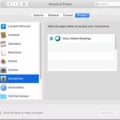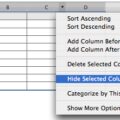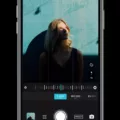How to Record MP4 on iPhone: A Comprehensive Guide
The iPhone is well-known for its high-quality camera, making it a popular choice for capturing photos and videos. However, if you’ve ever tried to record a video on your iPhone and found that it saves in a different file format than MP4, you may be wondering how to change that. In this article, we will provide you with a step-by-step guide on how to record MP4 on your iPhone.
Step 1: Access the Camera Settings
To begin, you’ll want to navigate to your iPhone’s settings. Locate the settings app on your home screen and tap on it to open it.
Step 2: Find the Camera Section
Within the settings app, you’ll find various options. Look for the “Camera” section and tap on it to access the camera settings.
Step 3: Select the File Format
Once you’re in the camera settings, you’ll see a section called “Formats.” Tap on this option to open it.
Step 4: Change to MP4 Format
Within the formats section, you’ll see two options: “High Efficiency” and “Most Compatible.” By default, your iPhone may be set to save videos in the high-efficiency format, which is not MP4. To change this, tap on the “Most Compatible” option.
Step 5: Start Recording in MP4
With the format changed to MP4, you’re now ready to start recording videos on your iPhone. Open the camera app and begin recording as you normally would. Your videos will now be saved in the MP4 file format.
Why Record in MP4?
You may be wondering why it’s important to record videos in the MP4 file format. The main advantage of MP4 is its compatibility with various devices and platforms. Unlike other file formats that may be proprietary or less widely supported, MP4 is an international standard that can be played on most devices and streaming platforms.
Additionally, if you plan to share your videos online or upload them to social media platforms, MP4 is often the preferred format. Many streaming platforms recommend the use of MP4 files due to their compatibility with streaming protocols.
Troubleshooting MP4 Playback Issues
While recording videos in MP4 on your iPhone is generally straightforward, you may encounter playback issues if your MP4 file is encoded with incompatible codecs. This is a common issue, especially if you’re using advanced codecs like HEVC, AV1, or Prores.
If you experience difficulties playing an MP4 file on your iPhone, you can try downloading and installing a third-party media player from the App Store. These media players often support a wider range of codecs and can help resolve compatibility issues.
Recording videos in the MP4 file format on your iPhone is a simple process that can be done by adjusting your camera settings. By following the step-by-step guide outlined in this article, you can ensure that your videos are saved in a compatible format for easy playback and sharing.
Can I Change Video Format On IPhone?
You can change the video format on your iPhone. To do this, follow these steps:
1. Open the Settings app on your iPhone.
2. Scroll down and tap on “Camera.”
3. In the Camera settings, tap on “Formats.”
4. You will see two options: “High Efficiency” and “Most Compatible.”
5. By default, your iPhone is set to record videos in the High Efficiency format, which uses the HEVC (H.265) codec. This format provides better quality at lower file sizes, but not all devices and platforms support it.
6. If you want to change the video format to a more widely compatible one, tap on “Most Compatible.”
7. Once you select “Most Compatible,” your iPhone will now record videos in the H.264 codec, which is more universally supported.
8. You can now exit the Settings app.
By changing the video format to “Most Compatible,” your iPhone will record videos in a format that can be easily played on a wider range of devices and platforms. Keep in mind that changing the format may result in larger file sizes compared to the High Efficiency format.
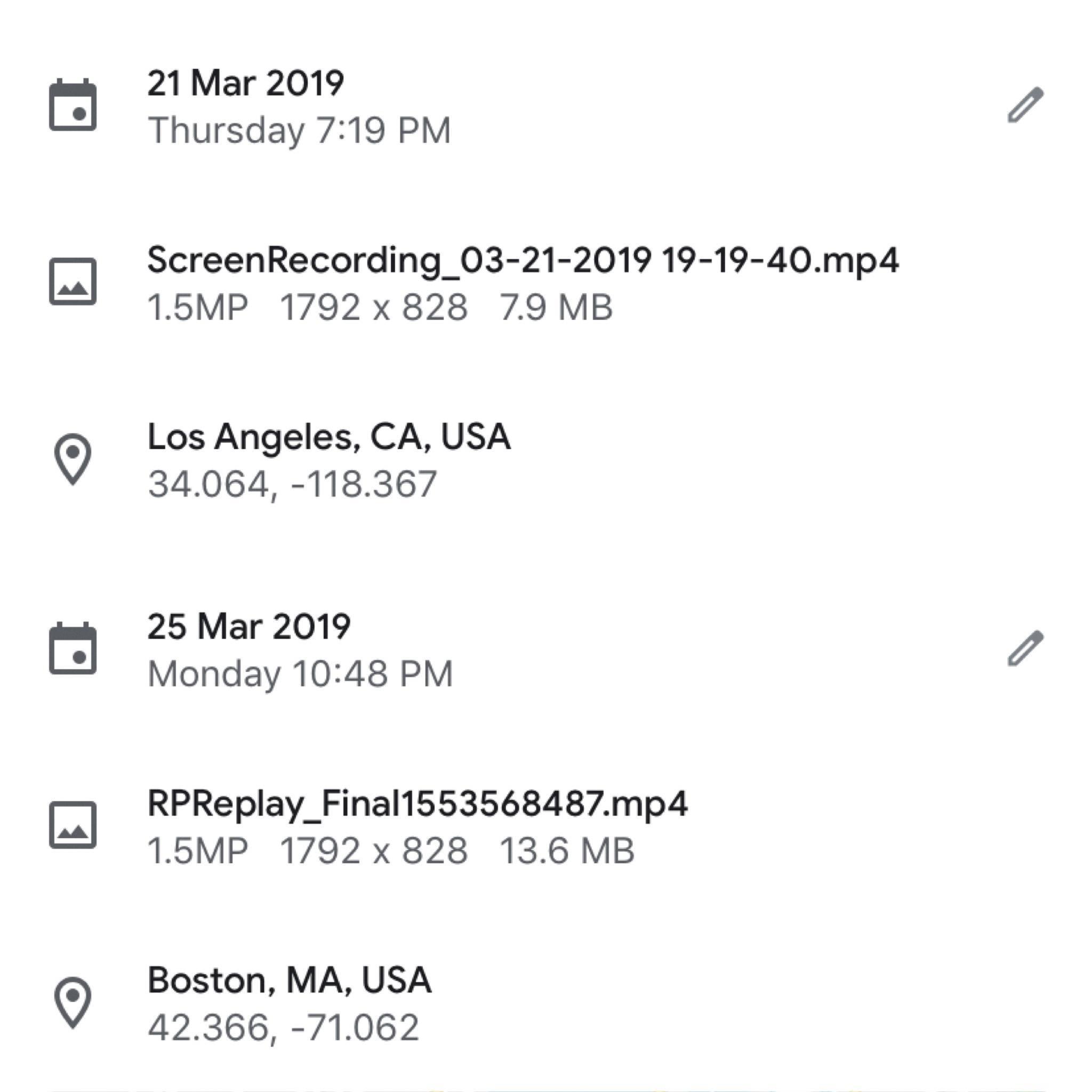
What Is The Difference Between MOV And MP4 Files On IPhone?
MOV and MP4 are both popular video container formats used on iPhones. However, there are some notable differences between these two formats. Here is a detailed explanation of the dissimilarities between MOV and MP4 files on an iPhone:
1. File Format:
– MOV: MOV is a proprietary file format developed by Apple for its QuickTime player. It is primarily used on Apple devices and is the default video format for iPhones.
– MP4: MP4 is an international standard container format that is widely supported by various devices and operating systems, including iPhones. It is the recommended format for streaming platforms.
2. Compression:
– MOV: MOV files often use the Apple ProRes codec, which provides high-quality compression suitable for professional video editing and production. However, this can result in larger file sizes.
– MP4: MP4 files typically use the H.264 codec, which offers efficient compression while maintaining good video quality. It produces smaller file sizes compared to MOV.
3. Compatibility:
– MOV: MOV files are compatible with Apple’s ecosystem and can be easily played on iPhones, Macs, and other Apple devices. However, some non-Apple devices may not natively support MOV files.
– MP4: MP4 files are widely supported by both Apple and non-Apple devices, making them more versatile for sharing and playback across different platforms.
4. Streaming Protocols:
– MOV: While MOV files can be streamed, they might not be compatible with all streaming protocols. Some streaming platforms may require additional steps or conversion to support MOV streaming.
– MP4: MP4 files work seamlessly with various streaming protocols, making them the preferred format for online streaming services. They offer better compatibility and ensure smoother playback on different devices.
MOV files are proprietary to Apple and well-suited for professional video editing, but may have limited compatibility outside of the Apple ecosystem. MP4 files, on the other hand, are an international standard format, widely supported by both Apple and non-Apple devices, and recommended for streaming platforms due to their broader compatibility and efficient compression.
Why MP4 Cannot Be Played On IPhone?
There are several reasons why an MP4 file may not be played on an iPhone. These reasons include:
1. Codec Incompatibility: The iPhone supports specific video codecs, such as H.264 and MPEG-4. If your MP4 file is encoded with a different codec, such as HEVC, AV1, or Prores, it will not be compatible with the iPhone and cannot be played directly.
2. Audio Codec Issues: Apart from video codecs, the audio codec used in the MP4 file can also cause playback issues on the iPhone. If the audio codec is not supported by the device, there may be no sound or distorted audio during playback.
3. File Corruption: Sometimes, MP4 files can become corrupted due to various reasons, such as incomplete downloads, file transfer errors, or software issues. Corrupted files may not be recognized or played by the iPhone.
4. DRM Protection: If the MP4 file is protected by Digital Rights Management (DRM), it may not be playable on the iPhone. DRM restrictions are implemented to prevent unauthorized copying and distribution of copyrighted content.
5. Older iPhone Models: Older iPhone models may have limitations in terms of supported video formats and codecs. If you have an older iPhone model, it may not be able to play certain MP4 files due to hardware or software limitations.
To fix the issue of MP4 files not playing on an iPhone, you can try the following solutions:
– Convert the MP4 file: Use video conversion software to convert the MP4 file to a compatible format, such as H.264 or MPEG-4. This will ensure that the video can be played on the iPhone without any issues.
– Install a third-party media player: If the MP4 file is encoded with a codec that is not supported by the iPhone’s default media player, you can try installing a third-party media player app from the App Store. These apps often support a wider range of codecs and formats, allowing you to play the MP4 file on your iPhone.
– Repair the MP4 file: If the MP4 file is corrupted, you can try using a video repair tool to fix any errors or issues with the file. These tools can often recover and repair damaged MP4 files, making them playable on the iPhone.
The main reasons why MP4 files may not be played on an iPhone include codec incompatibility, audio codec issues, file corruption, DRM protection, and limitations of older iPhone models. By converting the file, installing a third-party media player, or repairing the file, you can resolve the issue and play MP4 files on your iPhone.
Conclusion
The iPhone is a versatile and popular smartphone that offers a wide range of features and capabilities. It is known for its sleek design, user-friendly interface, and high-quality camera. The iPhone also boasts a powerful processor, ample storage space, and a variety of apps and services that enhance its functionality. It is compatible with various file formats, including MOV and MP4, for photos and videos. However, it is important to note that some codec incompatibilities may arise when playing MP4 files on certain iPhone models. In such cases, it may be necessary to download and install a third-party media player to resolve the issue. Despite this, the iPhone remains a top choice for many users due to its reliability, performance, and extensive range of features.