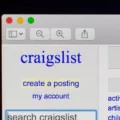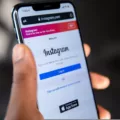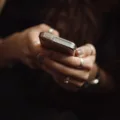Discord is a popular communication platform that allows users to connect with others through voice, video, and text. One of the key features of Discord is the ability to put it on speaker, which can be convenient in various situations. In this article, we will discuss how to put Discord on speaker and enjoy a hands-free experience.
To begin, open Discord on your device and locate the User Settings icon at the bottom of the screen. It looks like a gear or a cogwheel. Click on this icon to access the settings menu.
Scroll down the settings menu until you find the Voice & Video option. Click on it to open the Voice & Video settings.
In the Voice & Video settings, you will see a dropdown menu labeled “Output Device.” This menu allows you to choose the device through which you want to hear the audio from Discord. Click on the dropdown menu to see the available options.
Select any Output device of your choice from the dropdown menu. This can be your computer speakers, headphones, or any other audio output device that you have connected to your device. Choose the device that you want to use as the speaker for Discord.
Now, here comes the important step. Tap and hold the symbol in the top right corner of the settings menu. Continue holding until you see a prompt or a pop-up menu appear on your screen.
In the prompt or pop-up menu, you will see various options related to audio devices. Select the option that says “Speaker” or something similar. This option will ensure that the audio from Discord is routed to the selected output device, which in this case is your speaker.
Once you have selected the speaker option, you can release your finger from the symbol you were holding. The settings menu will close, and you will be returned to the main Discord interface.
Congratulations! You have successfully put Discord on speaker. Now, any voice or audio coming from Discord will be played through the output device you selected, which is your speaker.
This feature can be particularly useful in situations where you want to have a hands-free experience with Discord. For example, during gaming sessions or when participating in voice chats with multiple people, putting Discord on speaker allows you to listen and communicate without the need to wear headphones or hold your device close to your ear.
Remember, Discord offers a range of settings and customization options, so you can always adjust the audio settings according to your preferences. Explore the Voice & Video settings further to discover more features and options that can enhance your Discord experience.
Putting Discord on speaker is a simple process that can provide convenience and a hands-free experience while using the platform. By following the steps outlined in this article, you can easily route the audio from Discord to your preferred speaker device. Enjoy seamless communication and interaction on Discord with this useful feature.
How Do You Change The Audio Output On Discord?
To change the audio output on Discord, follow these steps:
1. Open the Discord application on your device.
2. Locate and click on the User Settings icon, which is represented by a gear icon located at the bottom of your screen.
3. Scroll down the options on the left-hand side of the screen and click on “Voice & Video.” This will open the Voice & Video settings.
4. In the Voice & Video settings, find the “Output Device” section. It is located under the “VOICE SETTINGS” heading.
5. Click on the dropdown menu beneath the “Output Device” section. This menu displays a list of available output devices.
6. Choose the output device you want to use for audio output during Discord voice chats. Simply click on the desired device from the dropdown menu.
7. Once you have selected your preferred output device, close the settings window.
8. Discord will now use the output device you have selected for all audio output during voice calls or chats.
It is worth noting that the available output devices will vary depending on the audio devices connected to your device. If you have multiple output devices, such as speakers or headphones, they will appear in the dropdown menu, allowing you to choose the one you prefer.
Changing the audio output device in Discord allows you to ensure that you hear voice chats and calls through your desired device, providing you with the best audio experience during your Discord interactions.
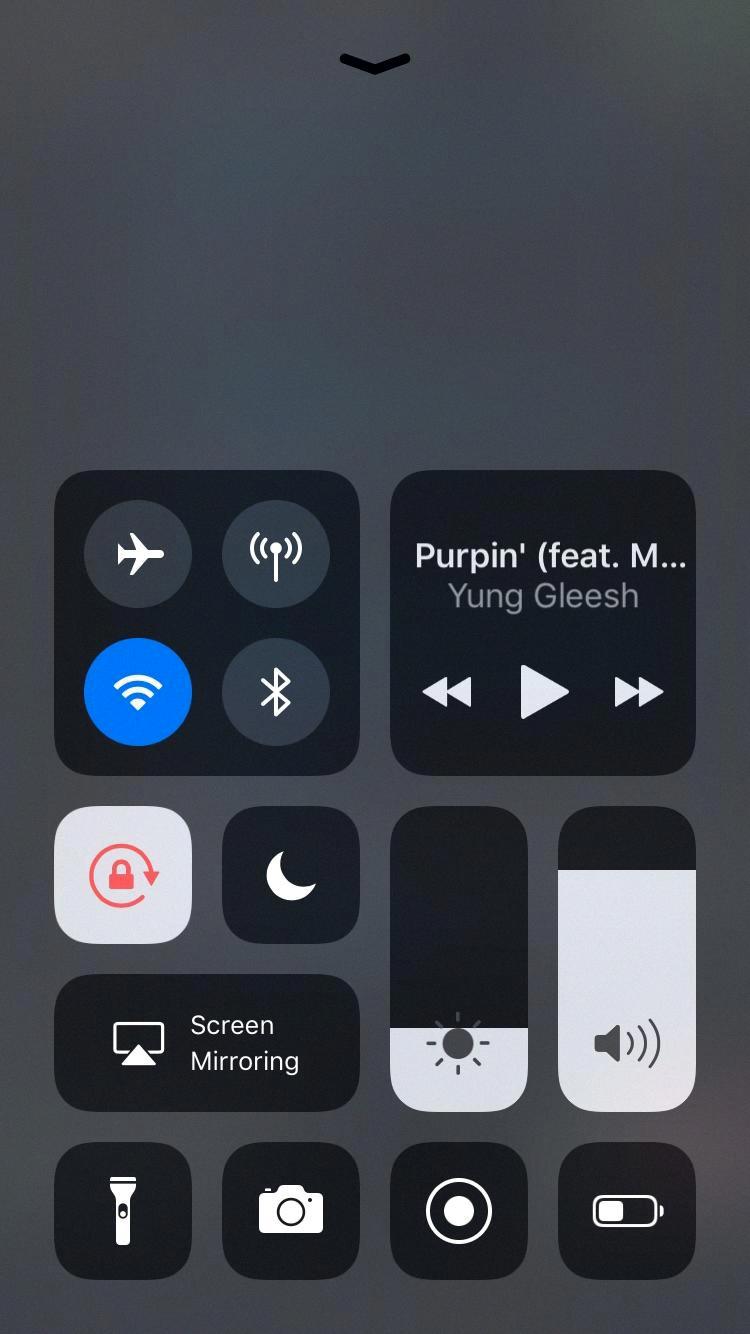
Where Is Speakerphone On Discord?
To locate the speakerphone feature on Discord, please follow these steps:
1. Open the Discord application on your device. Ensure that you are logged in to your account.
2. Look for the icon of a gear or cogwheel in the bottom left corner of the app window. This is the “User Settings” icon.
3. Click on the “User Settings” icon to access the settings menu.
4. Within the settings menu, navigate to the “Voice & Video” tab. You can find this tab on the left-hand side of the screen.
5. Scroll down until you see the “Input Mode” section. Here, you will find the option to toggle the speakerphone feature.
6. To enable the speakerphone, simply switch the toggle button next to “Use Speakerphone” to the “On” position. This allows you to use the speakerphone during voice calls or while in a voice channel.
7. Once you have enabled the speakerphone, you can adjust the volume by using the volume slider located below the toggle button.
By following these steps, you will be able to locate and enable the speakerphone feature on Discord. Enjoy using the speakerphone functionality during your voice communications.
Conclusion
Discord is a versatile and user-friendly platform that offers a wide range of features for voice and video communication. By following the steps outlined above, you can easily adjust the output device settings in Discord to ensure that you have the best audio experience possible.
Discord allows you to choose from a variety of output devices, giving you the flexibility to use your preferred speakers or headphones. This is particularly useful if you have multiple audio devices connected to your computer.
The process of changing the output device in Discord is straightforward, requiring just a few clicks. By accessing the Voice & Video settings in Discord, you can easily navigate to the output device dropdown menu and select the device of your choice.
It’s important to note that if you encounter any issues or difficulties during this process, you can always refer to the Discord support documentation or seek assistance from the Discord community.
Discord provides a seamless and customizable experience for voice and video communication, and the ability to adjust the output device settings ensures that you can enjoy clear and high-quality audio during your conversations. So, don’t hesitate to explore the options available to you and make the most out of your Discord experience.