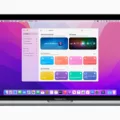If you’re a Macbook user, you know that the device can heat up quickly. Whether you’re running multiple applications or just charging the battery, your Macbook can get uncomfortably hot. This type of heat isn’t just uncomfortable to work with – it can reduce your battery’s lifespan and even damage internal components. The good news is that there are several ways to keep your Macbook cool and prevent it from overheating.
First, make sure that the exhaust vents are always clear from obstructions like dust and dirt. Keeping these vents clear will ensure that air circulation is unimpeded, allowing your Macbook to stay cool even when it’s running at full capacity.
Secondly, check the fan vents on a regular basis to make sure they are not blocked by fluff or items placed too close to the wall or desk. If necessary, use a vacuum cleaner to remove any build-up in this area and ensure that airflow is not hindered.
Finally, if you work in a particularly hot office environment then consider setting up a small desk fan blowing directly onto the back of your Macbook. This will help keep the temperature down while also increasing overall airflow around your device.
By following these steps and taking additional precautions – such as not placing your Macbook on your lap for extended periods of time – you can help ensure that your device stays cool even during the hottest days of summer!

Source: wired.com
Does the MacBook Pro Overheat Easily?
Yes, MacBook Pros can heat up easily. This is because they are designed to be slim and lightweight, which means they have limited airflow and ventilation. If you use your MacBook Pro for intensive tasks like gaming or video editing, the processor will generate more heat than usual, causing it to overheat. Additionally, if you leave your MacBook Pro in direct sunlight or in a hot environment, this can also lead to overheating. To prevent your MacBook Pro from overheating, make sure to keep it in a cool and well-ventilated area, avoid using it for intensive tasks for long periods of time, and make sure your laptop is clean of dust and debris. Additionally, you can purchase a laptop cooling pad to help draw away excess heat from the laptop’s underside.
The Effects of Heat on Mac Computers
Yes, it is normal for your MacBook to get warm while in use or while charging the battery. The device may get warm on the bottom of the case, but this is normal and should not cause any concern. However, to avoid prolonged exposure to heat, it is best to place your MacBook on a flat, stable surface when in use or while charging the battery. Additionally, do not place your MacBook on your lap or other body surfaces for extended periods of time.
Cooling Down a MacBook Pro Quickly
The fastest way to cool down a MacBook Pro is to make sure that the fan vents are clear from any obstructions and positioned well back from the wall or desk. It is also important that you ensure the exhaust vents are not blocked by any fluff or dust. If the room temperature is particularly high, setting up a small desk fan can help cool your Mac down more quickly. Additionally, dimming the brightness of your screen and closing unused applications can help reduce the heat generated by your Mac.

Source: apple.com
Potential Damage from Excessive Heat in a MacBook Pro
A MacBook Pro can handle temperatures up to 95° F (35° C) without any risk of damage. However, it’s important to remember that this is the maximum temperature it can withstand before potential damage may occur. If the ambient temperature exceeds this, you should turn off your Mac laptop and wait for it to cool down before using it again. It’s also important to note that the MacBook Pro may experience performance issues if exposed to higher temperatures, so it’s best to avoid using your laptop in hot environments for extended periods of time.
Does the MacBook Air Overheat?
Yes, the MacBook Air does heat up. This is because the laptop is designed with a slim body and limited internal cooling capabilities. When running processor-intensive tasks, such as playing games or streaming video, the internal components generate heat that needs to escape from the laptop. Without proper ventilation or enough room for airflow, this heat builds up and causes the laptop to become hot.
The Causes of Excessive Heat in MacBook Pro Computers
There are several common causes of MacBook Pro overheating. These include running intensive applications or games, having too many browser tabs open at once, setting your device near heat sources, and insufficient ventilation. Additionally, if your device is old or has been running for an extended period of time without proper cooling, it can also lead to overheating.
To reduce the chances of your Mac getting hot, try to limit the number of intensive applications you run at once and try to keep your device away from direct sources of heat such as radiators or direct sunlight. Make sure that there is enough space around your Mac for proper air circulation and consider using a laptop stand with built-in cooling fans to help cool down your device. Lastly, ensure that all software on your Mac is up-to-date so that you are not running outdated programs that may cause unnecessary strain on the processor.
Does the MacBook Air M1 Overheat?
Yes, MacBook Air M1 can overheat. Overheating is a common problem for all MacBooks and can cause long-term damage to your laptop. The M1 MacBook Air has an advanced thermal design that helps regulate temperatures, but it can still get too hot under certain conditions. If you are using intensive applications like video editing or gaming, the heat generated by the processor can cause the laptop to overheat. To reduce the risk of overheating, make sure to keep your laptop clean and dust-free, use only high-quality third-party accessories with it, and avoid running intensive tasks for extended periods of time.

Source: cnn.com
Cooling MacBooks Without Fans
MacBooks are designed to use passive cooling to keep their processors from overheating. This is done by using a heat sink, which is a metal plate that absorbs and dissipates heat away from the processor. The heat sink is connected to a larger aluminum casing, which serves as an additional way to dissipate heat away from the laptop. Additionally, the MacBook uses thermal paste, which helps the heat sink transfer heat from the processor to the larger aluminum casing. This combination of passive cooling methods allows MacBooks to remain cool without needing fans or other active cooling elements.
Cooling System of the MacBook Air
The MacBook Air cools itself using thermal paste and graphite tape. The thermal paste is applied directly to the processor, while the graphite tape is applied to the heat spreader. This combination forms a thin layer that helps dissipate heat away from the system and out of the laptop’s case. Because there is no fan, airflow is not required for cooling. Instead, the heat is passively released through radiation and conduction. Additionally, aluminum components inside the laptop help conduct heat away from key areas of the system.
The Effects of Overheating on Mac Performance
Yes, overheating can slow down your Mac. When your Mac’s internal temperature rises above the recommended levels, it triggers the cooling fan to spin faster and the processor to throttle back its speed in order to keep the temperature within the safe range. This throttling back of the processor reduces performance and can lead to slower loading times, decreased responsiveness in applications, and even freezing or crashing. Additionally, if temperatures rise too high for too long, it can cause physical damage to components like the hard drive or graphics card. To avoid these issues it is important to make sure your Mac is kept in a cool environment and has good ventilation.
Conclusion
In conclusion, MacBooks are powerful and convenient devices, but they can run hot if not managed properly. To ensure the best performance and longevity from your MacBook, it’s important to keep it cool. Make sure that the exhaust vents are clear from obstructions and that the fan vents are clear of fluff and positioned back from the wall or desk. Additionally, it’s important to avoid using your MacBook on your lap or any other body surface for extended periods of time. Taking these simple steps will help you enjoy a smooth and hassle-free experience with your beloved Macbook for years to come.