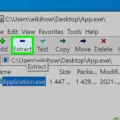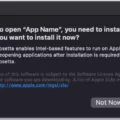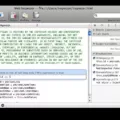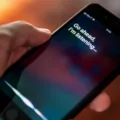Developer tools are an essential component for web developers and designers. These tools allow you to inspect and debug web pages, analyze network traffic, and test various website elements. In Google Chrome, opening the developer tools is a straightforward process that can greatly enhance your web development workflow.
To begin, there are several ways to access the developer tools in Chrome. Let’s explore a few of the most common methods:
1. Chrome Menu: Click on the three dots in the upper-right-hand corner of the browser window to open the Chrome Menu. From there, navigate to “More Tools” and select “Developer Tools.”
2. Keyboard Shortcut: For a quick and convenient way to open the developer tools, you can use the keyboard shortcut. On macOS, press Option + ⌘ + J, while on Windows and Linux, use Shift + CTRL + J.
3. Context Menu: Right-click anywhere on a web page and select “Inspect” from the context menu. This action will open the developer tools, focusing on the element you right-clicked.
Once you have opened the developer tools, a panel will appear at the bottom or side of your browser window. This panel consists of various tabs that provide different functionalities for analyzing and modifying web pages.
The “Elements” tab allows you to inspect and manipulate the HTML and CSS of the currently loaded page. You can navigate through the page’s structure, modify styles, and experiment with different layouts.
The “Console” tab is where you can view and interact with the JavaScript console. This is particularly useful for debugging purposes, as it allows you to log messages, execute JavaScript code, and track errors.
The “Network” tab provides insights into the network requests made by the page. You can analyze the performance, examine request and response headers, and monitor the loading time of individual assets.
Other tabs, such as “Sources,” “Performance,” and “Application,” offer additional functionalities to aid in website development and optimization.
Moreover, Chrome’s developer tools offer a plethora of features and settings that can be customized to suit your specific needs. You can access these options by clicking on the gear icon or by right-clicking within the developer tools panel.
Developer tools are indispensable for web developers and designers, and Google Chrome provides a user-friendly and powerful set of tools. Opening the developer tools in Chrome can be done through the Chrome Menu, keyboard shortcuts, or the context menu. Once opened, you can take advantage of various tabs and features to inspect, debug, and optimize web pages. So, start exploring the developer tools in Chrome and take your web development skills to the next level.
How Do I Turn On Developer Tools In Chrome?
To activate the developer tools in Google Chrome, follow these steps:
1. Open the Chrome menu by clicking on the three vertical dots located in the upper-right-hand corner of the browser window.
2. From the menu, choose “More Tools.”
3. In the “More Tools” submenu, click on “Developer Tools.”
Alternatively, you can use keyboard shortcuts to open the developer console:
– On macOS, press Option + ⌘ + J.
– On Windows/Linux, press Shift + CTRL + J.
When you perform any of these actions, the developer tools panel will open in a separate window or as a docked panel within the current browser window. The panel will display various tabs and options that allow you to inspect and debug web pages, analyze network activity, monitor JavaScript console logs, and more.
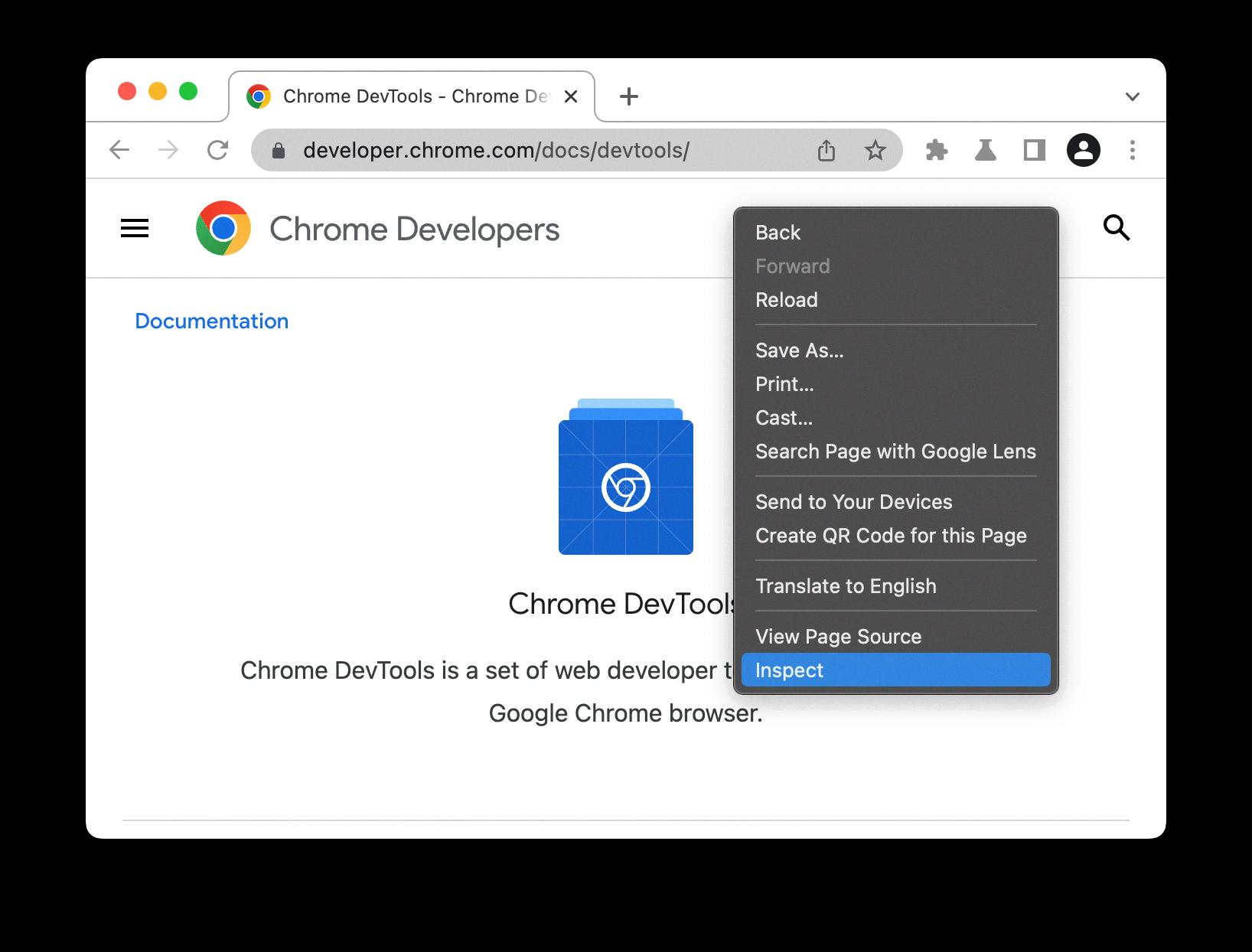
How Do I Open F12 In Chrome?
To open the F12 developer tools in Google Chrome, you can follow these steps:
1. Firstly, open Google Chrome on your computer.
2. Look for the three vertical dots in the upper-right corner of the browser window and click on them. This will open a drop-down menu.
3. In the drop-down menu, hover over the “More tools” option.
4. Another menu will appear next to “More tools.” From this menu, click on “Developer tools.”
5. Alternatively, you can use a keyboard shortcut to open the developer tools. On Windows or Linux, press the F12 key. On macOS, press Option + ⌘ + J.
By following these steps or using the appropriate keyboard shortcut, you will be able to open the F12 developer tools in Google Chrome. The developer tools provide a range of powerful features for web development and debugging, allowing you to inspect and modify HTML, CSS, JavaScript, and network activity on web pages.
What Is The Command For Developer Tools In Chrome?
The command for opening the developer tools in Google Chrome depends on the operating system you are using. Here are the commands for different operating systems:
1. MacOS:
– Open the Terminal.
– Type the following command and press Enter: `open -a “Google Chrome” –args –auto-open-devtools-for-tabs`.
– This command will open Google Chrome and automatically open the developer tools for each tab.
2. Windows:
– Open the Command Prompt.
– Type the following command and press Enter: `start chrome –auto-open-devtools-for-tabs`.
– This command will start Google Chrome and automatically open the developer tools for each tab.
3. Linux:
– Open the Terminal.
– Type the following command and press Enter: `google-chrome –auto-open-devtools-for-tabs`.
– This command will launch Google Chrome and automatically open the developer tools for each tab.
Using these commands, you can easily open the developer tools in Google Chrome on your respective operating system.
Conclusion
Developer tools are an essential component for web developers and SEO professionals. They provide a range of features and functionalities that aid in testing, debugging, and optimizing websites. With developer tools, you can analyze and improve the performance, accessibility, and user experience of your website.
The ability to inspect and manipulate the HTML, CSS, and JavaScript of a webpage allows developers to identify and fix issues quickly. The console feature provides a platform for logging and debugging errors, making it easier to troubleshoot code problems. The network panel allows you to analyze the loading time and resource usage of your website, helping you optimize its performance.
Developer tools also offer valuable SEO insights. You can view the source code of a webpage, analyze meta tags, and check for proper heading structure. The tools provide a way to simulate different devices and screen sizes, enabling you to test the responsiveness of your website. This is crucial in today’s mobile-first world, where a website’s mobile compatibility directly impacts its search engine rankings.
Furthermore, developer tools offer features for testing accessibility. You can assess the accessibility of your website by checking for color contrast, keyboard navigation, and screen reader compatibility. This ensures that your website is inclusive and can be accessed by users with disabilities.
Developer tools empower web developers and SEO professionals to build, optimize, and maintain high-quality websites. They provide valuable insights, debugging capabilities, and testing functionalities that contribute to a seamless user experience and improved search engine visibility. By utilizing these tools effectively, you can enhance your website’s performance, accessibility, and SEO rankings.