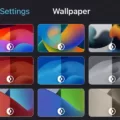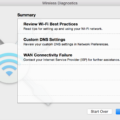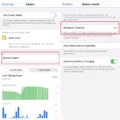The iPhone is a powerful device that offers a multitude of features and capabilities. One of these features is the ability to mirror the screen of your iPhone onto a car display. This can be incredibly useful for a variety of reasons, such as viewing navigation directions, playing media, or even accessing certain apps while on the go.
To mirror your iPhone screen to your car display, you first need to ensure that your car supports either wireless CarPlay or Bluetooth pairing. If your car supports wireless CarPlay, you can simply press and hold the voice command button on your steering wheel to set it up. Alternatively, you can put your car in Bluetooth pairing mode.
Once you have ensured that your car is ready for pairing, you need to go to the settings on your iPhone. Navigate to Settings, then General, and then CarPlay. Under the CarPlay menu, you will find an option for “Available Cars.” Tap on this option and select your car from the list of available devices.
After selecting your car, you may be prompted to enter a passcode or confirm the pairing on your car’s display. Follow the on-screen instructions to complete the pairing process.
Once the pairing is complete, you can start mirroring your iPhone screen to your car display. Simply tap on the AirPlay icon, which looks like a rectangle with an arrow pointing up, located in the control center of your iPhone. From there, you will see a list of available AirPlay devices, including your car. Select your car from the list, and your iPhone screen will start mirroring onto the car display.
Now, you can enjoy the convenience of accessing your iPhone’s features on your car’s screen. Whether you need to follow navigation directions, control your music, or use certain apps, everything you do on your iPhone will appear on your car display.
It is worth noting that you can even change the orientation of the mirrored screen to get a wider view. This can be especially useful when viewing maps or other visual content.
Mirroring your iPhone screen to your car display is a convenient feature that allows you to access your iPhone’s features and capabilities while on the go. By following the steps outlined above, you can easily set up and enjoy this functionality in your car.
How Do I Get My IPhone To Show Up On My Car Screen?
To get your iPhone to show up on your car screen, you will need to enable CarPlay. CarPlay allows you to connect your iPhone to your car’s infotainment system, providing you with a seamless integration of your iPhone’s features while driving.
If your car supports wireless CarPlay, you can begin by pressing and holding the voice command button on your steering wheel. This will initiate the setup process for wireless CarPlay. Alternatively, you can check if your car is in wireless or Bluetooth pairing mode.
On your iPhone, go to the Settings app and navigate to the General section. From there, tap on CarPlay, which is usually located near the top of the list. Inside the CarPlay settings, you will find an option called “Available Cars.” Tap on this option to view a list of available cars that your iPhone can connect to.
Choose your car from the list of available cars, and your iPhone will attempt to establish a connection with your car’s infotainment system. Once the connection is established, your iPhone’s screen will be mirrored onto your car screen, allowing you to access and control various features and apps.
If you encounter any issues during the setup process, refer to your car’s user manual for specific instructions on how to enable CarPlay. Additionally, ensure that your iPhone and car are both running the latest software updates to ensure compatibility and optimal performance.
In summary, to get your iPhone to show up on your car screen, enable CarPlay by pressing and holding the voice command button on your steering wheel or ensuring your car is in wireless or Bluetooth pairing mode. Then, on your iPhone, go to Settings > General > CarPlay > Available Cars and select your car from the list.
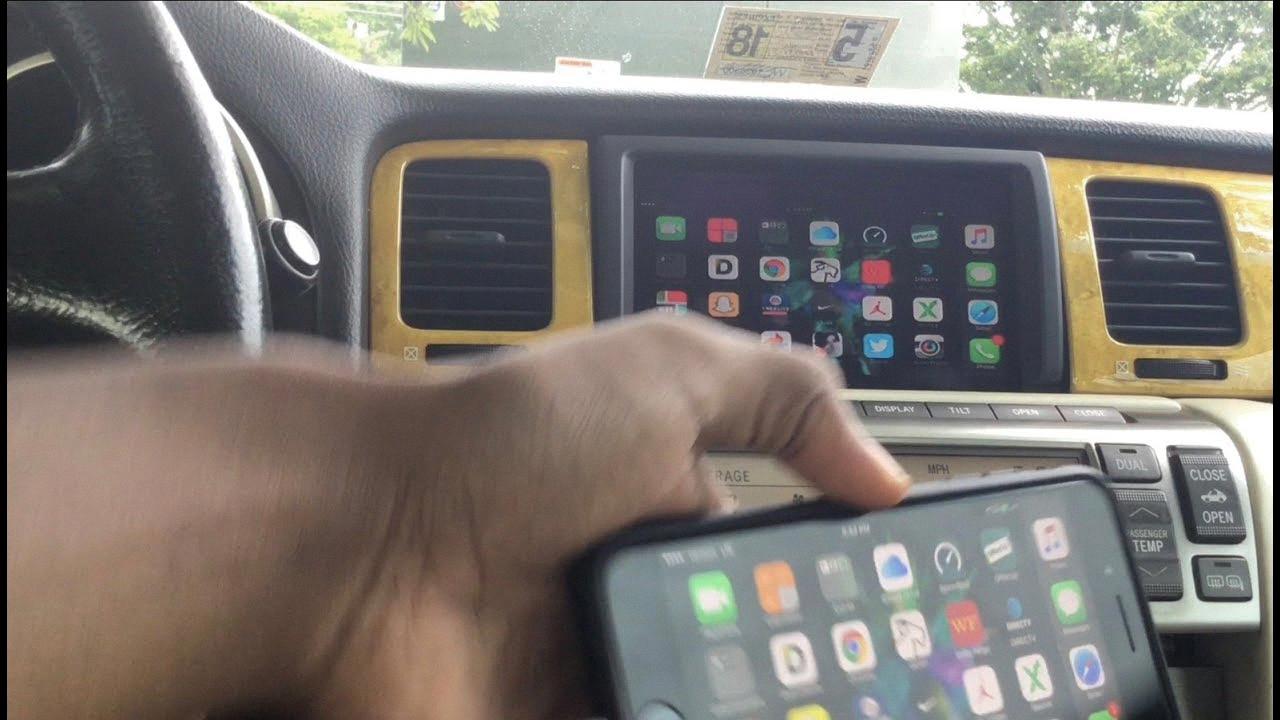
How Do I Set Up Screen Mirroring On My IPhone?
To set up screen mirroring on your iPhone, follow these steps:
1. Ensure that both your iPhone and the device you want to mirror to (such as a TV or computer) are connected to the same Wi-Fi network.
2. On your iPhone, swipe up from the bottom of the screen (or down from the top right corner on iPhone X or later) to open the Control Center.
3. In the Control Center, you will see various options. Look for the Screen Mirroring button, which looks like a rectangle with a triangle at the bottom. Tap on it.
4. Your iPhone will then search for available devices to mirror to. Once it finds the device you want to mirror to, tap on it to establish the connection.
5. Depending on the device, you may need to enter a passcode or allow access for the mirroring to start. Follow the on-screen instructions if prompted.
6. Once the connection is established, your iPhone’s screen will be mirrored onto the chosen device. You can now view everything you do on your iPhone’s screen on the larger display.
It’s worth noting that some devices may have different names for screen mirroring, such as AirPlay or Smart View. If you don’t see the Screen Mirroring button in the Control Center, look for alternative options or consult the device’s manual for specific instructions.
To stop screen mirroring, simply tap on the Screen Mirroring button again in the Control Center and select “Stop Mirroring” or disconnect the devices from the Wi-Fi network.
Screen mirroring is a useful feature that allows you to share your iPhone’s screen with larger displays, making it ideal for presentations, watching videos, or playing games on a bigger screen.
Conclusion
The iPhone offers a multitude of features and functionalities that make it a highly versatile and user-friendly device. From its advanced camera capabilities to its seamless integration with other Apple products, the iPhone provides a seamless and intuitive user experience. Additionally, its robust app ecosystem and constant software updates ensure that users have access to the latest innovations and improvements. Whether it’s for communication, productivity, entertainment, or even health and fitness tracking, the iPhone caters to a wide range of needs and preferences. With its sleek design, powerful performance, and extensive range of features, the iPhone continues to be a leading choice for smartphone users worldwide.