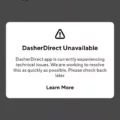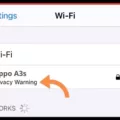Apps are an essential part of our smartphones, providing us with various functionalities and entertainment options. However, sometimes downloading apps can be a frustratingly slow process. If you’re facing this issue on your iPhone, don’t worry! There are several simple tricks you can try to boost your app download speed and make the process faster and more efficient.
1. Check your network conditions: Ensure that you have a stable and strong internet connection before initiating any app downloads. Weak or fluctuating signals can significantly slow down the download speed.
2. Close unresponsive apps: Running multiple apps in the background can consume valuable resources and slow down your device. Close any unnecessary apps before downloading a new one to free up memory and enhance the download speed.
3. Ensure sufficient storage: Insufficient storage space on your iPhone can hinder app downloads. Delete unnecessary files, photos, and apps to create more space for new downloads.
4. Disable Low Power Mode: While Low Power Mode is useful for conserving battery life, it can also limit the performance of your device, including download speeds. Disable this mode to optimize your iPhone’s speed during app downloads.
5. Avoid simultaneous downloads: Downloading multiple apps simultaneously can divide your internet bandwidth, resulting in slower download speeds. Stick to one download at a time for faster results.
6. Pause or disable background app updates: Automatic app updates in the background can consume bandwidth and slow down your download speed. Go to Settings > App Store > App Downloads, and choose either “Always Allow” or “Ask If Over 200 MB” to control background app updates.
7. Update your iOS: Keeping your iPhone’s operating system up to date is crucial for optimal performance. Regular software updates often include bug fixes and performance improvements that can enhance your app download speed.
8. Restart your iPhone: Sometimes a simple restart can resolve performance issues and enhance download speeds. Restart your iPhone and try downloading the app again.
9. Use a stable Wi-Fi connection: If possible, connect to a reliable Wi-Fi network for faster app downloads. Wi-Fi generally provides faster speeds compared to cellular data.
10. Clear app cache: Over time, app cache can accumulate and slow down your device. Clear the cache for specific apps by going to Settings > General > iPhone Storage > [App Name] > Offload App.
11. Disable automatic downloads: Automatic downloads for apps can consume data and slow down your download speed. Go to Settings > App Store > Automatic Downloads, and disable the “Apps” option.
12. Reset network settings: Resetting your network settings can resolve any network-related issues that may be affecting your download speed. Go to Settings > General > Reset > Reset Network Settings.
13. Download apps during off-peak hours: Downloading apps during peak usage hours can result in slower speeds due to increased network congestion. Try downloading apps during off-peak hours for faster speeds.
14. Update your apps: Outdated apps may have compatibility issues that can slow down the download process. Keep your apps up to date by regularly checking for updates in the App Store.
15. Disable VPN: If you’re using a VPN on your iPhone, try disabling it temporarily. VPNs can sometimes impact download speeds due to the additional encryption and routing processes.
16. Enable app download optimization: In your iPhone settings, navigate to General > App Store > App Downloads. Enable the “App Download Optimization” option to improve download speeds by sending data to Apple about which parts of an app to download first.
17. Reset all settings: If none of the above methods work, you can try resetting all settings on your iPhone. This will not erase your data but will reset all your personalized settings to default.
18. Check for background downloads: Some apps may continue downloading updates or content in the background, affecting your download speeds. Check for any ongoing downloads by swiping down from the top right corner of the screen and pausing or canceling them.
19. Disable restrictions: If you have enabled any restrictions on your iPhone, such as app downloads or updates, make sure to disable them to allow for smoother and faster app downloads.
20. Disable auto-play videos: Auto-play videos in apps can consume bandwidth and slow down download speeds. Disable this feature in individual apps or in your iPhone’s settings to improve download performance.
21. Update your apps over Wi-Fi: When updating your existing apps, make sure to do it over a Wi-Fi connection rather than cellular data. This will save your data and result in faster updates.
22. Use a download manager: If you frequently download large files or apps, consider using a download manager app from the App Store. These apps can optimize your download speed and manage multiple downloads simultaneously.
23. Clear RAM: Clearing your iPhone’s RAM can free up memory and improve overall performance, including download speeds. Hold down the power button until the “slide to power off” message appears, then release the power button and hold down the home button until the screen returns to the home screen.
24. Contact your service provider: If you consistently experience slow download speeds, it may be worth contacting your service provider to troubleshoot any network or connectivity issues on their end.
25. Reset your iPhone: As a last resort, you can try resetting your iPhone to its factory settings. This will erase all data on your device, so make sure to back up your important information before proceeding.
26. Upgrade your iPhone: If you’ve tried all the above methods and still experience slow download speeds, it may be time to consider upgrading to a newer iPhone model. Newer models often come with faster processors and improved network capabilities, leading to faster download speeds.
By following these tips, you can significantly improve your app download speed on your iPhone and enjoy a smoother and more efficient app downloading experience.
How Can I Make Apps Download Faster?
There are several ways to make apps download faster. Here are some effective techniques you can try:
1. Ensure a stable and fast internet connection: Make sure you have a strong and stable internet connection to maximize your download speed. Connect to a reliable Wi-Fi network or use a high-speed data plan.
2. Clear storage space: Free up some storage space on your device by deleting unnecessary files, apps, or media. This will help your device run more efficiently and improve download speeds.
3. Download apps during off-peak hours: Downloading apps during times when internet traffic is lower can help increase download speeds. Try downloading during late-night hours or early morning when fewer people are online.
4. Update your device’s software: Keeping your device’s operating system up to date can improve its overall performance, including download speeds. Ensure you have the latest software version installed on your device.
5. Pause or prioritize downloads: If you have multiple app downloads in progress, pause the ones you don’t need immediately. Prioritize the app you want to download first to allocate more bandwidth and speed up the process.
6. Disable unnecessary background processes: Close any unnecessary apps running in the background as they can consume bandwidth and slow down your download speed. Check your device’s settings to disable background processes temporarily.
7. Use a download manager: Consider using a download manager app to optimize your download speeds. These apps can split the download into multiple parts and download them simultaneously, resulting in faster speeds.
8. Clear app cache: Clearing the cache of the app store you are using can help improve download speeds. Go to the settings of your device, find the app store, and clear its cache.
9. Disable auto-updates: Turn off automatic app updates in your device settings. Automatic updates can consume bandwidth, which may affect your download speeds. Instead, manually update your apps at a convenient time.
10. Reset network settings: If you are experiencing consistently slow download speeds, resetting your network settings can help. Go to your device’s settings, find the network settings, and choose the option to reset or restart them.
11. Use a different app store: Consider using alternative app stores to download apps. Some app stores may offer faster download speeds or have less traffic compared to others.
12. Use a VPN: Using a virtual private network (VPN) can sometimes improve download speeds, especially if your ISP is throttling your connection. A VPN can help bypass these restrictions and potentially increase your download speed.
13. Avoid downloading multiple apps simultaneously: Downloading multiple apps at the same time can slow down the overall download speed. It’s often better to download one app at a time to maximize the available bandwidth.
14. Disable battery-saving mode: When your device is in battery-saving mode, it may limit certain functions, including download speeds. If possible, turn off battery-saving mode while downloading apps.
15. Check app size and reviews: Before downloading an app, check its size and reviews. Larger apps may naturally take longer to download, and poorly optimized apps may have slower download speeds.
16. Restart your device: Sometimes, simply restarting your device can help improve its performance and download speeds. Give it a try if you’re experiencing consistently slow downloads.
17. Check for app updates: Ensure the app you’re trying to download is up to date. Developers often release updates that can improve download speeds or fix any performance issues.
18. Disable VPN or proxy: If you’re using a VPN or proxy, try disabling it temporarily to see if it improves your download speeds. Sometimes, these services can introduce additional latency and slow down downloads.
19. Disable unnecessary notifications: Notifications from other apps can occasionally interrupt your download process. Disable non-essential notifications to minimize interruptions and potentially speed up downloads.
20. Use a different DNS server: Switching to a different DNS (Domain Name System) server can sometimes improve your device’s internet speed. You can find instructions on how to change your DNS settings online.
21. Check for background app updates: Some apps may be running updates in the background, consuming bandwidth and slowing down your download speeds. Check your device’s settings to disable automatic background updates.
22. Disable Wi-Fi Assist (iOS): On iOS devices, Wi-Fi Assist is a feature that automatically switches to cellular data when Wi-Fi connectivity is weak. While this can be useful, it can also slow down your downloads. Disable it in your device settings.
23. Consider downloading apps via a computer: If possible, try downloading apps via a computer and then transferring them to your device. This can sometimes be faster than downloading directly on your device.
24. Contact your internet service provider (ISP): If you consistently experience slow download speeds, it may be worth contacting your ISP to troubleshoot the issue. They can check if there are any connectivity or bandwidth issues on their end.
25. Check for device limitations: Some older devices may have limitations that affect download speeds. Check your device’s specifications to ensure it meets the recommended requirements for downloading apps.
26. Patience: Sometimes, download speeds are simply dependent on various external factors, such as the app server’s capacity or network congestion. In such cases, patience is key. Allow the download to continue, and it will complete eventually.
Remember that download speeds can vary depending on various factors, including your internet connection, device, and the app’s server. Implementing these techniques can help improve your download speeds, but it’s important to manage expectations and understand that there may still be limitations beyond your control.
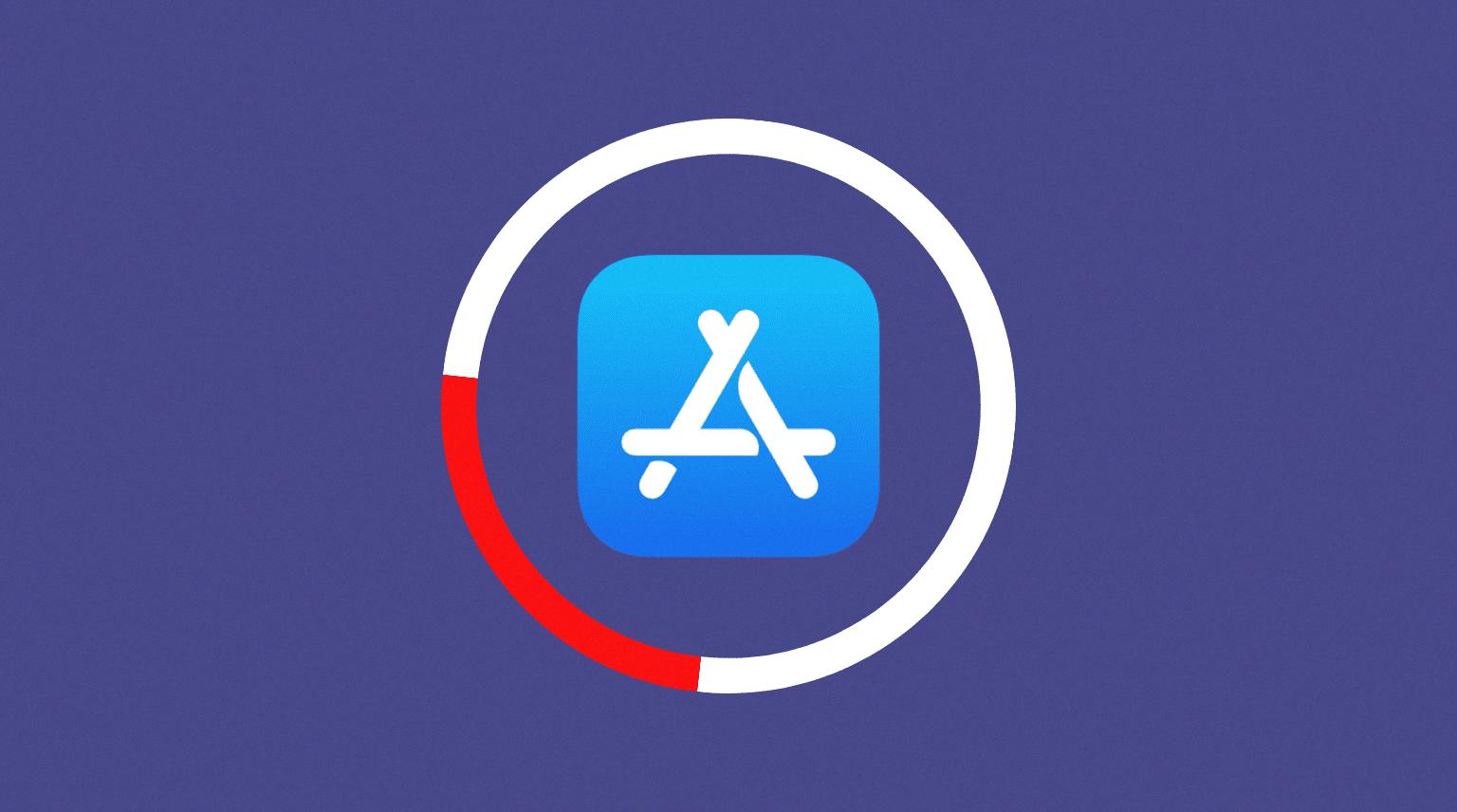
Why Is My IPhone Downloading So Slow?
There are several reasons why your iPhone may be downloading content at a slow speed. Here are some possible causes:
1. Weak Wi-Fi Signal:
– Distance from the router: If you are far away from your Wi-Fi router, the signal strength may be weak, resulting in slower download speeds.
– Obstacles: Walls, furniture, and other objects can obstruct the Wi-Fi signal, reducing its strength and causing slower downloads.
– Network congestion: If multiple devices are connected to the same Wi-Fi network and using it heavily, it can slow down the download speeds for all devices, including your iPhone.
2. Cellular Data Limitations:
– Data plan restrictions: If you are using cellular data instead of Wi-Fi, your mobile carrier may impose limitations on your data plan, such as throttling speeds after reaching a certain usage limit. This can result in slower download speeds.
3. Background App Refresh:
– Apps running in the background: Some apps on your iPhone may be using data in the background, even when you’re not actively using them. This can consume bandwidth and slow down your download speeds.
4. Outdated Software:
– iOS updates: If you are using an outdated version of iOS, it may contain bugs or performance issues that could affect your iPhone’s download speed. Updating to the latest iOS version can help resolve these issues.
5. Insufficient Storage Space:
– Limited storage: If your iPhone’s storage is almost full, it can affect its overall performance, including download speeds. Clearing out unnecessary files, apps, and photos can help improve download speeds.
6. App-specific Issues:
– App-related problems: Some apps may have their own issues that cause slow downloads. This could be due to bugs, compatibility problems, or server issues on the app’s end.
To troubleshoot and potentially improve your iPhone’s download speed, you can try the following:
– Move closer to your Wi-Fi router to strengthen the signal.
– Ensure there are no physical obstacles blocking the Wi-Fi signal.
– Connect to a less congested Wi-Fi network.
– Check your cellular data plan and consider upgrading if necessary.
– Disable background app refresh for apps that are not essential.
– Update your iPhone’s software to the latest version.
– Free up storage space on your iPhone by deleting unnecessary files and apps.
– Troubleshoot app-specific issues by reinstalling or contacting the app’s support team.
Remember, it’s also important to consider factors outside of your iPhone, such as your internet service provider’s speed and overall network congestion, as they can impact download speeds.
How Do I Make My IPhone Apps Load Faster?
To make your iPhone apps load faster, you can try the following steps:
1. Close unnecessary background apps: Double-click the home button or swipe up from the bottom of the screen (for iPhone X and newer models) to access the app switcher. Swipe left or right to find the app you want to close, then swipe it up or off the screen to close it completely.
2. Clear app cache: Some apps accumulate temporary data over time, which can slow down their performance. To clear the cache, go to the Settings app, tap on the app you want to clear the cache for, and then select “Clear Cache” or similar options within the app settings.
3. Update your apps: Developers often release updates to improve app performance and fix bugs. Make sure all your apps are up to date by going to the App Store, tapping on your profile picture, and selecting “Updates.” Update all the apps or individually update the ones you want.
4. Restart your device: Sometimes, a simple restart can solve performance issues. Press and hold the power button until the “slide to power off” option appears, then slide to turn off your device. After a few seconds, press and hold the power button again until the Apple logo appears to turn it back on.
5. Check for available storage: Insufficient storage can slow down your device’s performance. Go to the Settings app, tap on “General,” and then select “iPhone Storage” (or “iPad Storage”). Here, you can see how much storage is available and which apps are using the most space. Delete unnecessary apps, photos, or videos to free up storage.
6. Disable background app refresh: Some apps continue to refresh their content in the background, even when you’re not using them, which can impact performance. Go to the Settings app, tap on “General,” select “Background App Refresh,” and disable it for apps that you don’t need to refresh in the background.
7. Disable app notifications: App notifications can consume resources and slow down your device. Go to the Settings app, tap on “Notifications,” and disable notifications for apps that you don’t need immediate alerts from.
8. Reset all settings: If none of the above steps work, you can try resetting all settings on your device. Go to the Settings app, tap on “General,” select “Reset,” and then choose “Reset All Settings.” This will not delete your data but will reset all personalized settings like Wi-Fi passwords, display settings, and notifications.
By following these steps, you should be able to improve the loading speed of your iPhone apps.
How Can I Speed Up My Apps Installation?
To speed up app installation on your device, you can follow these steps:
1. Open the Settings app on your device.
2. Look for the “General” option and tap on it.
3. Scroll down and find the “App Install Optimization” or “Google Play Store” option.
4. Tap on it to access the settings related to app installation.
5. Disable the option that says “Send data to Google about which parts of an app you use and how it’s used.”
6. This option is enabled by default, and it allows Google to collect data about app usage patterns to improve their services.
7. By disabling this option, you can potentially speed up the app installation process as it eliminates the data collection process.
Additionally, here are some other tips to speed up app installation:
– Make sure you have a stable and fast internet connection. Slow internet speeds can significantly affect app installation times.
– Clear the cache of the Google Play Store app. To do this, go to Settings > Apps > Google Play Store > Storage > Clear Cache.
– Restart your device. Sometimes, a simple restart can help clear any temporary glitches and improve app installation speed.
– Keep your device updated with the latest software version. Software updates often include performance improvements that can enhance app installation speed.
By following these steps and tips, you should be able to speed up app installation on your device and enjoy a faster and smoother experience.
Conclusion
Apps play a significant role in our daily lives, providing us with a wide range of functionalities and entertainment options. However, it is important to keep in mind that apps can sometimes slow down our devices, impacting their performance and overall user experience. To optimize app usage, it is advisable to ensure a stable internet connection, close any unresponsive apps, manage storage space effectively, and keep the device from overheating or getting too cold. Additionally, regularly updating apps and software can help improve their performance and address any potential bugs or issues. By following these tips, users can enjoy a smooth and efficient app experience on their devices.