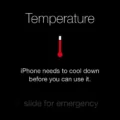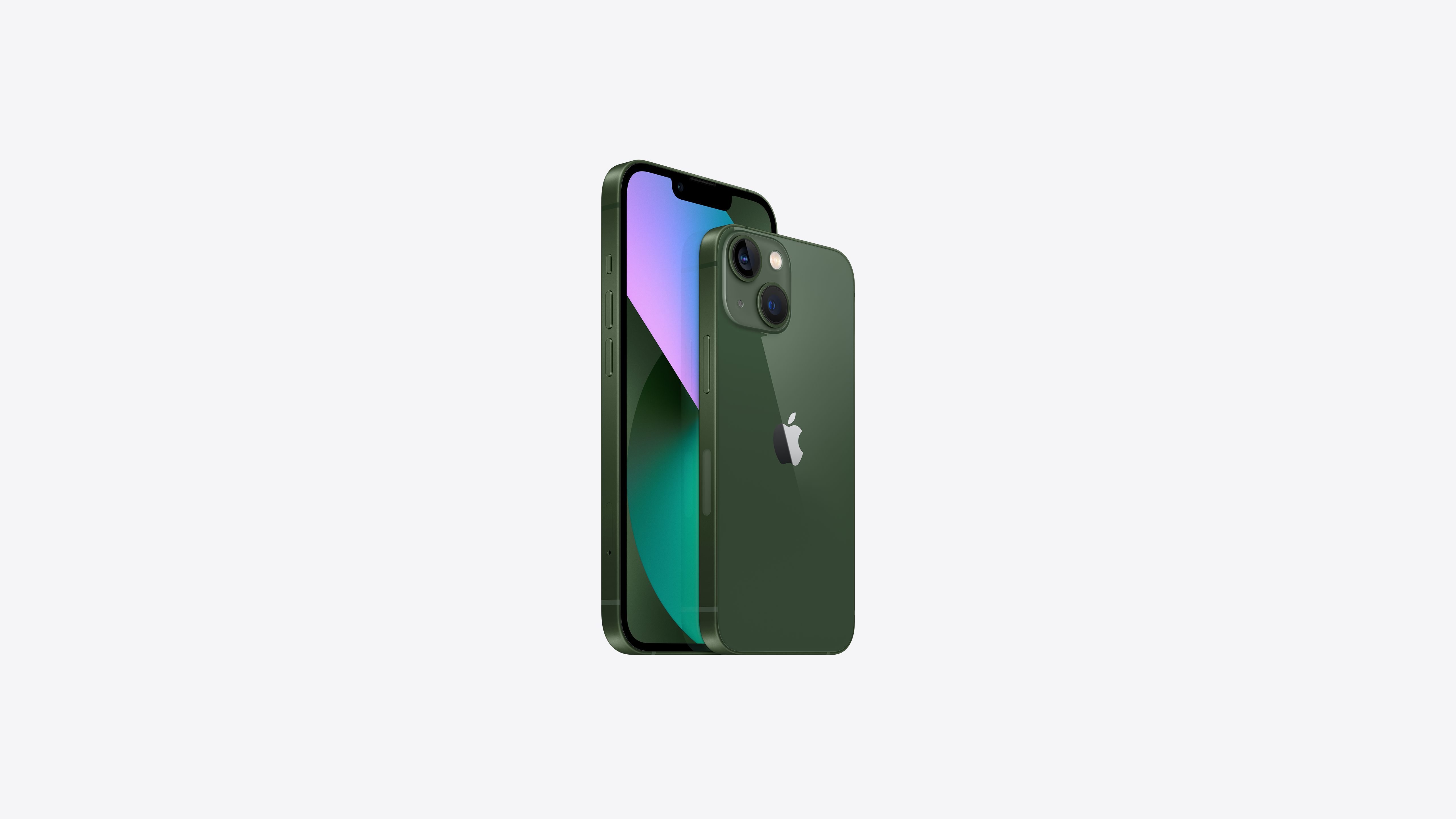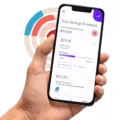Video clarity is an essential aspect when it comes to capturing and watching videos. Whether you’re recording a special moment or simply watching a favorite movie, having clear and crisp video quality enhances the overall viewing experience. In this article, we will explore the topic of video clarity and discuss how you can make your videos clearer on an iPhone.
One of the first steps to improving video clarity on an iPhone is to ensure that you are recording in the highest resolution available. By default, iPhones offer different resolution options such as HD or 4K recording. To adjust the resolution, simply go to the settings app on your iPhone and tap on the “Camera” option. From there, select “Record Video” and choose the highest resolution option that suits your needs. Keep in mind that higher resolution videos may occupy more storage space on your device.
Apart from resolution, frame rate also plays a crucial role in video clarity. iPhones offer various frame rate options, including 24, 25, 30, or 60 frames per second (fps), depending on your model. Higher frame rates result in smoother motion, while lower frame rates can give a more cinematic feel. To change the frame rate, go to the camera settings and select the desired option.
In addition to adjusting resolution and frame rate, there are also online tools available that can enhance video clarity. One such tool is Media.io Video Enhancer, which allows you to upload your video and make it clearer. Simply launch the program on your browser, drag and drop the video file (in MOV or MP4 format) onto the platform, and choose the desired video upscaling rate. Once the enhancement process is complete, you can preview and download the clear video.
It’s important to note that improving video clarity online may have its limitations, as the quality of the original video file plays a significant role. If the video was recorded with poor lighting or shaky camera movements, enhancing it online may not yield the desired results. Therefore, it’s always best to ensure proper lighting and stability while recording to achieve clearer videos from the start.
Video clarity is crucial for an enhanced viewing experience. By adjusting the resolution and frame rate settings on your iPhone, as well as utilizing online tools like Media.io Video Enhancer, you can make your videos clearer and more enjoyable. Remember to also consider factors such as lighting and stability while recording to capture the best possible footage.
How Do You Make A Blurry Video Clear?
To make a blurry video clear, you can use online video enhancer tools like Media.io Video Enhancer. Follow these steps to improve the clarity of your video:
1. Upload your video: Go to the Media.io Video Enhancer website and launch the program on your browser. Drag and drop your video file (MOV or MP4 format) onto the platform.
2. Choose the video upscaling rate: Media.io offers different upscaling rates to enhance the resolution of your video. Select the desired rate based on your preferences and the quality of the original video.
3. Preview and download the clear video: After the video has been processed, you can preview the enhanced version. Check if the clarity has improved to your satisfaction. If you are satisfied with the result, you can download the clear video to your device.
Using an online video enhancer like Media.io can help improve the clarity of your blurry videos without the need for advanced video editing software.
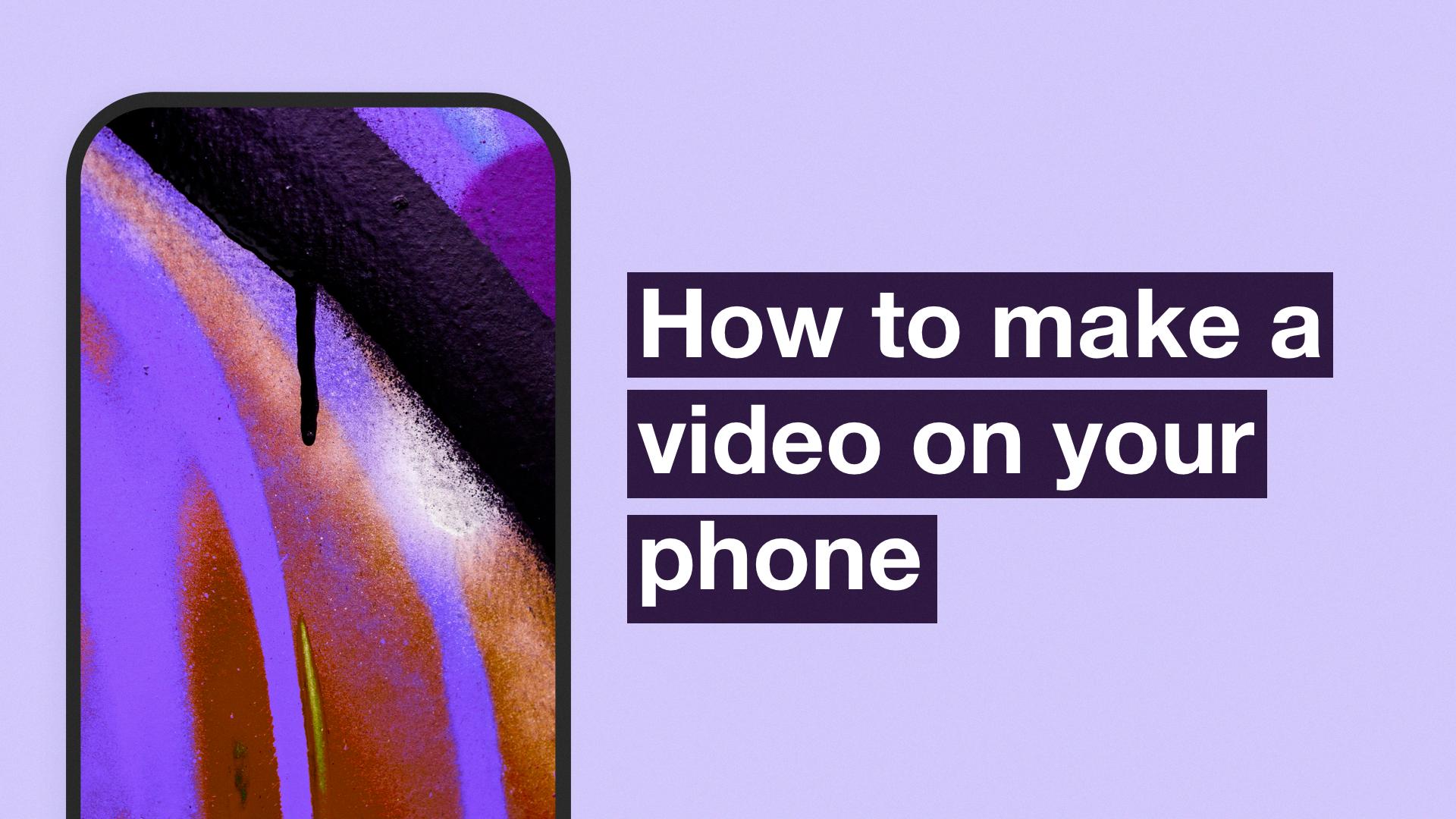
How Do I Improve The Quality Of A Video On My IPhone?
To improve the quality of a video on your iPhone, you can follow these steps:
1. Clean the camera lens: Make sure the lens is free from dirt, fingerprints, or smudges that can affect the clarity of the video.
2. Find good lighting: Lighting plays a crucial role in video quality. Shoot in well-lit environments or utilize natural light whenever possible. Avoid harsh shadows or extreme contrasts that can make the video look unappealing.
3. Stabilize your phone: Shaky footage can ruin the quality of a video. Use a tripod or any stabilizing device to keep your iPhone steady while recording. Alternatively, hold the phone with both hands and try to minimize movements.
4. Adjust exposure and focus: Tap on the screen before recording to adjust the exposure and focus. This ensures that the subject is properly lit and in focus, enhancing the overall quality of the video.
5. Avoid digital zoom: Instead of using the digital zoom feature on your iPhone, try to physically move closer to the subject. Digital zoom can result in pixelation and loss of quality.
6. Use the highest resolution and frame rate: In the video settings, select the highest resolution and frame rate available on your iPhone. This is typically 4K resolution and 60 frames per second (fps) for newer models. Higher resolution and frame rates provide sharper and smoother videos.
7. Consider using external accessories: If you want to take your video quality to the next level, you can invest in external accessories such as lenses, microphones, or gimbals. These can enhance the visual and audio aspects of your videos.
By following these steps, you can significantly improve the quality of videos recorded on your iPhone.
Can You Reduce IPhone Video Quality?
You can reduce the video quality on your iPhone by adjusting the settings in the Camera app.
1. Launch the Settings app on your iPhone.
2. Scroll down and tap on “Camera.”
3. In the Camera settings, tap on “Record Video.”
Here, you have various options to choose from that balance both the size and quality of your videos. The lower the number, the smaller the file size. It’s important to note that reducing the video quality will also affect the overall clarity and detail of your videos.
To reduce the video quality, you can choose from the following options:
– 4K at 60 fps: This option provides the highest quality video but also results in larger file sizes.
– 4K at 30 fps: This option still offers great video quality while reducing the file size compared to the previous option.
– 1080p HD at 60 fps: This option provides high-definition video quality while reducing the file size further.
– 1080p HD at 30 fps: This option offers good video quality with a smaller file size.
– 720p HD at 30 fps: This option reduces the video quality further, resulting in a smaller file size.
It’s worth mentioning that the available options may vary depending on the model of your iPhone. Choose the option that best suits your needs, considering the balance between video quality and file size.
Conclusion
Ensuring video clarity is crucial for enhancing the overall viewing experience. Whether you are looking to improve the quality of your videos online or on your iPhone, there are various methods you can utilize. One option is to use an online video enhancer tool like Media.io, where you can easily upload your video and enhance its clarity. By selecting the appropriate video upscaling rate, you can significantly improve the sharpness and detail of your video. Additionally, adjusting the video resolution and frame rates on your iPhone can also contribute to clearer videos. By selecting the optimal settings, you can balance both the size and quality of your videos. Ultimately, taking the necessary steps to enhance video clarity can greatly enhance the visual experience for viewers.