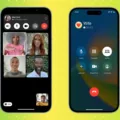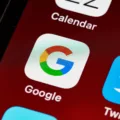Android is a popular mobile operating system that offers a wide range of features and customization options. One of the common tasks that users often want to do is lock their screen while watching videos on YouTube or other apps. This can be useful to prevent accidental touches or to save battery life when not actively using the device.
Fortunately, Android provides several methods to lock the screen while watching videos. One of the easiest ways is to use a third-party app called Touch Lock. To get started, you need to download and install the app from the Google Play Store. Once installed, follow these steps:
1. Open Touch Lock and select your unlock pattern: When you open the app for the first time, you will be prompted to set an unlock pattern. Choose a pattern that you can remember easily but is difficult for others to guess.
2. Allow ‘Show over other apps’: Tap the OK button when prompted with the message ‘Touch Lock displays over other apps’. This permission is necessary for the app to function properly.
3. Enable ‘Allow display over other apps’: Go to your device settings and search for ‘Display over other apps’. Enable this option for Touch Lock. This setting allows the app to appear on top of other apps, including YouTube, when it’s active.
4. Enable the Manual button toggle: Within the Touch Lock app, make sure the Manual button toggle is turned on. This allows you to manually activate and deactivate the screen lock whenever you want.
5. Permit usage access: Go to your device settings again and search for ‘Usage access’. Find Touch Lock in the list and enable the permission. This allows the app to detect when you are watching a video and automatically lock the screen.
Once you have completed these steps, you can start using Touch Lock to lock your screen while watching YouTube videos. Simply open the app and tap on the Manual button to activate the screen lock. This will prevent any accidental touches on the screen and ensure that you can watch videos without interruptions.
In addition to Touch Lock, Android also provides a built-in feature called screen pinning. This feature can be useful if you want to hand your phone over to a child to watch a video or play a game. To activate screen pinning, follow these steps:
1. Open ‘Settings’ and go to ‘Security’.
2. Find ‘Advanced’ or ‘More security settings’, and click on ‘App pinning’.
3. Enable ‘Use app pinning’ and ‘Ask for PIN before unpinning’.
By enabling screen pinning, you can prevent children or others from switching to other apps or accessing other features of the device while watching a video. To use screen pinning, open the app you want to pin, then tap the ‘Overview’ button (usually a square icon) to view the recent apps. Swipe up on the app you want to pin and tap the pin icon. To unpin the app, press and hold the ‘Back’ and ‘Overview’ buttons simultaneously.
Locking the screen while watching videos on Android can be easily achieved using third-party apps like Touch Lock or the built-in screen pinning feature. These methods provide convenience, security, and peace of mind when enjoying your favorite videos on YouTube or other apps.
How Do I Lock My Screen While Watching A Video?
To lock your screen while watching a video on your Android device, you can use a third-party app called Touch Lock. Here’s a step-by-step guide on how to do it:
1. Install the Touch Lock app from the Google Play Store.
2. Once installed, open the app and you’ll be prompted to set an unlock pattern. Choose a pattern that you can easily remember and tap the “OK” button.
3. A prompt may appear asking for permission to “Show over other apps.” This is necessary for the app to function properly. Tap the “OK” button to allow it.
4. In the Touch Lock app settings, make sure the “Allow display over other apps” option is enabled. This allows the app to lock the screen while the video is playing.
5. Additionally, enable the “Manual button toggle” option. This will add a button on your screen that you can tap to lock and unlock the screen while watching a video.
6. To grant the app permission to lock the screen, go to your device’s Settings and select “Apps & notifications” or “Apps” depending on your Android version.
7. Find and tap on “Touch Lock” in the list of installed apps.
8. Select “Permissions” or “Usage access” and enable the “Permit usage access” option for Touch Lock.
Now you can lock your screen while watching YouTube videos or any other videos on your Android device. Simply open the video, then tap the Touch Lock button on your screen to lock it. This will prevent accidental touches and ensure uninterrupted playback. To unlock the screen, tap the Touch Lock button again and enter your unlock pattern.
Remember to adjust your device’s settings to allow the Touch Lock app to show over other apps and grant it the necessary permissions for it to work effectively.
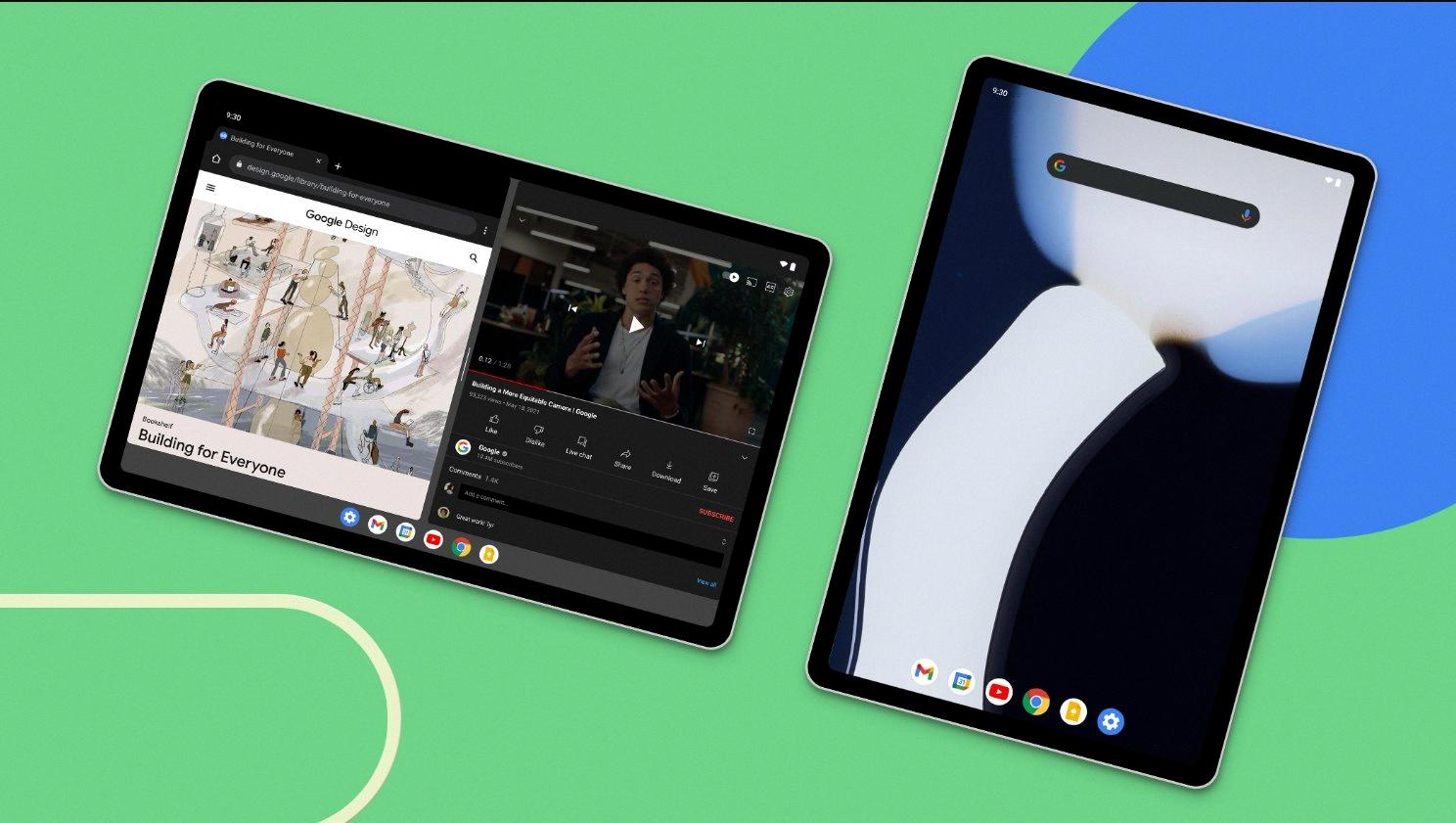
How Do I Lock My Android Screen For My Baby?
To lock your Android screen for your baby, you can use the Pin screen feature. This ensures that your baby can only access a specific app and prevents them from accidentally making calls, sending messages, or accessing other apps on your device. Here’s how you can do it:
1. Open the “Settings” app on your Android device.
2. Scroll down and tap on the “Security” option.
3. Look for the “Advanced” or “More security settings” section and tap on it.
4. Find and tap on the “Screen pinning” or “App pinning” option.
5. Toggle on the “Use screen pinning” or “Use app pinning” option to enable it.
6. To lock the screen to a specific app, open the app you want to pin.
7. Swipe up from the bottom of the screen to access the navigation buttons.
8. Tap on the square or recent apps button (usually located at the bottom right) to view your recent apps.
9. Locate the app you want to pin, and swipe up on its card to pin it to the screen.
10. A confirmation message will appear, informing you that the app is pinned.
11. To exit the pinned app, press and hold the back and recent apps buttons simultaneously.
12. You may need to enter your device’s PIN, pattern, or password to unlock the screen and access other apps.
By following these steps, you can easily lock your Android screen to a specific app for your baby’s safe and restricted usage.
How Do I Lock My Screen So My Child Can’t Change?
To lock your screen and prevent your child from changing or accessing other apps on your Android device, you can use the Screen Pinning feature. Here’s a step-by-step guide to activating screen pinning:
1. Open the Settings app on your Android device. You can usually find it in your app drawer or by swiping down from the top of your screen and tapping the gear icon.
2. In the Settings menu, scroll down and select the “Security” option. The name may vary slightly depending on the Android version or device manufacturer.
3. Look for the “Screen pinning” or “Pin Windows” option and tap on it.
4. Toggle the switch to enable screen pinning. This will allow you to pin a specific app to the screen and prevent other apps from being accessed without entering a PIN or password.
5. To pin an app, open the app you want to pin and then tap the Overview button (usually a square or rectangular button at the bottom of the screen, next to the Home button).
6. In the app overview screen, you’ll see the app card with a small pin icon at the bottom. Tap on the pin icon.
7. A confirmation screen will appear, explaining that the app will be pinned to the screen and asking you to confirm. Tap the “Start” or “Pin” button to proceed.
8. The app will now be pinned to the screen, and your child won’t be able to switch to other apps or access other features of the device without entering the PIN or password you set up.
To unpin the app and return to normal usage, follow these steps:
1. Press and hold the Overview button until the app card shrinks.
2. Swipe up or drag the app card to the top of the screen.
3. The app will be unpinned, and you can now freely use your device as usual.
Using the Screen Pinning feature can provide a secure way to hand your device to your child, ensuring they stay within the app you want them to use without the risk of accidentally accessing other apps or settings.
Conclusion
Android is an incredibly versatile and customizable operating system that offers a wide range of features and functionalities. From its user-friendly interface to its extensive app ecosystem, Android provides a seamless and enjoyable user experience.
One of the key advantages of Android is its flexibility. Users have the ability to customize their devices to suit their preferences, whether it’s changing the home screen layout, installing custom launchers, or even rooting their device to unlock advanced features. This level of customization allows users to truly make their device their own.
Additionally, Android offers a vast array of apps and services through the Google Play Store. With millions of apps available for download, users can find apps for virtually any purpose, from productivity tools to entertainment and gaming. The wide range of options ensures that there is something for everyone, regardless of their interests or needs.
Another notable feature of Android is its integration with Google services. From Gmail and Google Drive to Google Maps and Google Assistant, Android seamlessly integrates with Google’s suite of services, making it easy to access and manage your information across devices.
Furthermore, Android offers a robust security system to protect user data and privacy. With features like automatic app updates, app permissions, and Google Play Protect, Android takes proactive measures to ensure the safety and security of its users.
Android is a powerful and feature-rich operating system that provides a user-friendly experience, a vast app ecosystem, and strong security measures. Whether you’re a tech enthusiast or a casual user, Android offers a wide range of options to cater to your needs and preferences.