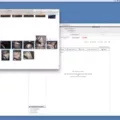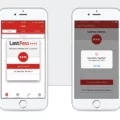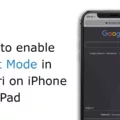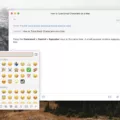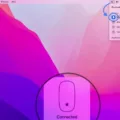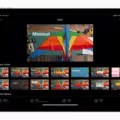Are you looking for a secure way to store your passwords, credit card details, and other sensitive data? Dashlane is the perfect solution for you! Dashlane is a password manager that provides end-to-end encryption and advanced security features to protect your data. Installing Dashlane is quick and easy, and can be done in just a few simple steps.
First, you need to download the Dashlane app from the official website. Once downloaded, launch the installer and let it download and install the app. Once it’s done, click on Get Started to set up your new account. You’ll need to enter your email address and create a master password — make sure it’s strong as this will be used to access all of your data stored within Dashlane.
Once you’ve signed up for an account, you’ll be able to save all of your logins (usernames and passwords) into Dashlane so that you don’t have to remember them. To open the extension, select the Dashlane D in your browser’s toolbar — in Chrome, Firefox, or Edge this icon is dark green; in Safari it’s dark gray — and enter your Master Password if prompted.
Dashlane is supported across a range of desktop and mobile platforms including Windows 10, macOS (using Catalyst), and iOS and Android-compatible mobile browsers such as Chrome. Installing the mobile app allows you to access all of your saved login information from any of these devices securely. Plus, if you ever forget any of your passwords then simply use Dashlane to generate a new one with their Password Generator feature!
With its advanced security features including two-factor authentication, end-to-end encryption, and auto-lock after 60 minutes of inactivity plus its ability to sync across multiple devices, installing Dashlane is an essential step towards protecting yourself online. So why wait? Download it now!

Installing Dashlane on a Computer
Installing the Dashlane app on your computer is easy and straightforward. First, you’ll need to go to the official Dashlane website and download the application. Once it’s downloaded, launch the installer and let it finish downloading and installing the app. After it has been installed, click on ‘Get Started’ to create a new account. You’ll need to enter your email address and create a master password that will be used to access all of your saved data in Dashlane. Once everything is set up, you’ll be ready to start using Dashlane on your computer!
Using Dashlane on Desktop Devices
Yes, there is a desktop app for Dashlane. The Dashlane app is available to download and use on Windows 10, macOS (using Catalyst), and iOS. After downloading the Dashlane app to your device, you can easily access all of your passwords, secure notes, and other data stored within your Dashlane account. This data is encrypted with AES-256 encryption and protected with two-factor authentication, making it one of the most secure password managers available today.
Accessing Dashlane
To access Dashlane, first, you need to install the Dashlane browser extension on your web browser. Once installed, you can open the extension by selecting the Dashlane D icon from your browser’s toolbar. Depending on which browser you’re using, the D icon will appear in either dark green (Chrome, Firefox, or Edge) or dark gray (Safari). When you open the extension, you may be prompted to enter your Master Password. After entering your password, you’ll have full access to all of your saved logins and passwords.
Downloading Dashlane for Windows
To download Dashlane for Windows, follow these steps:
1. Go to https://www.dashlane.com/download/ and click on “Download Dashlane”.
2. Select the option to save the file, and then click on “OK” to confirm your choice.
3. Once the download is complete, open the file and follow the instructions in the setup wizard to install Dashlane on your Windows computer.
4. Once installation is complete, you can launch Dashlane from your desktop or start the menu and begin using it!
Installing an App on a Desktop Computer
Installing an app on your desktop computer is a relatively straightforward process. First, you will need to check that your computer meets the system requirements for the software you want to install. Once you have confirmed that your system meets the requirements, you can proceed with downloading the app. Most apps are available as downloads from their official websites, but there are also many third-party websites that offer downloads of popular programs.
Once your download is complete, open the installer file and follow the instructions provided. Depending on the program, you may need to enter a license key or agree to terms and conditions before proceeding with the installation. Finally, the installation process itself should be fairly straightforward – just follow any prompts provided by your installer and wait for it to complete. Once it’s done, you should be able to launch and use your new app!
Downloading Dashlane
You can download Dashlane from the Google Play Store! To do so, open the Play Store app on your Android device and search for “Dashlane”. You’ll be able to find the official Dashlane app. Once you have found it, click on the install button to start downloading Dashlane. After a few seconds or minutes, depending on your connection speed, Dashlane will be installed and ready to use. Enjoy!
Troubleshooting Dashlane Issues in Chrome
Dashlane may not be working in Chrome due to a variety of reasons, such as:
1) You have a conflicting extension installed. To check if this is the case, try disabling all other extensions and then re-enabling them one by one until you find the conflict.
2) Your browser’s settings are preventing Dashlane from running. For example, it could be that cookies are disabled or that JavaScript is blocked. To fix this, make sure to enable all necessary options in Chrome’s settings.
3) You may need to reinstall the Dashlane extension. If you do so, make sure you’re signed out of your Google account when you reinstall it and then sign in again after installation.
4) Finally, if none of these solutions work, try resetting Chrome to its original settings and then reinstalling Dashlane.
Is Dashlane a Free Service?
Yes, Dashlane is free to use! With our Free plan, you can securely store and manage unlimited logins on one device. You will have access to secure autofill for logins, payments, and online forms. Plus, our security features help keep your data safe with end-to-end encryption and advanced two-factor authentication. Sign up today and start taking control of your digital identity!
How Dashlane App Enhances User Security and Convenience
Dashlane is an app designed to help you protect and organize your digital life. It saves your passwords, payment info, and other personal data in a secure location, so you don’t have to remember them manually or type them in every time you need them. Dashlane also creates strong passwords for all of your accounts, so you never have to worry about weak or duplicate passwords again. With the app, you can autofill logins and forms with just one click or tap and sync your data across all of your devices. Dashlane also includes a built-in security dashboard that monitors potential breaches and helps keep your data safe from hackers. Finally, Dashlane’s Password Changer feature allows you to quickly update all of your passwords at once with just one click.
Opening the Dashlane Web App
To open the Dashlane Web App, first select the Dashlane D icon in your browser’s toolbar. You will then be prompted to enter your account login email address and your Master Password. After entering this information, select ‘Open the web app’ in the extension pop-up. This will launch the Dashlane Web App and provide access to all of your saved passwords, secure notes, and other features.
Conclusion
Congratulations on taking the first step towards increased security and convenience with Dashlane! Installing the Dashlane application is a simple process that will only take a few minutes of your time. First, download the Dashlane application from their official website and launch the installer. After it has finished downloading and installing, click on Get Started to create a new account by entering your email address and creating a master password. Once this is done, you can open the extension in Chrome, Firefox, Edge, or Safari by selecting the Dashlane D in your browser’s toolbar and entering your Master Password if prompted. With these steps complete, you are now ready to start using Dashlane for secure storage of all your logins and passwords.