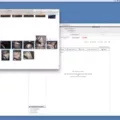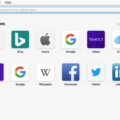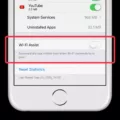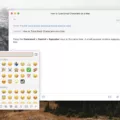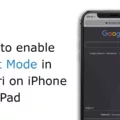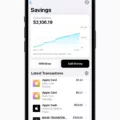Are you looking for a secure and convenient way to access your important information on the go? Look no further than LastPass for iOS Safari Extension. LastPass is an easy-to-use password manager that stores all of your sensitive information in one secure vault. With the LastPass iOS Safari Extension, iPhone and iPad users can now create, fill, and save credentials without ever leaving the site they’re on.
LastPass is an ideal choice for individuals and companies alike, making it easier to manage passwords and logins across multiple websites. The iOS Safari Extension makes it easy to securely store usernames, passwords, credit card numbers, bank accounts, notes, and more. In addition, LastPass also supports two-factor authentication to help protect against any unauthorized access.
The installation process for LastPass iOS Safari Extension is simple and straightforward. To enable the extension in Safari, open the app then tap on the address bar in the left navigation to show Safari settings. Tap the Manage Extensions icon then enable the LastPass setting. Now when logging into a website in Safari or Chrome on your mobile device, your login information will come up as autofill suggestions in the password field – making it fast and easy to log in.
In addition to its convenient autofill feature, LastPass also offers additional security features like one-time passwords (OTPs) and encrypted file storage. OTPs are unique codes that are generated each time you log into a website or service – providing an extra layer of protection against potential hackers trying to gain access to your account information. Encrypted file storage helps ensure that all of your sensitive data remains safe from prying eyes.
LastPass for iOS Safari Extension offers a secure way to manage all of your important data while on the go without compromising safety or convenience! Give it a try today – you won’t regret it!
Enabling LastPass Extension on iOS
To enable the LastPass extension on iOS, first, open the Safari app. Then, in the Safari browser address bar, tap on the left navigation to show Safari settings. Once you have done this, tap the Manage Extensions icon to open your list of extensions. Finally, toggle on the LastPass setting to enable it. Now you can use LastPass in your iOS device’s Safari browser.
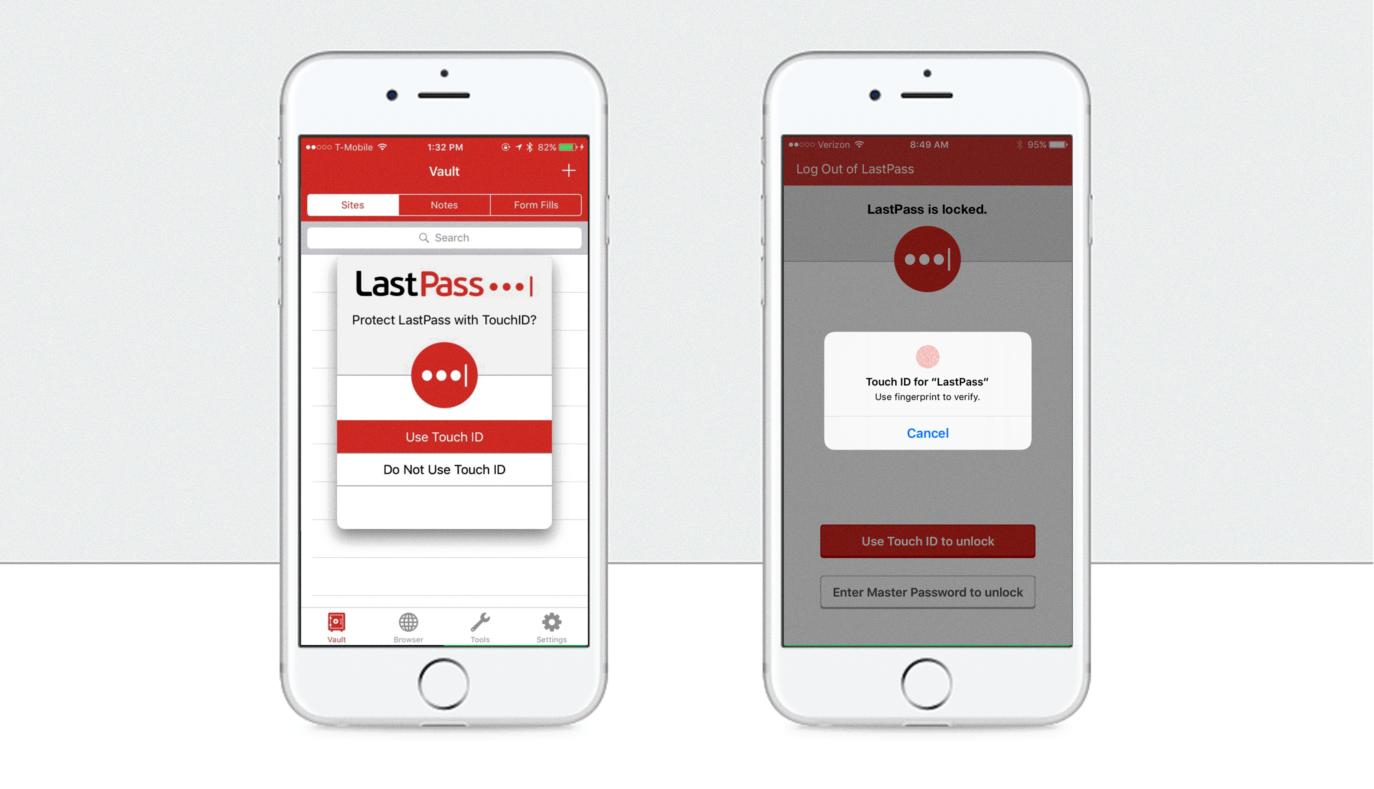
Source: blog.lastpass.com
Adding LastPass Extension to Chrome iOS
Adding the LastPass extension to Chrome iOS is simple. First, open the LastPass app on your device and select “Tools.” Next, click on “Extensions” and select the LastPass extension you’d like to use. Finally, click on “Enable Extension” and follow the prompts to confirm the installation. After enabling the extension, you’ll be able to autofill your login information when logging into a website in Safari or Chrome on your mobile device.
The Availability of a LastPass Safari Extension
Yes, there is a LastPass Safari extension available. The LastPass Mac App includes the LastPass browser extension for Safari, allowing you to securely store and manage your passwords on your Mac. You can also download the LastPass Safari extension directly from the LastPass website. To install the extension, open Safari, go to Preferences > Extensions > Get Extensions, then search for “LastPass” and click Install. Once installed, you will be able to access your LastPass vault and use it with Safari.
Does LastPass Work on iOS Devices?
Yes, LastPass absolutely works with iOS. LastPass for iOS is a Safari extension that allows users to securely save and autofill passwords, addresses, payment information, and more while browsing the web on their Apple devices. With LastPass, you can also store secure notes, generate strong passwords, and access your data from anywhere. LastPass for iOS is available as a free download from the App Store.
Troubleshooting LastPass Extension Not Showing Up in Safari
The LastPass extension may not be showing up in Safari because it may have been disabled. To check if this is the case, you can go to Safari’s Preferences and select the Extensions tab. If the LastPass extension is unchecked, then it is currently disabled. You can simply check the box to re-enable it.
Troubleshooting LastPass Extension Not Showing
The LastPass extension may not be showing because it has been hidden from the toolbar menu. This can happen if you have recently changed your browser settings or installed a new extension. To show the LastPass extension again, you can go to your browser’s settings and look for the toolbar options. From there, you can enable the LastPass extension and it should appear in your browser again.
Installing the LastPass Browser Extension
Getting the LastPass browser extension is easy and only takes a few steps. First, go to the LastPass downloads page. Here you will find options to download the browser extension for your desired web browser. If you are currently using that web browser, you can simply click “Quick Install” to get started. Otherwise, select “Download” and follow the instructions to install it in your web browser.
Once you have installed the extension in your web browser, open it up and enter your email address and master password. Then click Log In and LastPass will be ready for use! With LastPass, you can easily create secure passwords for all of your online accounts, store them safely in one place, and even access them from multiple devices.
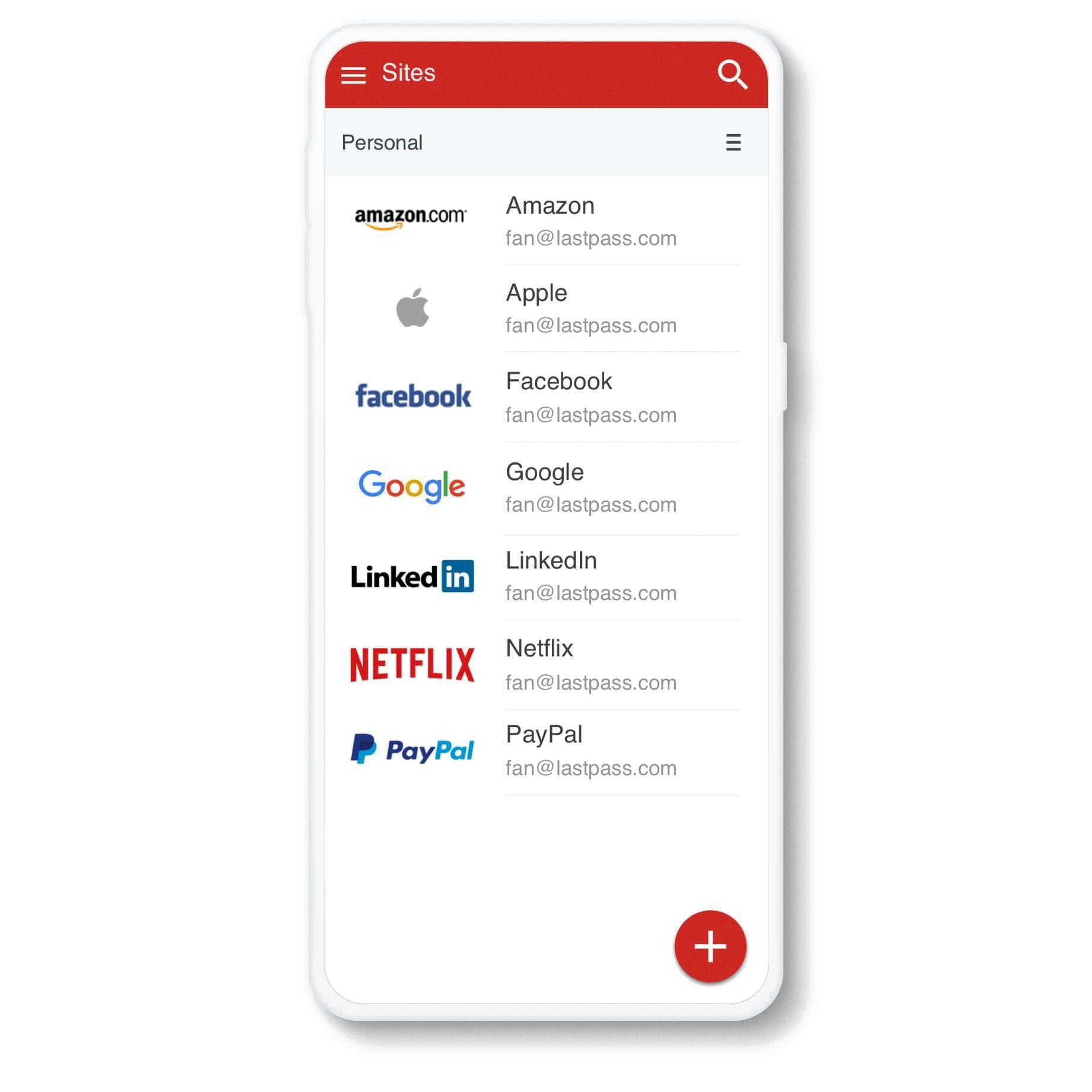
Source: lastpass.com
Using LastPass on iOS
Using LastPass on iOS is simple and secure! First, download the LastPass app from the App Store. Once installed, open the app and sign in with your LastPass credentials. You will then be able to securely store passwords, logins, notes, and other sensitive information.
When you need to access your stored information, simply open the LastPass app and enter your credentials. From there, you can view all of your saved items by tapping on “Vaults” at the bottom of the screen. You can also use the search bar to quickly find a specific item.
Finally, you can use LastPass to autofill passwords for websites and apps across all of your devices. To enable this feature, go to Settings in the LastPass app and toggle “Autofill Login Details” on. With this enabled, you will no longer have to manually type out usernames or passwords when signing into an account – LastPass will automatically fill in the information for you!
Conclusion
The LastPass iOS Safari extension is a great tool for iPhone and iPad users to conveniently store, fill, and save credentials without ever having to leave the site they’re on. It’s easy to set up and use, so you can access your digital life with just a few taps. With the LastPass Mac App and browser extension for Safari, you can easily extend the same protection and convenience across all of your devices. Start using LastPass today to make sure that your online accounts are secure, no matter what device you use.