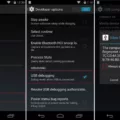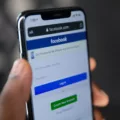APK files, also known as Android Package files, are the format used for distributing and installing applications on Android devices. While Chromebooks are primarily designed to run web-based applications, there are ways to install APK files on them without going into developer mode. In this article, we will explore how to install APK files on a Chromebook without developer mode.
Before we begin, it’s important to note that this method requires enabling Linux on your Chromebook. If you haven’t done so already, you can enable Linux by going to the settings and toggling on the Linux option. Once Linux is available, open the Linux settings and you’ll find a new option called “Develop Android apps.” Open that option and toggle on “Enable ADB debugging.” Your Chromebook will restart to apply the changes.
Now that you have enabled ADB debugging, you can proceed with installing APK files. Here’s a step-by-step guide:
1. Download the APK file for the app you want to install. You can find APK files on various websites or download them directly from app developers.
2. Once you have the APK file, copy or move it to the Linux files folder on your Chromebook. You can do this by dragging and dropping the file into the Linux files folder.
3. Open the Terminal app on your Chromebook. You can find it by searching for “Terminal” in the app launcher.
4. In the Terminal, type the following command: adb -s emulator-5554 install [app name].apk. Replace [app name] with the actual name of the APK file you want to install. Press Enter to execute the command.
5. The installation process will start, and you will see the progress in the Terminal window. Once the installation is complete, you will see a message indicating the success of the installation.
6. Restart your Chromebook to ensure that the installed app is fully integrated into the system.
After restarting, you should be able to find and use the installed app on your Chromebook. Simply search for the app in the app launcher or browse through the installed apps in the app drawer.
It’s important to note that installing APK files on a Chromebook without developer mode may have limitations and compatibility issues. Some apps may not work as expected or may not be compatible with the Chromebook’s hardware and software configuration. Additionally, installing APK files from unknown sources can pose security risks, so it’s recommended to only install apps from trusted sources.
By enabling ADB debugging and using the Linux environment on your Chromebook, you can install APK files without going into developer mode. This method allows you to expand the functionality of your Chromebook by installing Android apps. However, it’s important to exercise caution and only install apps from trusted sources to ensure the security of your device.
How Do I Manually Install An APK File On My Chromebook?
To manually install an APK file on your Chromebook, follow these steps:
1. Download the APK file for the app you want to install. Make sure you have obtained the APK file from a reliable source.
2. Copy the APK file to your Chromebook. You can do this by either connecting your Chromebook to a computer and transferring the file, or by downloading it directly on your Chromebook.
3. Open the Linux files folder on your Chromebook. You can find this folder in the app drawer or by searching for “Linux files” in the launcher.
4. Move the APK file to the Linux files folder. You can do this by dragging and dropping the file from its current location to the Linux files folder.
5. Open the Terminal app on your Chromebook. You can find this app in the app drawer or by searching for “Terminal” in the launcher.
6. In the Terminal, type the following command: adb -s emulator-5554 install [app name].apk. Replace [app name] with the actual name of the APK file you want to install.
7. Press Enter to execute the command. The installation process will begin.
8. Once the installation is complete, restart your Chromebook. This will ensure that the installed app functions properly.
Following these steps will allow you to manually install an APK file on your Chromebook. Please note that this process requires enabling Linux (Beta) on your Chromebook and may not be supported on all devices.

How Do I Install ADB On Chromebook Without Developer Mode?
To install ADB (Android Debug Bridge) on a Chromebook without using developer mode, you can follow these steps:
1. Ensure that your Chromebook is not in developer mode. Developer mode allows you to modify system files and can be enabled by pressing a specific key combination during startup. If you are unsure, check the settings to confirm that developer mode is disabled.
2. Open the Chromebook settings by clicking on the system tray in the bottom-right corner of the screen and selecting the gear icon.
3. In the settings menu, find and click on the “Linux (Beta)” option. This will allow you to install and run Linux applications on your Chromebook.
4. If you haven’t enabled Linux before, follow the prompts to set it up. This process may take a few minutes.
5. Once Linux is enabled, open the Linux settings by clicking on the “Linux (Beta)” option again.
6. In the Linux settings, you will find a new option called “Develop Android apps.” Click on this option to open the Android development settings.
7. Within the Android development settings, you will see a toggle switch for enabling ADB debugging. Turn this toggle on to enable ADB debugging on your Chromebook.
8. After enabling ADB debugging, your Chromebook will restart to apply the changes.
9. Once the Chromebook restarts, ADB should be installed and ready to use. You can verify this by opening a terminal window in the Linux environment and typing “adb” to see if the ADB command is recognized.
By following these steps, you can install ADB on your Chromebook without having to enable developer mode. This will allow you to interact with Android devices connected to your Chromebook using ADB commands.
How Do I Allow Chrome To Install An APK?
To allow Chrome to install an APK on your device, you need to follow these steps:
1. Open the Settings app on your device.
2. Scroll down and tap on “Apps” or “Application Manager,” depending on your device.
3. Look for the option called “Special access” and tap on it.
4. In the Special access menu, find and tap on “Install unknown apps.”
5. You will see a list of apps that can install APK files. Look for Chrome and tap on it.
6. If the “Allow from this source” toggle switch is off, toggle it on to enable Chrome to install APK files.
7. Once you have allowed Chrome to install APKs, you can now download and install APK files directly from the browser.
To summarize, here are the steps to allow Chrome to install an APK:
1. Open Settings.
2. Go to Apps or Application Manager.
3. Tap on Special access.
4. Select Install unknown apps.
5. Find Chrome in the list and tap on it.
6. Toggle on the “Allow from this source” switch if it is off.
By following these steps, you can grant Chrome the necessary permission to install APK files on your device.
How To Fix Turn On Chrome Os Developer Mode To Install Apps From Sources Other Than The Play Store?
To enable Chrome OS Developer Mode and install apps from sources other than the Play Store, follow these steps:
1. Start by turning off your Chromebook completely.
2. Press and hold the Esc key (the key on the top left corner of the keyboard) and the Refresh key (the key with a circular arrow) simultaneously.
3. While holding these keys, press the Power button once to turn on your Chromebook.
4. You will see a warning screen with a message saying “Chrome OS is missing or damaged.” Don’t be alarmed; this is normal.
5. Press Ctrl + D on your keyboard to enable Developer Mode. This action will delete all your local data, so make sure you have backed up any important files.
6. A new screen will appear, warning you about the potential risks of enabling Developer Mode. Read the information carefully.
7. Press the Enter key to proceed and enable Developer Mode.
8. Your Chromebook will reboot and display another warning screen. This screen indicates that Developer Mode is enabled.
9. Wait for your Chromebook to complete the transition to Developer Mode. This process may take several minutes.
10. Once the transition is complete, your Chromebook will reboot again and display a message saying “OS verification is off.” This means you have successfully entered Developer Mode.
11. From this point on, you can install apps from sources other than the Play Store, but keep in mind that these apps may not be verified or supported by Google. Exercise caution when installing apps from unknown sources.
Note: Enabling Developer Mode on your Chromebook will disable some security features and may void your warranty. Make sure you understand the risks before proceeding.
Remember to always exercise caution when downloading and installing apps from sources other than the Play Store to ensure the security and integrity of your Chromebook.
Conclusion
Installing APK files on a Chromebook can be done by enabling Linux and ADB debugging. This allows you to download and install apps from sources other than the Google Play Store. By following the steps provided, you can easily install APK files on your Chromebook and enjoy various apps and features that may not be available through traditional methods. Just make sure to exercise caution when downloading APK files from unknown sources to ensure the security and integrity of your device.