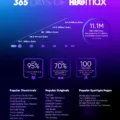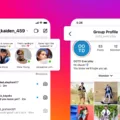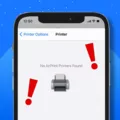Text messages have become an essential part of our daily communication, allowing us to stay connected with friends, family, and colleagues. However, there may be times when you want to hide certain messages, especially from your girlfriend. Whether it’s to maintain privacy or to surprise her with a special message later, hiding text messages on your Android device is a simple and effective way to keep them out of sight.
One way to hide text messages on Android is by archiving them. Archiving allows you to hide conversations without permanently deleting them. To do this, open the Messages app on your Android phone and tap and hold the conversation you want to hide. This will bring up a list of icons at the top of the screen. Look for the folder icon with a downward-pointing arrow and tap on it. This will archive the conversation, removing it from the home screen and placing it in the archived folder.
Another option to hide text messages on Android is to disable message notifications. This means that even if someone sends you a text message, you won’t receive any alert or notification on your lock screen. To do this, go to the Settings option on your Android phone and tap on Apps & Notifications. From there, select Notifications and look for the Lock Screen setting. Choose either “Notifications on lock screen” or “On lock screen” and select “Don’t show notifications.” This will prevent any text message notifications from appearing on your lock screen.
If you’re using a popular third-party messaging app like WhatsApp, you can also hide message alerts. Open the app, select the text message thread you want to hide, and tap on your contact’s name. Look for the option to hide alerts and toggle it on. This will prevent any message alerts from popping up on your screen, keeping your conversations private.
Hiding text messages on Android from your girlfriend is a straightforward process. Whether you choose to archive conversations or disable message notifications, these steps will ensure that your private messages remain hidden from prying eyes. Remember to always prioritize privacy and communicate openly with your partner about your boundaries and expectations regarding text messages.
Can You Hide A Text Conversation On Android?
You can hide a text conversation on Android by using the archive feature in the Messages app. Here are the step-by-step instructions:
1. Open the Messages app on your Android device.
2. Find the conversation you want to hide and tap and hold on it.
3. As you do this, a list of icons will appear at the top of the screen.
4. Look for the icon that looks like a folder with a downward-pointing arrow and tap on it.
5. By tapping on this icon, you will be archiving the conversation, which means it will be hidden from the home screen of your device.
6. If you want to view the archived conversation again, simply swipe left from the home screen to access the Messages app menu.
7. In the menu, you will see an option called “Archived.” Tap on it to view all your archived conversations.
8. From there, you can select the conversation you want to unarchive and bring it back to the home screen.
By archiving a conversation, you can temporarily hide it from your main messaging view without deleting it permanently. This can be useful if you want to declutter your messaging app or keep certain conversations private.
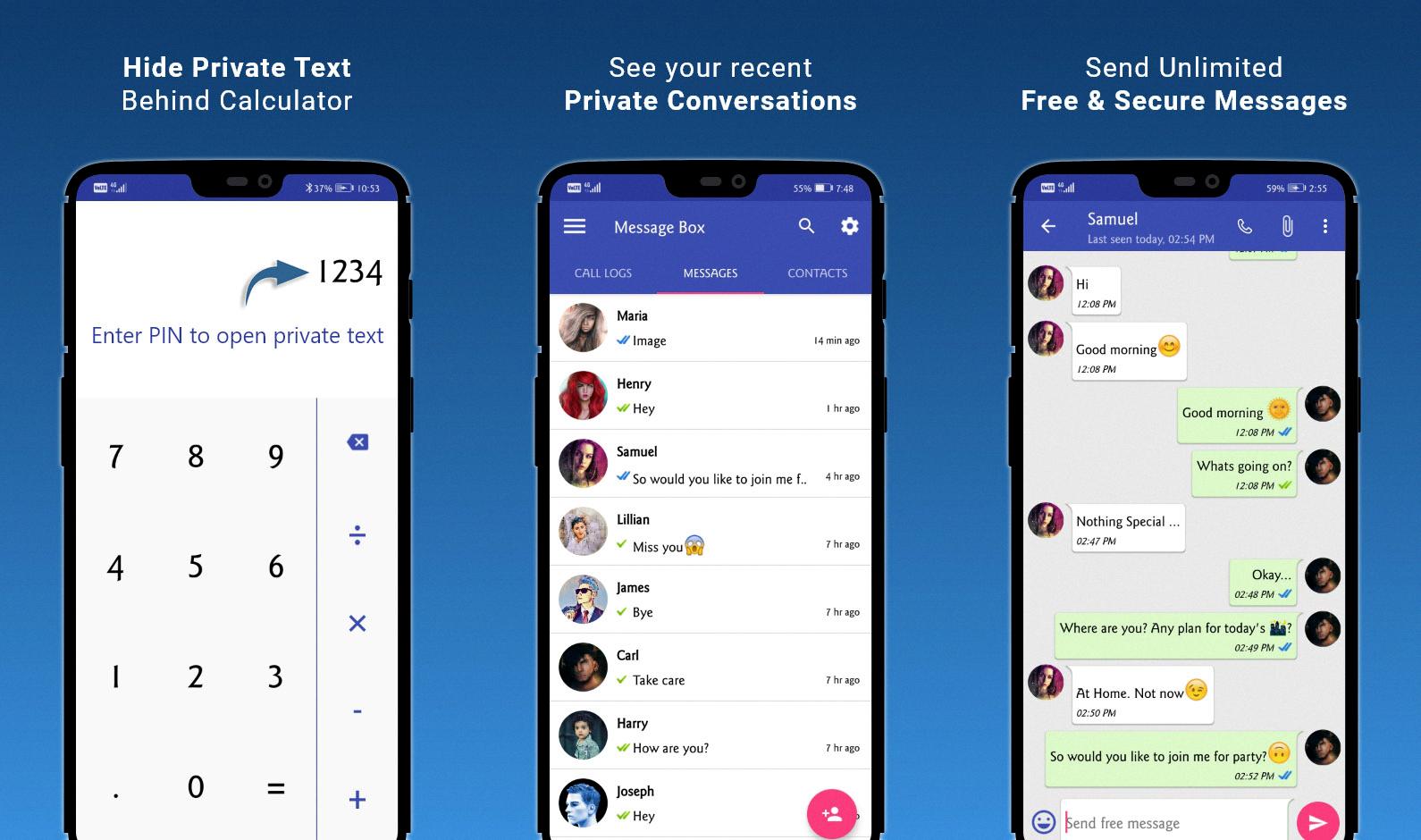
How Can I Hide My Text Messages From My Girlfriend?
To hide your text messages from your girlfriend on an Android device, you can follow these steps:
1. Go to the Settings option on your Android phone. You can usually find it by swiping down from the top of the screen and tapping the gear icon or by finding the Settings app in your app drawer.
2. In the Settings menu, scroll down and tap on “Apps & Notifications” or “Apps.”
3. Look for the messaging app you use to send and receive text messages. It could be called Messages, Messaging, or by the name of the app you installed for texting.
4. Tap on the messaging app to open its settings.
5. In the messaging app settings, look for an option related to notifications. It might be called “Notifications” or “App notifications.”
6. Once you find the notifications option, tap on it to open the notification settings for the messaging app.
7. Look for an option to disable or hide notifications for the messaging app. It might be a toggle switch or a checkbox. The wording may vary depending on your Android version and the messaging app you use.
8. Disable or turn off the toggle switch for notifications. This will prevent the messaging app from displaying any notifications on your lock screen, status bar, or notification center.
By following these steps, you will hide the text message notifications from your girlfriend. However, please note that this will only hide the notifications and not the actual messages within the app. If your girlfriend accesses your phone and opens the messaging app, she will still be able to see your text messages.
How Do I Hide Text Messages From One Contact?
To hide text messages from a specific contact, you can follow these steps on both the Messages app (for iOS) and WhatsApp:
For Messages app (iOS):
1. Open the Messages app on your iPhone.
2. Locate the text message thread from the contact you want to hide.
3. Tap on the contact’s name at the top of the screen.
4. In the contact details screen, toggle on the “Hide Alerts” option.
By enabling “Hide Alerts,” you will no longer receive notifications for messages from that specific contact. However, the messages will still be visible in the Messages app.
For WhatsApp:
1. Open the WhatsApp app on your device.
2. Find the conversation with the contact you wish to hide.
3. Long-press on the conversation to select it.
4. Tap on the three-dot menu icon at the top-right corner of the screen.
5. In the menu, select “Archive” to hide the conversation.
Archiving a conversation in WhatsApp will remove it from the main chat list. You can access archived conversations by scrolling to the bottom of your chat list or by using the search function.
By following these steps, you can effectively hide text messages from specific contacts in both the Messages app (iOS) and WhatsApp.
How Do You Make Text Messages Private?
To ensure the privacy of your text messages, you can take the following steps on an Android device:
1. Open the Settings app on your Android device. This can usually be found in your app drawer or by swiping down from the top of the screen and tapping the gear icon.
2. In the Settings menu, scroll down and select “Apps & notifications.” The exact wording may vary depending on your device, but it should be similar.
3. Within the Apps & notifications menu, look for an option that says “Notifications” and tap on it. This will open the notification settings for your device.
4. Next, you will see a section labeled “Lock Screen” or “Notifications on lock screen.” Tap on this option to access the lock screen notification settings.
5. Within the lock screen notification settings, you will have different options to choose from. Look for an option that allows you to hide or disable notifications on the lock screen. This option may be labeled as “Don’t show notifications,” “Hide sensitive content,” or something similar. Select this option to make your text messages private and prevent them from appearing on the lock screen.
6. Once you have enabled the option to hide notifications, your text messages will no longer be visible on the lock screen. You will need to unlock your device and navigate to the messaging app to view your messages.
To summarize, to make your text messages private on an Android device, access the Settings app, go to Apps & notifications, select Notifications, find the lock screen notification settings, and enable the option to hide notifications on the lock screen.
Conclusion
Text messages serve as a convenient and efficient way to communicate with others. Whether you are using the default Messages app on your Android device or a third-party messaging app, there are various ways to manage and customize your text message experience.
One useful feature is the ability to archive conversations. Archiving allows you to hide conversations from the home screen without permanently deleting them. This can come in handy if you want to declutter your messaging app or hide private conversations from prying eyes.
If you want to take it a step further and hide text messages from your lock screen, you can adjust the notification settings on your Android device. By navigating to the Settings app, you can choose the “Apps & notifications” option, then select “Notifications.” From there, you can customize how text message notifications appear on your lock screen. By selecting “Don’t show notifications,” you can ensure that the content of your text messages remains private.
Remember that it’s essential to consider the privacy and security of your text messages. Be mindful of who you are communicating with and the information you are sharing. Taking advantage of the available features and settings on your Android device can help you maintain control over your text message privacy.