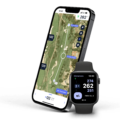The circle is a geometric shape that is defined as a set of points in a plane that are equidistant from a fixed center point. It is a fundamental shape that can be found in various aspects of our everyday lives, from nature to mathematics to technology.
In the context of iPhones, you may sometimes come across a large circle enclosed in a grey box that appears as an overlay on your screen. This is an indicator that the AssistiveTouch feature is enabled on your device. AssistiveTouch is an accessibility feature designed to assist users who may have difficulty using their fingers to touch the screen.
The AssistiveTouch feature provides a virtual button, represented by the circle, that allows users to perform various functions on their iPhone without the need for physical button presses. By tapping on the circle, a menu of options is displayed, including actions like taking screenshots, adjusting volume, accessing the control center, and more.
If you find the circle overlay to be distracting or unnecessary for your needs, you can easily disable the AssistiveTouch feature. Here’s how:
1. Open the “Settings” app on your iPhone.
2. Navigate to “Accessibility” settings.
3. Scroll down and tap on “Touch.”
4. Under the “Physical and Motor” section, you will find “AssistiveTouch.” Tap on it.
5. Toggle off the switch next to “AssistiveTouch” to disable the feature.
Once you have disabled AssistiveTouch, the circle overlay should no longer appear on your iPhone screen. You can always re-enable it by following the same steps and toggling the switch back on.
It’s important to note that AssistiveTouch can be a useful feature for individuals who have difficulty with physical touch or require alternative methods of interacting with their devices. If you or someone you know could benefit from this accessibility feature, it’s worth exploring the options and customization available within AssistiveTouch to enhance the iPhone experience.
The circle is a common shape that can be found in many aspects of our lives, including the AssistiveTouch feature on iPhones. While it may be a helpful tool for some users, it can be easily disabled if it is not needed or if it becomes a distraction. By following a few simple steps in the Settings app, you can remove the circle overlay from your iPhone screen and continue using your device as usual.
Why Is There A Circle On My IPhone Home Screen?
The circle that you see on your iPhone home screen is called AssistiveTouch. This feature is designed to assist users who may have difficulty using their fingers to navigate the screen. It provides a virtual button overlay that allows users to perform various functions without directly touching the screen.
There are several reasons why you might see the AssistiveTouch circle on your iPhone home screen:
1. Accessibility: AssistiveTouch is primarily intended for individuals with physical disabilities or motor impairments. It enables them to interact with their iPhone by using alternative methods such as a stylus or a physical assistive device.
2. Ease of use: Even if you don’t have any physical limitations, you may find AssistiveTouch helpful for certain tasks. It provides quick access to common functions, such as accessing the home screen, adjusting the volume, locking the screen, or taking a screenshot, all with just a tap on the circle.
3. Screen sensitivity issues: In some cases, the screen on your iPhone may not be responding accurately to touch gestures. Enabling AssistiveTouch allows you to bypass this issue by using the virtual button instead.
To enable or disable AssistiveTouch on your iPhone, you can follow these steps:
1. Open the “Settings” app on your iPhone.
2. Scroll down and tap on “Accessibility.”
3. Tap on “Touch” or “Physical and Motor” (depending on your iOS version).
4. Select “AssistiveTouch.”
5. Toggle the switch to enable or disable AssistiveTouch.
Once enabled, you will see a grey box with a circle on your screen. You can drag this circle around to place it in a convenient location. Tapping on the circle will open a menu with various options and functions that you can customize according to your needs.
The circle on your iPhone home screen is the AssistiveTouch feature, which provides a virtual button overlay to assist users who have difficulty using their fingers to interact with the screen. It can be enabled or disabled in the Accessibility settings of your iPhone.
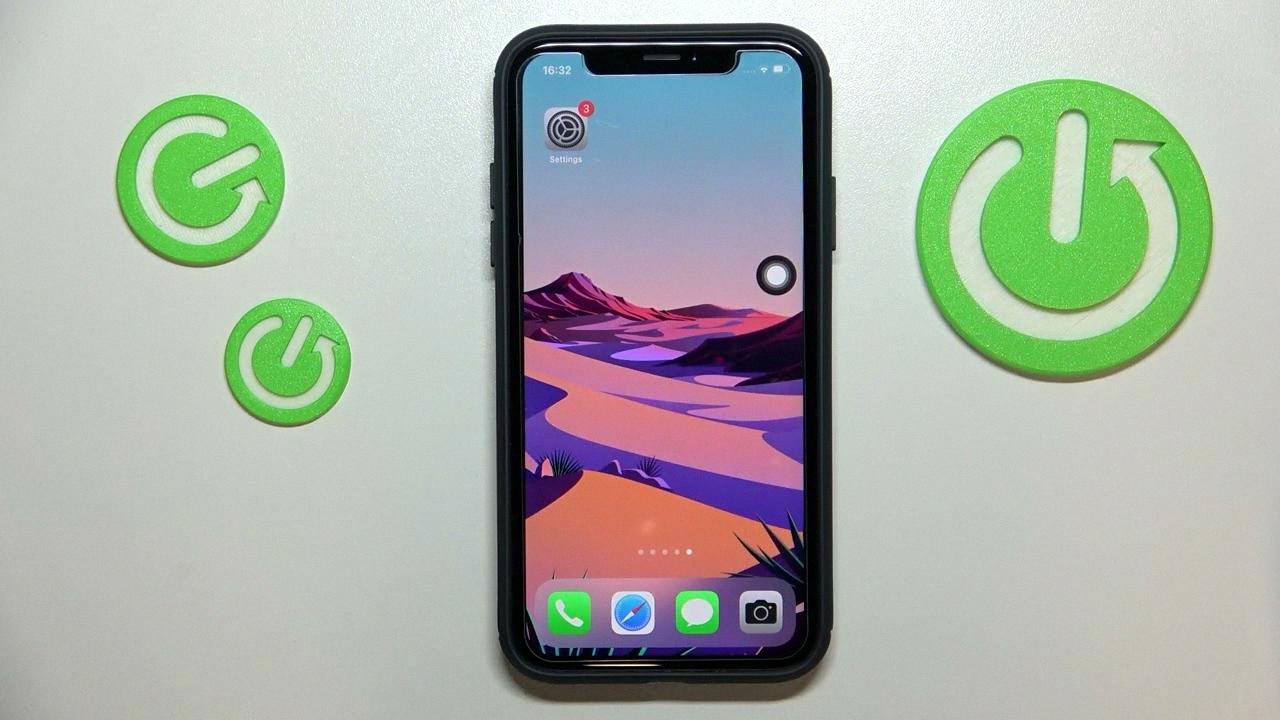
Conclusion
The circle is a fundamental shape that is often used in various contexts and applications. Its simplicity and symmetry make it visually appealing and easy to understand. From mathematics and geometry to design and art, the circle holds great significance and is widely recognized as a symbol of unity, wholeness, and perfection.
In the realm of technology, the circle is commonly used to represent buttons, icons, and other interactive elements on screens, including the iPhone’s AssistiveTouch feature. This feature, indicated by a large circle enclosed in a grey box, aids users who may have difficulty using their fingers to navigate the device’s touchscreen. By providing an alternative method of interaction, AssistiveTouch enhances accessibility and usability for individuals with motor impairments or disabilities.
The circle is a versatile shape that holds both practical and symbolic value. Its presence in various fields and its ability to convey meaning and functionality make it an integral part of our daily lives. Whether it’s in mathematics, design, technology, or beyond, the circle continues to play a significant role in our understanding and interaction with the world.