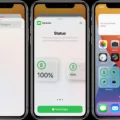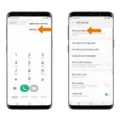Split screen is a useful feature on Android devices that allows you to view two apps side by side on your screen. This can be particularly helpful when multitasking or when you want to compare information from different apps. However, there may be times when you want to get rid of the split screen and focus on one app at a time. In this article, we will guide you step by step on how to disable split screen on Android.
To exit split screen mode on Android, you can follow these simple steps:
1. Identify the split screen icon: When two apps are open in split screen mode, there will be a small bar or line dividing the two apps on your screen. This indicates that you are currently in split screen mode.
2. Locate the middle bar: Look for the middle bar or divider that separates the two apps. It is usually a thin line or a small handle that you can drag.
3. Drag the middle bar: Place your finger on the middle bar and drag it towards the edge of the screen in the direction of the app you want to keep. This will close the other app and bring the chosen app to full screen.
4. Disable split screen mode in settings: If you find it difficult to drag the middle bar or if the option is not available, you can disable split screen mode in the settings of your Android device. The steps may vary depending on the version of Android you are using, but generally, you can follow these instructions:
A. Open the Settings app on your device.
B. Scroll down and tap on “Display” or “Display & Brightness”.
C. Look for the option called “Multi-window” or “Split screen” and tap on it.
D. Toggle off the switch to disable split screen mode.
5. Use the recent apps button: Another method to exit split screen mode is by using the recent apps button. On most Android devices, this button is located at the bottom of the screen and looks like a square or a series of horizontal lines. Tap on the recent apps button to open the list of recently used apps. Find the app you want to keep and swipe it up or down to close the other app in split screen mode.
By following these steps, you can easily get rid of split screen on Android and focus on one app at a time. Remember that the exact steps may vary slightly depending on your device and Android version, but the general concept remains the same. Enjoy a seamless and uninterrupted experience on your Android device by mastering the split screen feature and knowing how to disable it when needed.
How Do I Get Out Of Split View?
To exit split view on your iPad, follow these steps:
1. Swipe up from the bottom of the screen to access the Dock.
2. Locate the app that is currently in split view and swipe it to the right or left side of the screen.
3. As you swipe the app, you will notice that the other app in the split view will become full screen.
4. Release your finger from the app and it will now occupy the entire screen.
Alternatively, you can also use the following method to exit split view:
1. Swipe down from the top of the screen to reveal the Control Center.
2. Tap on the App Switcher icon, which resembles two overlapping rectangles.
3. In the App Switcher, you will see the two apps that are currently in split view.
4. Tap and hold on the divider between the two apps.
5. Drag the divider towards the app you want to exit from split view.
6. Once the divider reaches the edge of the screen, the app will exit split view and occupy the full screen.
By following these steps, you can easily exit split view on your iPad and return to using a single app at a time.
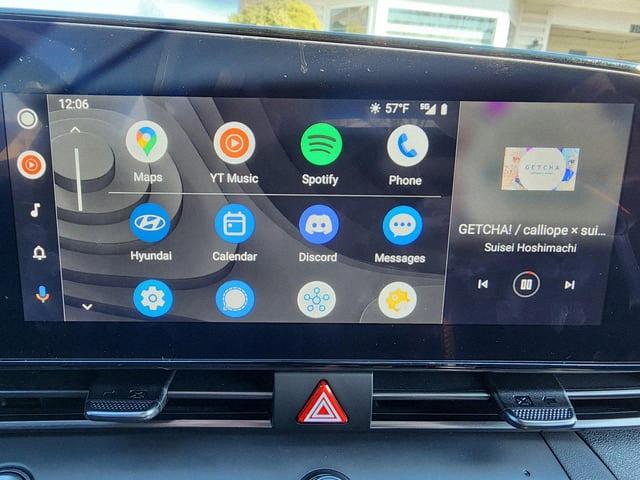
How Do I Delete Extra Screens On Android?
To delete extra screens on Android, follow these steps:
1. Long press on an empty area of your home screen. This will bring up options for customization.
2. Look for an option that says “Home screen settings,” “Edit home screen,” or something similar. It may be represented by an icon with three dots, a grid, or a gear.
3. Tap on this option to access the home screen settings.
4. In the settings, you should see a preview of all your home screens. Each screen will appear as a thumbnail or a numbered tab.
5. Identify the extra screens that you want to delete. These are usually blank screens with no app icons or widgets.
6. Long press on the thumbnail or tab of the unwanted screen. A menu will appear with various options.
7. Look for an option that says “Remove” or “Delete.” Tap on it to remove the selected screen.
8. Repeat steps 6 and 7 for each additional screen you want to delete.
Alternatively, you can also try the following method:
1. Pinch your fingers together on the home screen. This will bring up an overview of all your home screens.
2. Look for the extra screens that you want to delete. These screens may be represented by empty space or contain only a few icons.
3. Long press on the unwanted screen and drag it towards the “Remove” or “Delete” option that appears at the top or bottom of the screen.
4. Release your finger to delete the selected screen.
Remember that the exact steps may vary slightly depending on your Android device model and operating system version. However, these general instructions should work for most Android devices.
By following these steps, you can easily delete any extra screens on your Android device and declutter your home screen.
Conclusion
Split screen functionality can be a useful feature on both iPads and Android devices. It allows users to view and interact with multiple apps simultaneously, increasing productivity and multitasking capabilities.
On iPad, to exit split screen mode, simply swipe the middle bar towards either side to close the app and return to full screen mode. On Android, removing extra home screens can be done by long holding on a blank screen, sliding it up, and selecting the “remove” option.
Understanding how to navigate and control split screen features can greatly enhance the user experience on both iPad and Android devices. Whether you need to quickly reference information from different apps or perform multiple tasks simultaneously, split screen can help streamline your workflow and make your device more efficient.