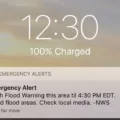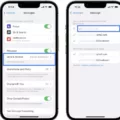FaceTime is a popular video calling service that allows you to connect with friends, family, and colleagues through your iPhone 4s or other compatible Apple devices. In this article, we will guide you through the process of getting FaceTime on your iPhone 4s.
To begin, make sure you have a stable Wi-Fi connection. FaceTime requires a Wi-Fi network to function properly. If you don’t have Wi-Fi at home, you can also use FaceTime over a cellular data network, but be aware that this may incur additional data charges from your carrier.
Next, check if your iPhone 4s is running on iOS 7 or later. FaceTime is available on iOS 7 and later versions, so if you have an older version of iOS, you’ll need to update your device’s operating system. To do this, go to Settings > General > Software Update, and if an update is available, follow the on-screen instructions to download and install it.
Once your device is up to date, you’ll need to activate FaceTime. Go to Settings and scroll down until you find FaceTime. Tap on it and make sure the FaceTime toggle switch is turned on.
Now, you’ll need to associate your Apple ID with FaceTime. If you’re not already signed in with your Apple ID, you’ll be prompted to do so. Enter your Apple ID and password, and if you don’t have an Apple ID, you can create one by tapping on “Create New Apple ID” and following the instructions.
After signing in, you’ll see options to use your phone number and email address for FaceTime. Make sure the correct phone number and email address are selected. This is important as people will be able to reach you on FaceTime using these contact details.
If you’re using a phone number for FaceTime, you may need to wait for a verification code to be sent to your device. Enter the code when prompted to complete the verification process.
Once you’ve completed these steps, you’re all set to use FaceTime on your iPhone 4s. You can now make video and audio calls to other FaceTime users by opening the FaceTime app and selecting a contact to call. You can also initiate a FaceTime call directly from your Contacts or Phone app by tapping on the FaceTime icon next to a contact’s name.
Remember, FaceTime requires a stable internet connection to function properly, so ensure you have a strong Wi-Fi signal or a reliable cellular data connection. Additionally, keep in mind that FaceTime calls may consume a significant amount of data, so it’s advisable to monitor your data usage if you’re not connected to Wi-Fi.
FaceTime is a convenient and easy-to-use video calling service available on compatible Apple devices. By following the steps outlined in this article, you can easily get FaceTime up and running on your iPhone 4s, allowing you to stay connected with your loved ones no matter where they are.
Is FaceTime Available On IPhone 4s?
FaceTime is available on the iPhone 4s. FaceTime is a video calling feature developed by Apple that allows users to make video calls to other Apple devices. The iPhone 4s is compatible with FaceTime and can be used to make video calls to other iPhone, iPad, and iPod touch devices that also have FaceTime enabled.
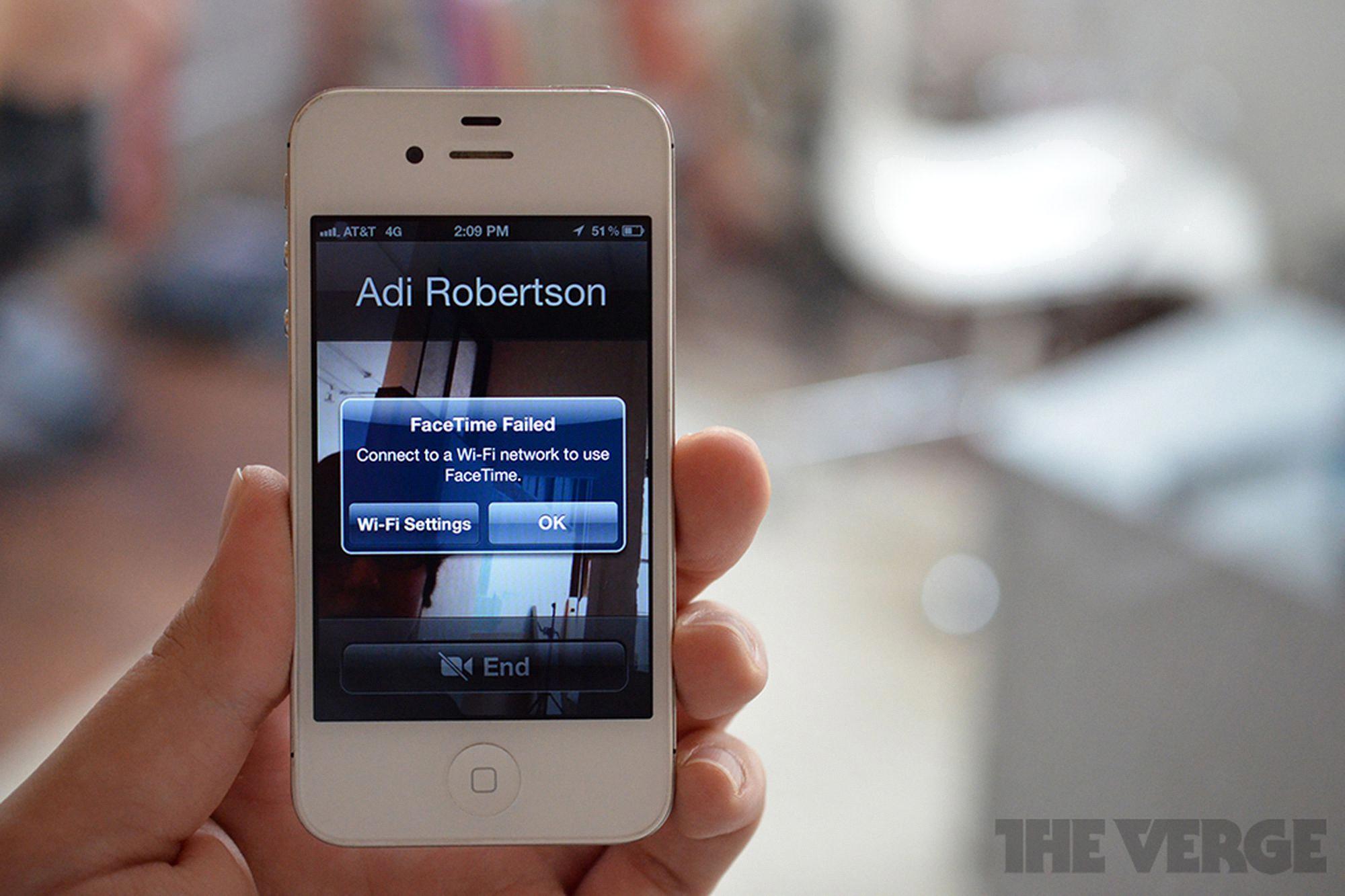
Why Is My IPhone Not Showing FaceTime?
There could be several reasons why your iPhone is not showing FaceTime. Here are some possible explanations:
1. FaceTime setting is disabled: First, check if the FaceTime setting is enabled on your iPhone. Go to Settings and scroll down to find FaceTime. Make sure the toggle switch is turned on. If it’s already on, try toggling it off and on again to refresh the settings.
2. Content & Privacy Restrictions: If you don’t see the FaceTime setting in your iPhone’s Settings, it’s possible that FaceTime is restricted by Content & Privacy Restrictions. To check this, go to Settings > Screen Time > Content & Privacy Restrictions > Allowed Apps. Ensure that both Camera and FaceTime are not disabled or restricted.
3. Incorrect phone number or email address: FaceTime requires a valid phone number or email address to work properly. Verify that you have entered the correct phone number or email address associated with your Apple ID. You can check this in Settings > FaceTime > You can be reached by FaceTime at.
4. Network or connectivity issues: FaceTime requires a stable internet connection to function. Ensure that you are connected to a reliable Wi-Fi network or have a strong cellular data connection. If you are using Wi-Fi, try resetting your router or connecting to a different network. If you are on cellular data, make sure you have an active data plan and sufficient signal strength.
5. Software update: It’s possible that your iPhone’s software is not up to date, which could be causing compatibility issues with FaceTime. Check for any available software updates in Settings > General > Software Update. If an update is available, install it and restart your iPhone.
If none of the above solutions work, it might be helpful to contact Apple Support or visit an Apple Store for further assistance. They can provide more specific troubleshooting steps based on your device and situation.
How Do I Make My IPhone Available For FaceTime?
To make your iPhone available for FaceTime, follow these steps:
1. Open the Settings app on your iPhone.
2. Scroll down and tap on “Cellular” or “Mobile Data”.
3. In this section, ensure that your cellular data is turned on. FaceTime requires an active internet connection, either through cellular data or Wi-Fi.
4. If you’re using an iPad, you may find the option under “Settings > Cellular Data”.
5. Now, go back to the main Settings menu and tap on “FaceTime”.
6. Make sure that the toggle switch next to FaceTime is turned on. If it’s already on, you’re good to go.
7. If you’re using multiple Apple devices with the same Apple ID, you can also enable or disable FaceTime on specific devices by toggling the switches in the “You can be reached by FaceTime at” section.
8. If you want to use your iPhone’s phone number for FaceTime calls, ensure that it is selected under the “Caller ID” section.
9. Additionally, you can also choose to enable or disable the “FaceTime Live Photos” feature, which captures a photo during a FaceTime call.
10. Once you’ve made the necessary changes, simply exit the Settings app.
Now your iPhone is available for FaceTime calls. Remember, you’ll need an active internet connection and the person you want to call must also have FaceTime enabled on their device.
Conclusion
FaceTime is a versatile and convenient video calling service that can be used on a variety of Apple devices. It allows users to connect with friends, family, and colleagues through high-quality video and audio calls. FaceTime can be accessed on iPhone, iPad, and iPod touch devices, as long as they are connected to Wi-Fi.
To ensure that FaceTime is activated and working properly, it is important to check the settings on your device. Make sure that the Camera and FaceTime options are turned on in the Content & Privacy Restrictions section of your device’s Settings. Additionally, verify that you have the correct phone number or email address listed for FaceTime.
If you are using an iPad, go to the Cellular Data or Mobile Data section in Settings and enable FaceTime. On all devices, navigate to the FaceTime settings and ensure that the FaceTime feature is turned on.
FaceTime is a user-friendly and reliable option for video calling on Apple devices. By following the necessary steps to activate and configure FaceTime, you can easily connect with others and enjoy seamless communication experiences.