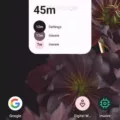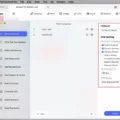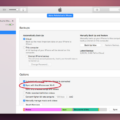Blurry screenshots can be a frustrating issue for many Android users. Whether you’re trying to capture an important moment or share information with others, it’s essential to have clear and crisp screenshots. In this article, we will explore why screenshots may appear blurry and provide some effective solutions to fix this problem.
One common reason for blurry screenshots is the low resolution settings on your Android device. To address this, go to your device’s display settings and set the highest resolution available. This will ensure that your screenshots are captured with maximum clarity and detail.
In addition to adjusting the resolution, you can also enable the advanced scaling settings on your device. This feature allows Windows to fix apps automatically, preventing them from appearing blurry. By turning on this option, you can ensure that your screenshots maintain their sharpness and quality.
If you find that the built-in screenshot tool on your Android device is not producing clear results, consider using a dedicated app that specializes in capturing high-quality screenshots. Apps like Screenshot Pro and CloudApp offer additional features and customization options to enhance the clarity of your screenshots.
Another option to consider is using an online AI service that specializes in fixing blurry images. These services utilize advanced algorithms to analyze and enhance the sharpness of your screenshots. Simply upload your blurry screenshot to the service, let the AI tool work its magic, and download the improved image.
If you prefer to unblur your screenshots directly on your Android device, check if it has a built-in unblur tool. Some devices offer this feature, allowing you to enhance the clarity of your screenshots with just a few taps.
Blurry screenshots can be a common issue on Android devices, but there are several effective ways to fix this problem. Adjusting the resolution settings, enabling advanced scaling, using dedicated screenshot apps, or utilizing online AI services can all help improve the quality of your screenshots. Experiment with these solutions and find the one that works best for you in capturing clear and crisp screenshots on your Android device.
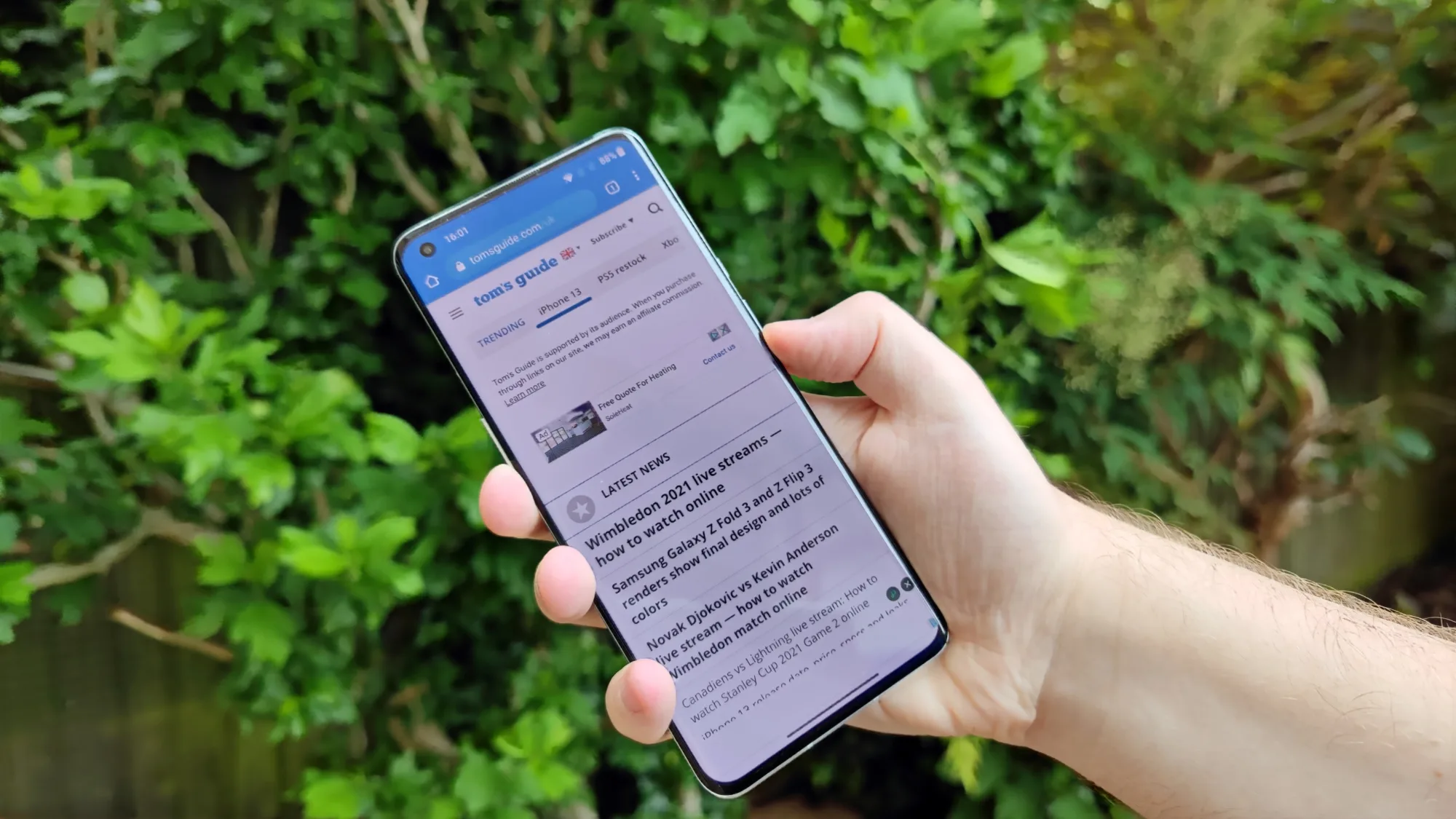
How Do You Make Your Android Screenshots Clearer?
To enhance the clarity of your Android screenshots, there are several steps you can take:
1. Adjust your device’s display settings:
– Increase the brightness of your screen to improve visibility and reduce any potential dimness or glare in the screenshot.
– Disable any unnecessary screen filters or color enhancements that could distort the colors or clarity of the screenshot.
2. Clean your device’s screen:
– Ensure that your screen is free from smudges, fingerprints, or dust particles that could obstruct the clarity of the screenshot.
– Use a microfiber cloth or a screen cleaning solution specifically designed for electronic devices to gently clean the screen.
3. Use the built-in screenshot functionality:
– On most Android devices, taking a screenshot is as simple as pressing the power button and volume down button simultaneously.
– Ensure that you press the buttons firmly and simultaneously to capture a clear screenshot.
4. Optimize the resolution and format:
– Check the resolution settings of your device’s camera and ensure that it is set to the highest available resolution.
– Additionally, choose the appropriate image format (e.g., PNG or JPEG) that offers good quality and smaller file size.
5. Utilize third-party screenshot apps:
– Consider installing third-party apps from the Play Store that offer additional features to enhance the quality of your screenshots.
– These apps may provide options to adjust image quality, add annotations, or apply filters to optimize the appearance of your screenshots.
6. Share screenshots in their original format:
– When sharing screenshots with others, avoid compressing or resizing the images excessively, as it can lead to a loss in quality.
– Use file-sharing platforms or messaging apps that support the original resolution and format of the screenshot.
By following these steps, you can significantly improve the clarity and overall quality of your Android screenshots, ensuring that they effectively convey the desired information.
Steps to Fix a Blurry Screenshot On Android
To fix a blurry screenshot on an Android device, you can follow these steps:
1. Use a dedicated app: There are several apps available on the Google Play Store that can help fix blurry images. These apps use algorithms to enhance the clarity and sharpness of your screenshots. Simply search for “image enhancer” or “photo editor” in the Play Store and choose an app that suits your needs.
2. Upload to an online AI service: There are online artificial intelligence (AI) services that specialize in fixing blurry images. These services use advanced algorithms to analyze and enhance your screenshots. You can upload your blurry screenshot to these services and let them automatically improve the image quality. Some popular online AI services for image enhancement include Let’s Enhance, Enhance AI, and DeepArt.io.
3. Use your phone’s built-in tools: Some Android devices have built-in features to fix blurry images. Check if your phone has an image enhancement or unblur tool in the default gallery or photo editing app. These tools can help you adjust the sharpness, clarity, and focus of your screenshots.
Remember, the effectiveness of these methods may vary depending on the severity of blurriness in your screenshot. It’s always a good idea to make sure your phone’s camera lens is clean and free from smudges or fingerprints to prevent blurry images in the first place.
How Do You Make Your Screenshots Not Blurry?
To make your screenshots appear clear and crisp, follow these steps:
1. Adjust display resolution:
– Open the “Display settings” on your device.
– Choose the highest resolution available for your screen. This will ensure that the screenshots capture the maximum level of detail.
2. Enable advanced scaling settings:
– In the “Display settings,” click on “Advanced scaling settings.”
– Toggle on the option that allows Windows to fix apps so they’re not blurry. This setting ensures that apps and screenshots are displayed correctly on high-resolution screens.
3. Capture the screenshot:
– Press the “Print Screen” (PrtScn) button on your keyboard to capture the entire screen.
– If you only want to capture a specific window or area, use the Snipping Tool or a third-party screenshot tool.
By following these steps, you can ensure that your screenshots are captured in the highest resolution possible and displayed without any blurriness.
How Do You Fix Blurry Pictures on Android?
To fix blurry pictures on Android, you can use various image editing apps available on the Google Play Store. Here is a step-by-step guide on how to fix blurry pictures on Android:
1. Open the Google Play Store on your Android device.
2. Search for and install an image editing app that offers features to fix blurry pictures. Some popular options include Adobe Photoshop Express, Snapseed, and Pixlr.
3. Once the app is installed, open it and select the option to edit an image.
4. Import the blurry picture from your device’s gallery or camera roll into the app.
5. Look for an option or tool that specifically deals with sharpening or enhancing image clarity. This tool may be named “Sharpen,” “Enhance,” or “Clarity” in different apps.
6. Adjust the strength or intensity of the tool to enhance the sharpness of the image. Be careful not to overdo it, as it may lead to an unnatural or grainy appearance.
7. If needed, explore other editing options like brightness, contrast, or saturation to further enhance the overall quality of the image.
8. Once you are satisfied with the changes, save the edited picture to your device.
9. You can now share the fixed and enhanced picture with others or use it for your desired purpose.
Note: It’s important to remember that while these apps can improve the sharpness of blurry images to some extent, they cannot completely restore the original quality. The success of the fix also depends on the severity of blurriness and the app’s capabilities.
If you prefer to fix blurry pictures online, you can also use various web-based photo editing tools or websites that offer options to enhance image clarity. Simply upload the blurry picture on the website, follow the instructions provided, and download the improved version once the process is complete.
Fixing blurry pictures on Android is a relatively simple process with the help of image editing apps or online tools.
Conclusion
Blurry screenshots can be a common issue when capturing images on smartphones. However, there are several ways to address this problem and improve the quality of your screenshots.
Firstly, using the built-in screenshot tool on your device can help capture clearer images. However, if you find that the default tool does not provide satisfactory results, you can explore third-party applications from the Play Store or App Store. Apps like Screenshot Pro and CloudApp offer additional customization options to enhance your screenshots.
Additionally, if you encounter blurry images taken from a smartphone, you can use dedicated apps or online AI services that specialize in fixing blurry pictures. These tools can analyze and enhance the image quality to make it sharper and clearer.
Furthermore, adjusting your device’s display settings can also make a difference. By setting the highest resolution available and enabling advanced scaling settings, you can ensure that apps and screenshots are displayed crisply and without blurriness.
Blurry screenshots can be improved by using dedicated apps, online AI services, or adjusting display settings. By exploring these options, you can capture and share clear and high-quality screenshots from your smartphone.