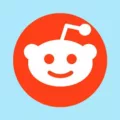Antennas are an essential component of any television setup, providing access to a wide range of channels. However, sometimes you may encounter issues with your antenna, especially when it comes to connecting it to a Samsung TV. In this article, we will explore how to fix antenna problems on a Samsung TV and ensure that you can enjoy all your favorite channels without any hassle.
First and foremost, it is important to verify that all connections are secure and properly set up. Check that the antenna is connected to the appropriate port on the back of your Samsung TV. If you have an outdoor antenna, make sure there is no water in the connectors on the coaxial cable. Additionally, visually inspect the antenna, coaxial cable, and the balun/matching transformer, which connects the antenna to the cable, to ensure they are in good condition.
Next, navigate to the home menu on your Samsung TV. Look for the option to set up channels or program channels. This will vary depending on the model of your TV, but it is usually located in the settings or setup section. Select the option to scan for channels and choose the air channels option. This process may take a few minutes as the TV scans and detects all the available air channels in your area.
If you find that your Samsung TV is not receiving all the channels, there are a few additional steps you can take. Return to the source menu and select ‘TV’. Connect your antenna to the RF connector on the back of your TV and then select ‘Channel Scan’. You will be prompted to choose between air, cable, or both types of channels. Select the option that is applicable to your setup and initiate the scan. This will ensure that your TV searches for and detects all available channels that have a reliable signal.
In some cases, the “No Signal” error message may still persist even after following these steps. If this happens, it is recommended to double-check all connections and cables, ensuring they are securely attached. If everything seems to be in order, you may need to consider contacting a professional for further assistance.
Fixing antenna problems on a Samsung TV involves verifying connections, scanning for channels, and ensuring that all settings are properly configured. By following these steps, you can resolve any issues and enjoy a wide range of channels on your Samsung TV. Remember to periodically re-scan for channels to stay up-to-date with any changes in your area.
How Do You Get Your Samsung TV to Recognize Your Antenna?
To get your Samsung TV to recognize your antenna, follow these steps:
1. Press the home button on your Samsung TV remote. This will take you to the main menu.
2. Using the arrow keys on your remote, navigate to the “Settings” option and press enter.
3. In the settings menu, look for the “Broadcasting” or “Channel” option. This may vary depending on the model of your Samsung TV.
4. Select the “Channel” option and then choose “Auto Program” or “Auto Tuning”. This will initiate the scanning process to detect available channels from the antenna.
5. You may be prompted to choose the signal source. Select “Antenna” or “Air” as the source.
6. Next, the TV will begin scanning for available channels. This process may take several minutes as it searches for all the air channels available in your area.
7. Once the scan is complete, the TV will display a list of detected channels. You can then save the channels by selecting the “Save” or “Finish” option.
8. After saving the channels, you can go back to the main menu and select the “TV” or “Live TV” option to start watching the channels you’ve scanned.
It’s important to note that the steps may vary slightly depending on the model of your Samsung TV. However, the general process should be similar. Refer to your TV’s user manual for specific instructions if needed.
In summary, to get your Samsung TV to recognize your antenna, navigate to the settings menu, select the channel option, initiate the auto program or auto tuning, choose the antenna as the signal source, wait for the scanning process to complete, save the detected channels, and then start watching your antenna channels.
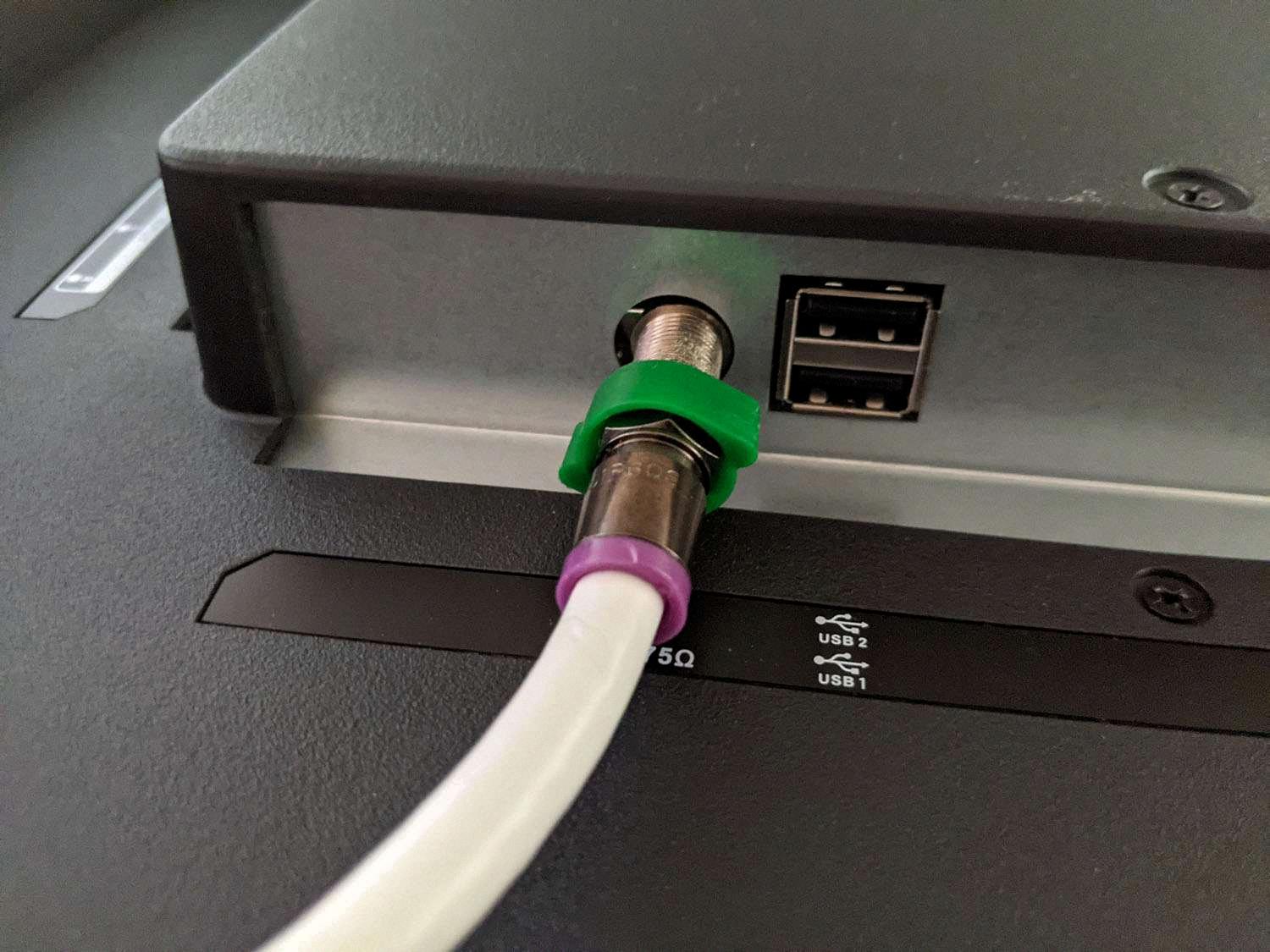
Why is Your TV Not Picking Up Your Antenna?
There could be several reasons why your TV is not picking up your antenna signal. Here are some possible explanations:
1. Loose or incorrect connections: Make sure all the connections between your antenna, coaxial cable, and TV are secure and properly attached to the correct ports. Check that the coaxial cable is firmly connected to both the antenna and the TV.
2. Damaged or faulty cable: Inspect the coaxial cable for any visible damage, such as cuts or bent connectors. If you find any issues, try using a different cable to see if the problem resolves.
3. Water damage: If your antenna is mounted outdoors, check for any water accumulation in the connectors on the coaxial cable. Water can cause signal loss or interference. If you find water, dry the connectors thoroughly and consider replacing any damaged parts.
4. Incorrect positioning or alignment: Ensure that your antenna is properly positioned and aligned towards the broadcast tower. You can use online resources or apps to find the direction of the nearest tower in your area. Adjust the antenna accordingly if needed.
5. Interference from other devices: Nearby electronic devices, such as cordless phones, Wi-Fi routers, or microwave ovens, can cause signal interference. Try moving these devices away from your TV and antenna to see if it improves the reception.
6. Signal strength: If you live in a remote or rural area, you may be too far from the broadcast tower, resulting in a weak signal. In such cases, you may need to install a signal amplifier or consider using a larger, more powerful antenna.
7. Antenna or equipment issue: Check if your antenna is damaged or malfunctioning. Visually inspect the antenna for any visible signs of damage, such as bent elements or loose parts. Additionally, examine the balun/matching transformer, which connects the antenna to the coaxial cable, for any issues.
If you have checked all these factors and are still experiencing problems, it may be helpful to consult a professional or contact your antenna manufacturer for further assistance.
Why Does Your Samsung TV Say No Signal Antenna?
The “No Signal” error message on your Samsung TV can occur when you are using an antenna to receive broadcast signals. There are several possible reasons why this error message may appear:
1. Weak or No Signal: If the antenna signal is weak or not available, your TV will display the “No Signal” message. This can happen if you are too far away from the broadcast tower, or if there are obstructions like buildings or trees blocking the signal. You may need to reposition your antenna or use a more powerful one to improve signal strength.
2. Incorrect Input Source: Sometimes, the TV may be set to the wrong input source. Make sure you have selected the correct input source for the antenna connection. Use your TV remote to navigate to the input/source menu and select the appropriate option.
3. Loose Connections: Check the connections between the TV and the antenna. Ensure that the coaxial cable is securely connected to both the TV and the antenna. If the connection is loose, it can result in a weak or no signal. Try disconnecting and reconnecting the cable to ensure a proper connection.
4. Faulty Cable or Antenna: If the cable or antenna is damaged or faulty, it can lead to a loss of signal. Inspect the cable for any signs of damage or wear and consider replacing it if necessary. Similarly, check the antenna for any physical damage that could be affecting signal reception.
5. Antenna Setup: If you recently installed a new antenna or made changes to your existing setup, it’s possible that the antenna is not properly aligned or configured. Consult the antenna’s user manual or contact the manufacturer for guidance on correct installation and setup procedures.
6. TV Tuner Issues: In some cases, the TV’s internal tuner may be experiencing a problem. Try performing a channel scan or rescan on your TV to see if it can detect any available channels. This process will search for and store all available channels in your area.
If none of these solutions resolve the “No Signal” issue with your Samsung TV, it may be necessary to contact Samsung customer support or a professional technician for further assistance.
Why is Your Samsung TV Not Finding Channels?
There could be several reasons why your Samsung TV is not finding channels. Here are some possible explanations:
1. Weak or no signal: Check if your antenna or cable connection is properly connected to the RF (antenna) input on the back of your TV. Ensure that the connection is secure and that there are no loose cables. Additionally, check if there are any obstructions, such as buildings or trees, that may be blocking the signal. You may need to reposition or upgrade your antenna for better reception.
2. Antenna compatibility: Make sure that your antenna is compatible with your TV. Some older TVs require analog signals, while newer models may only support digital signals. If your antenna is not suitable for your TV, you may need to purchase a new one.
3. Incorrect input/source selection: Ensure that you have selected the correct input or source on your TV. Press the Source or Input button on your remote and navigate to the TV or Antenna option. Sometimes, people mistakenly select other inputs (such as HDMI or AV) and wonder why they can’t find any channels.
4. Channel scan not performed: Perform a channel scan on your TV to search for available channels. Go to the settings menu, select ‘Channel’ or ‘Broadcasting’, and then choose ‘Auto-tune’ or ‘Channel Scan’. Make sure to select the appropriate source, whether it’s ‘Air’ for over-the-air channels or ‘Cable’ for cable TV. Allow the TV to search for channels, and it should populate a list of available channels once the scan is complete.
5. Outdated firmware: Check if your TV’s firmware is up to date. Manufacturers often release firmware updates that can improve the TV’s performance, including its ability to find and display channels. Visit the Samsung website or use the TV’s built-in software update feature to check for any available updates.
6. Cable/satellite provider issues: If you are using a cable or satellite service, there may be issues with the signal coming from your provider. Contact your service provider to ensure that your subscription is active and that there are no service outages or technical problems in your area.
If none of these solutions resolve the issue, it may be best to contact Samsung customer support or consult a professional technician for further assistance.
Conclusion
Setting up your Samsung TV for antenna channels is a relatively simple process that can be done by following a few steps. First, ensure that all connections are secure and that the antenna is mounted properly. Check for any water in the connectors on the coaxial cable and visually inspect the antenna and matching transformer.
If you’re experiencing a “No Signal” error message on your Samsung Smart TV, it could be due to incorrect input settings, loose connections, or a faulty cable. Make sure to check these factors and troubleshoot accordingly.
If your Samsung TV is not receiving all channels, you can go to the source menu and select ‘TV’ to connect your antenna to the RF connector on the back of the TV. Then, choose ‘Channel Scan’ and select either ‘Air, Cable, or Both’ to scan for all available channels with a reliable signal.
By following these steps and ensuring a proper setup, you should be able to enjoy a wide range of antenna channels on your Samsung TV.